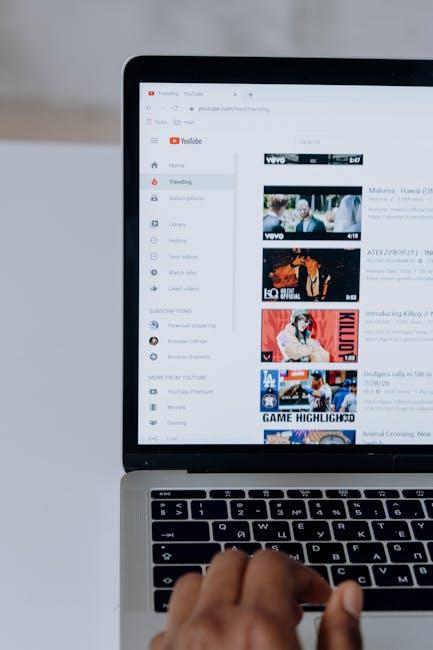Are you contemplating hitting that dreaded delete button on your YouTube video? Trust me, you’re not alone. Whether it’s a cringe-worthy old upload or a video that just didn’t land as planned, we all go through those moments of doubt. But before you dive into the deep end of video deletion, let’s take a step back and explore the ins and outs of this seemingly simple process. In this article, we’ll guide you through the nitty-gritty of how to delete a YouTube video, whether you’re using YouTube Studio or the mobile app. Spoiler alert: it’s as easy as a couple of taps! But wait—before you do it, consider this: deleting a video isn’t always the best course of action. Think about it—what happens to those precious views and watch time hours? If you’re on the monetization journey, every little number counts! So stick with us as we unravel the mechanics of deleting a video and reveal some savvy alternatives that keep your channel’s analytics intact. Ready? Let’s dive into those YouTube tips—your channel will thank you later!
Understanding the Deletion Process: A Step-by-Step Guide

Deleting a YouTube video might seem like a straightforward task, but it involves a few critical steps. First off, you want to dive into the YouTube Studio. Once you’re in, head over to the Content section. There, you’ll see all your uploaded videos laid out for you like a buffet of your creations. Find the video you’ve decided to bid farewell to, and click on the three little dots next to it. This is where the magic happens: simply select Delete Forever. A pop-up will appear, asking you to confirm your decision. It’s kind of like that moment in a horror movie where you know not to open the door, but you do anyway! After confirming, the video is poof—gone forever, and there’s no turning back.
Now, before you hit that delete button, let’s chat about why you might want to think twice. Deleting a video means kissing goodbye not just to the footage, but also to all those sweet metrics like views and watch time. If you’re aiming for monetization, this can be a real buzzkill. On top of that, if you have any copyright or community guideline strikes lingering around, deleting won’t make them disappear. Instead of removing a video entirely, consider using the Private or Unlisted options. By doing this, you keep all those precious numbers alive while ensuring that no one can access the video anymore—it’s the ultimate win-win!
The Consequences of Deleting: What You Say Goodbye To

Deleting a YouTube video might seem like a quick solution to tidy up your channel, but it comes with significant repercussions that you should seriously consider. For starters, when you hit that delete button, you’re saying goodbye to more than just a few pixels on the screen. All your hard-earned metrics, such as views, watch time, and engagement, vanish into thin air. If you’re pushing towards monetization, every second of watch time counts, and erasing those stats can feel like throwing away a ticket to a concert you’ve been eagerly waiting for. Plus, let’s not forget about the precious comments and interactions that could enrich your future content or even provide insight into your audience’s preferences.
But hold on, it gets trickier. Deleting a video won’t erase any past complications you may have encountered, like copyright issues or Community Guidelines strikes. Those still linger like unwelcome guests at a party—just because you removed the evidence doesn’t mean the consequences disappear. Instead of deleting, consider privating or unlisting a video. This way, you retain all those vital stats while keeping the content under wraps. Think of it as putting your favorite sweater in the back of the closet instead of tossing it away; you never know when it might come in handy again. So before you hit delete, take a moment to weigh the implications of your choice.
Alternatives to Deleting: Why Private or Unlisted Might Be Your Best Bet

Before you hit that delete button, consider the hidden gems beneath the surface. When you *delete a YouTube video*, you don’t just erase it from existence; you also wipe out its views and watch time. Think about it—if you’re inching your way toward monetization goals, those numbers could be the difference between a successful channel and a forgotten one. By choosing to make a video private or unlisted, you preserve those precious metrics while effectively keeping the content away from the public eye. It’s like putting a priceless painting in a safe; it’s still yours, just not on display for everyone.
Let’s break down the differences a bit further: Private videos can only be viewed by you and those you choose to share it with, while Unlisted videos can be accessed by anyone who has the link but won’t show up in search results. This dual approach not only maintains the integrity of your channel’s statistics but also allows you to decide the right moment for their grand reveal or just keep them for a select audience. So, before you bid farewell to that video forever, contemplate how keeping it tucked away could actually work in your favor.
Tips for Managing Your YouTube Content Effectively

To delete a YouTube video, head over to your YouTube Studio and select the Content section. Look for the specific video you want to say goodbye to and click on the three dots next to it. It’s like finding the remote in a couch full of pillows—takes a moment, but well worth it! Then, select Delete Forever. A pop-up will spring up asking if you’re really sure about this decision. Spoiler alert: once you confirm, that video is gone for good, much like that last cookie you “forgot” you ate!
But hold on a second—before you pull the trigger on deleting a video, consider what you’ll be giving up. Not just the video itself, but the all-important metrics tied to that post. Think of views and watch time like your video’s report card; if you’re gunning for monetization or simply want to keep your channel’s stats robust, it may be smarter to unlist or privatize the video instead. This way, you save those precious numbers while keeping your content out of the public eye, like an old diary tucked safely in a drawer. It’s a win-win!
In Retrospect
And there you have it, folks! A quick and easy guide on how to delete a YouTube video—if you ever decide to go that route. But let’s stop and think for a second. Why would you want to hit the delete button when you could simply private or unlist your video instead? After all, once it’s gone, it’s really gone—like that bag of chips you promised yourself you wouldn’t finish!
We’ve all been there, grappling with those lingering doubts about a video’s performance. But remember, every like, view, and watch time counts, especially if you’re eyeing that sweet spot of monetization. So, it’s usually smarter to keep those stats intact. It’s like holding onto a treasure map; you never know when you might want to revisit that hidden gem!
If you found this video—and our blog post—helpful, don’t forget to drop a comment or share your own experiences with video management. Have questions, tips, or something you just need to get off your chest? We’d love to hear from you! Until next time, keep creating, keep learning, and just maybe think twice before hitting delete. Happy YouTubing! 🌟