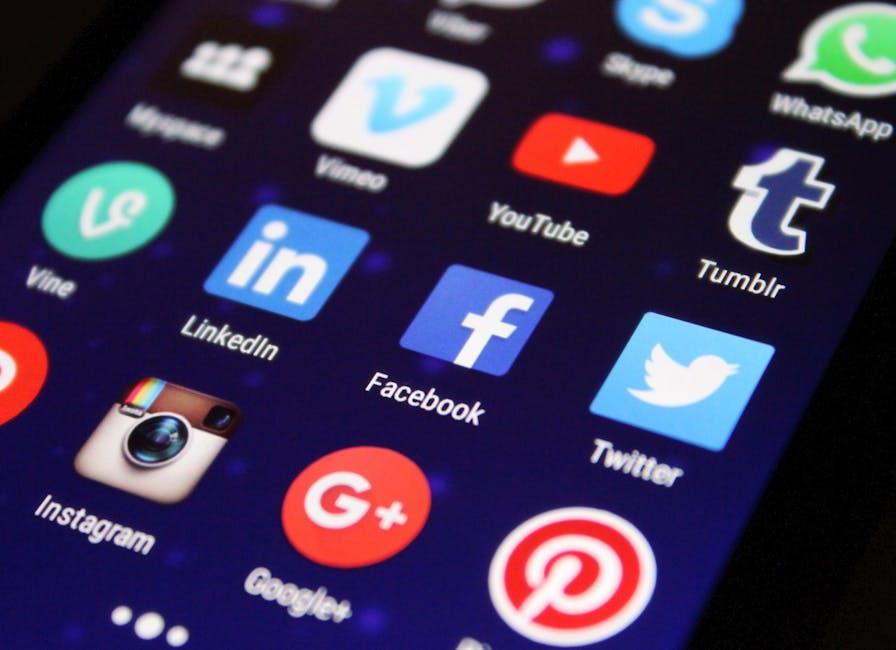Ever find yourself ready to dive into a video on YouTube, but the fullscreen looks like you’re squinting through a pair of binoculars? You’re not alone! Many of us have encountered that frustrating “zoomed in” screen, making our favorite content feel more like a blurry slideshow than a cinematic experience. But don’t worry! Whether it’s a pesky setting, a browser quirk, or something else entirely, we’ve got the inside scoop on what’s causing this dilemma and, more importantly, how to get your viewing experience back on track. Let’s unravel the mystery and get you back to watching your favorite creators without the unwelcome zoom!
Understanding the Fullscreen Dilemma and Its Common Causes
Ever found yourself in the frustrating situation where YouTube looks more like a magnifying glass instead of a full-screen experience? You’re not alone! This so-called fullscreen dilemma often boils down to a few common culprits. Think about it: your browser settings might be the culprit, or perhaps an outdated video driver is throwing a wrench in the works. Even the resolution settings on your monitor can lead to that annoying zoomed-in effect. It’s like trying to read a book with the words so big you only see a few sentences at once!
Another significant reason could be the device itself; for instance, a smartphone versus a desktop monitor. The size and aspect ratio differences can dramatically impact how videos are displayed. It might just require a quick adjustment in settings to return to that crisp, normal view. Consider checking the following to resolve the issue:
- Browser Zoom Level: Ensure your browser is set to 100%
- Display Settings: Look into your screen resolution settings
- Video Player Settings: Confirm you’re using the correct aspect ratio in the YouTube player
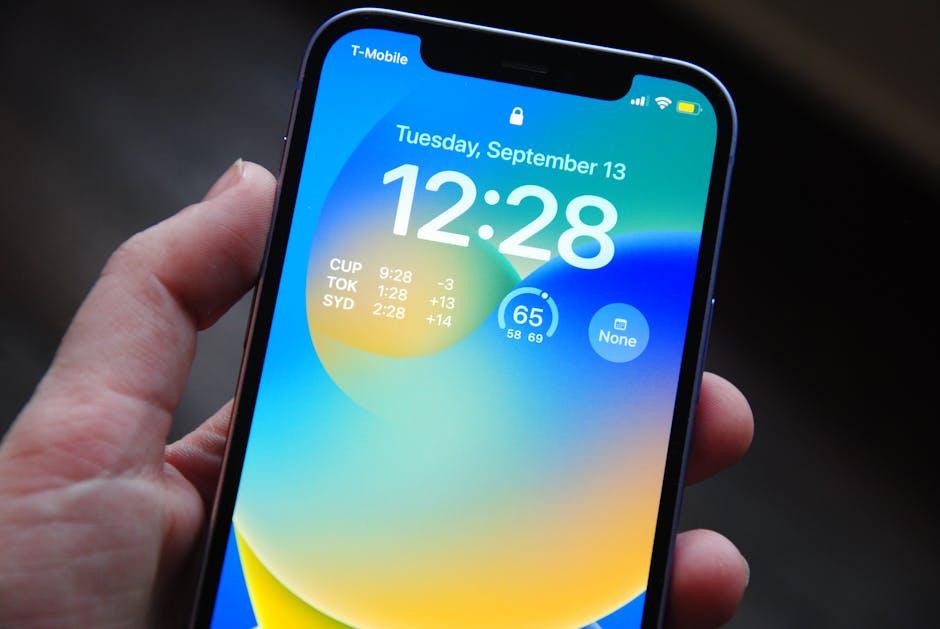
Checking Your Display Settings for Optimal Viewing
Sometimes, when you hit that fullscreen button on YouTube, it can feel like the video is more zoomed in than a close-up shot of your dog’s nose! Trust me, it’s not just you. A lot of times, this issue comes down to your display settings. Those little adjustments in your monitor or TV can make a huge difference. Whether you’re using a monitor, a laptop, or a smart TV, it’s crucial to check your resolution settings. Here’s what to look out for:
- Screen Resolution: Make sure you’re set to the native resolution of your display. For most modern monitors, that’s usually 1920×1080.
- Scaling Settings: This is key! Check if your scaling is set to 100% instead of 125% or more. Increased scaling can lead to those zoomed-in effects.
- Aspect Ratio: Ensure you’re using the correct aspect ratio—usually 16:9 for most videos. A mismatched aspect ratio can crop your video in an awkward way.
If after checking all that you still feel like you’re missing half of the video, consider diving deeper into your graphics settings. Sometimes, the graphics card settings can override your display settings and cause all kinds of unnecessary mischief. You’ll want to ensure that video playback settings are optimized for full motion using the right hardware acceleration settings. Here’s a quick guide:
| Setting | Recommended Option |
| Hardware Acceleration | Enabled |
| Video Playback Quality | Auto / HD |

Adjusting Browser Zoom Levels for a Crisp Experience
Ever found yourself squinting at your screen, wondering why your YouTube videos look more like they’re in a funhouse mirror than their original glory? It’s like trying to look at a nice painting through a frosted glass—just not cool! The secret might just be in your browser’s zoom settings. Depending on how you’ve set it, you could be blowing up those pixels to an unrecognizable size. Adjusting your zoom levels can give you that crystal-clear experience you crave, making your videos sharp and vivid again.
Now let’s dive into how to tidy up your browser settings. Here’s a quick checklist you can follow:
- CTRL + 0: This nifty shortcut resets your zoom level to default.
- CTRL + Plus/Minus: Use these shortcuts to zoom in or out on the page easily—perfect for fine-tuning!
- Browser Menu: Navigate through your browser’s menu—most have zoom options tucked away, usually in the settings or the view dropdown.
If you’re a visual learner, here’s a quick overview of common browsers and where to tweak the zoom settings:
| Browser | Menu Location |
|---|---|
| Chrome | Menu > Zoom |
| Firefox | Menu > Zoom |
| Edge | Menu > Zoom |
With just a few tweaks, you can turn your YouTube full-screen experience from fuzzy to fantastic! So grab that remote and set your scene just the way you like it!
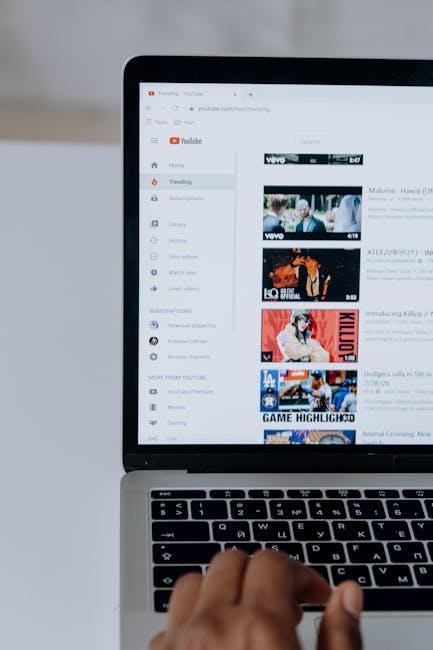
Exploring YouTube’s Playback Preferences for a Seamless View
Ever jumped into a YouTube video, only to find yourself squinting at the screen like you’re trying to read a newspaper from across the street? That zoomed-in effect can be a real buzzkill! Most of the time, it’s just a playback preference issue lurking in the background. If you’re using a browser, simply check your zoom level—if it’s set too high, it can create that annoying oversized experience. Here’s a quick tip: reset your browser’s zoom to 100%. It’s like hitting the ”refresh” button on life. Additionally, keeping your video resolution at a comfortable level—preferably 720p or 1080p—can do wonders. Less pixelation equals a more enjoyable viewing experience, and we all want that, right?
If you’re watching on a mobile device, be mindful of the app settings as well. YouTube tends to customize playback on smaller screens, but sometimes it gets it wrong. Double-check your fullscreen settings—sometimes toggling in and out of fullscreen mode clears up any hiccup. You can also explore the app’s settings menu, where you might find options for adjusting video playback and quality. To keep it all in check, consider this quick reference:
| Device | Common Fixes |
| Desktop | Check browser zoom settings; reset to 100%. |
| Mobile | Toggle fullscreen; check app settings. |
| Smart TV | Adjust display settings; select proper aspect ratio. |
With these adjustments, your next binge-watch session is sure to be as smooth as butter on warm toast. Dive in and enjoy with clarity—your eyes will thank you!
In Conclusion
And there you have it! If your YouTube fullscreen feels like it’s playing peek-a-boo instead of giving you that cinematic experience you crave, don’t worry—you’re not alone! Whether it was a pesky setting, a browser glitch, or just a classic case of tech mischief, you now have the tools to bring everything back into focus.
So next time you settle in for a binge-watch session, give yourself that full-screen bliss without the “zoomed-in” distractions. Remember to check those settings, refresh your cache, or even give your browser a little TLC when needed.
And hey, if you still have trouble or if this issue pops up again like an unwelcome guest, don’t hesitate to reach out to the YouTube community. After all, we’re all in this together, ready to help each other make the most of our favorite videos. Happy watching, and may your screen be ever in your favor!