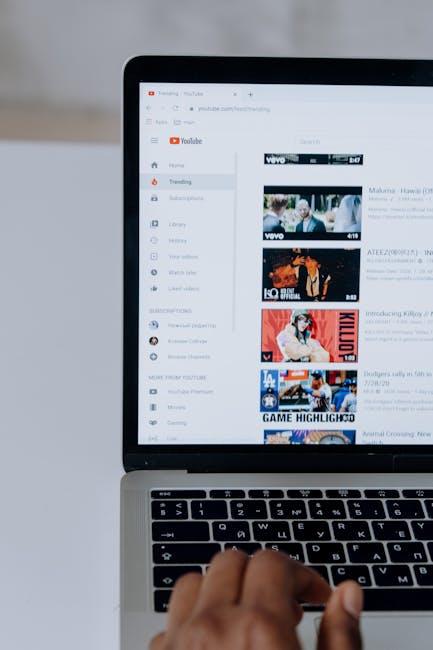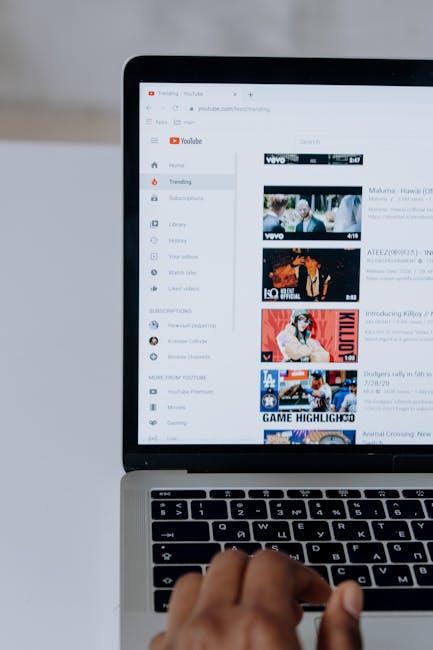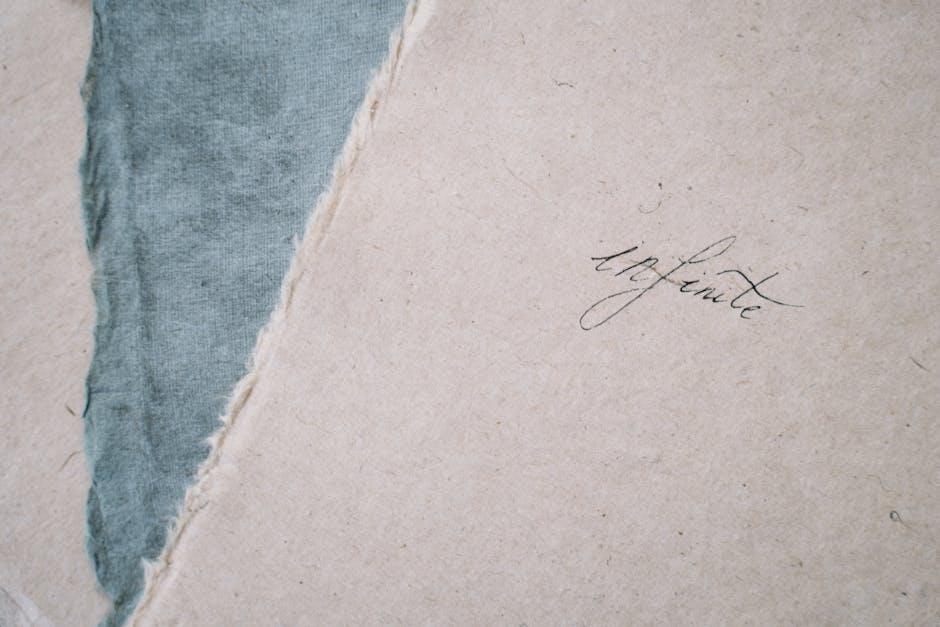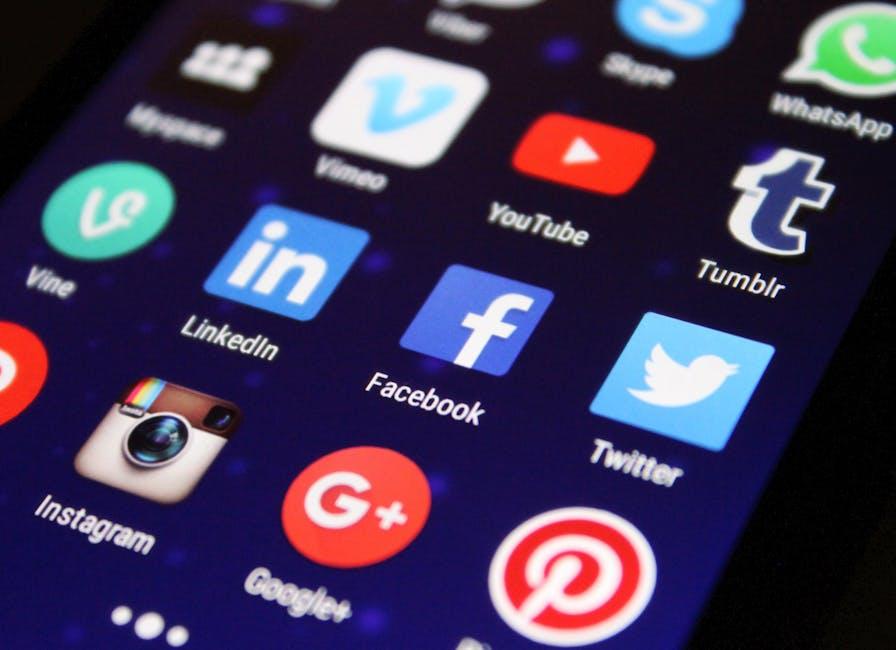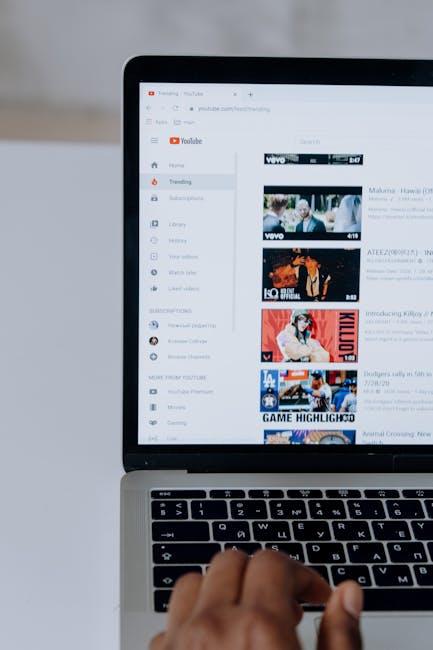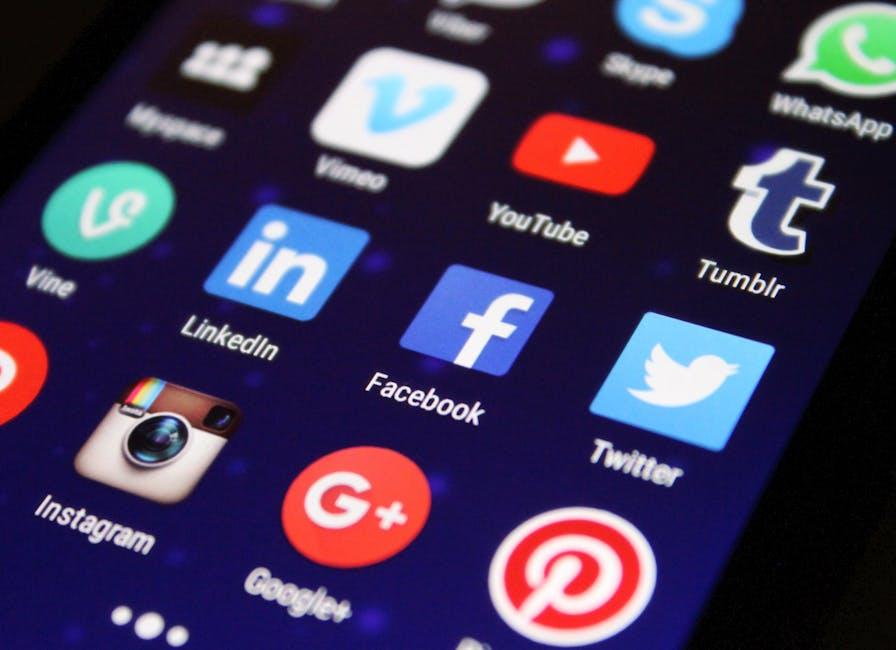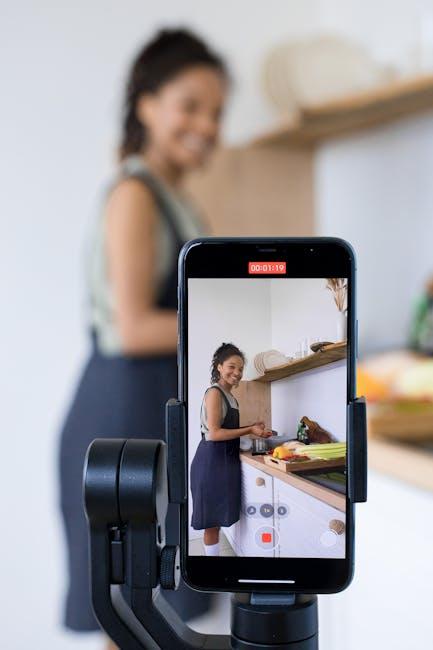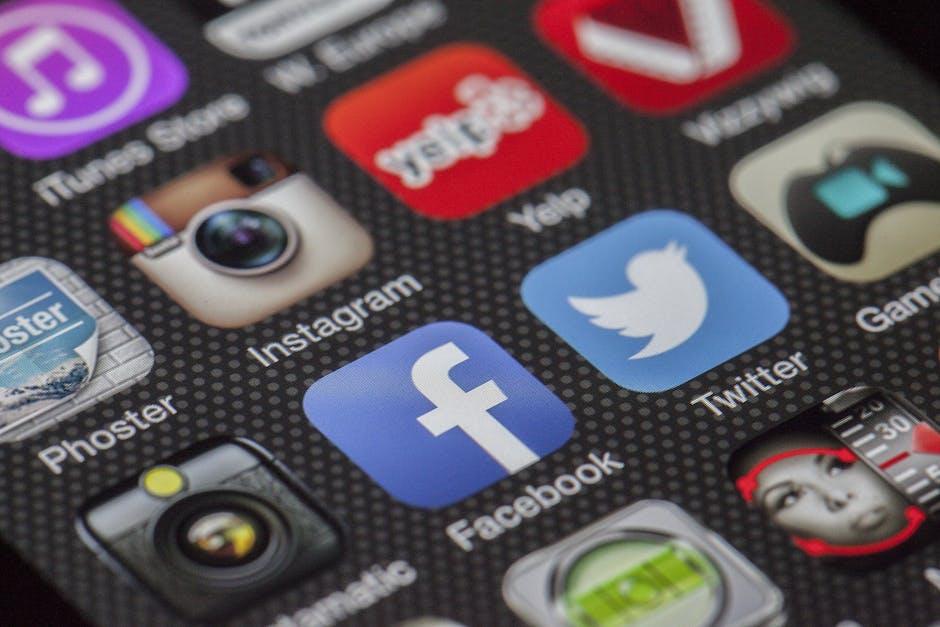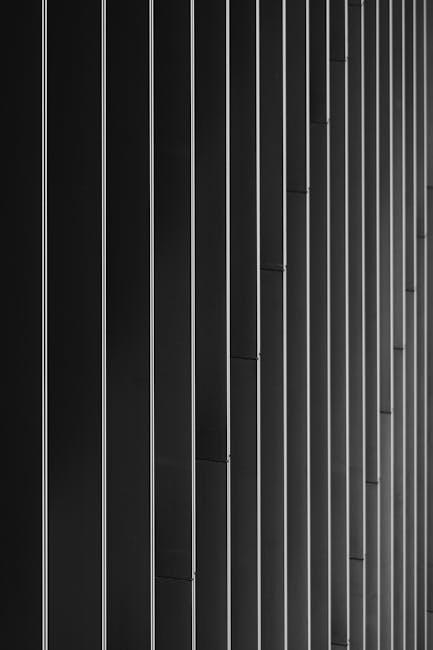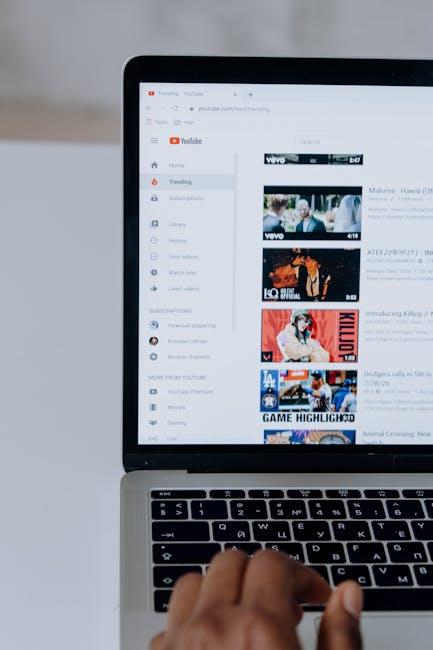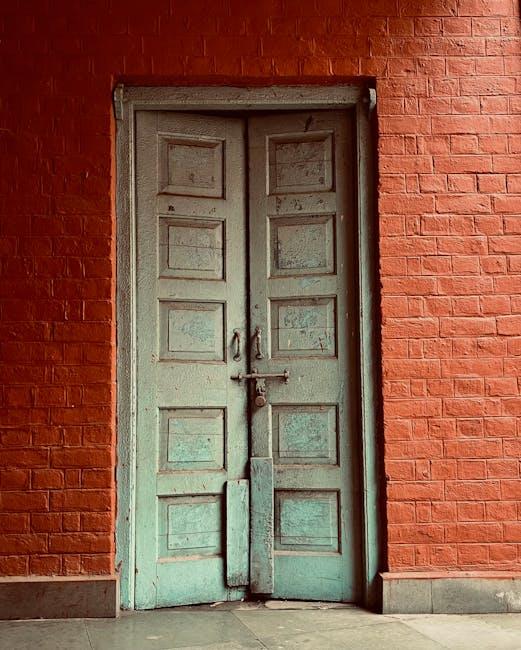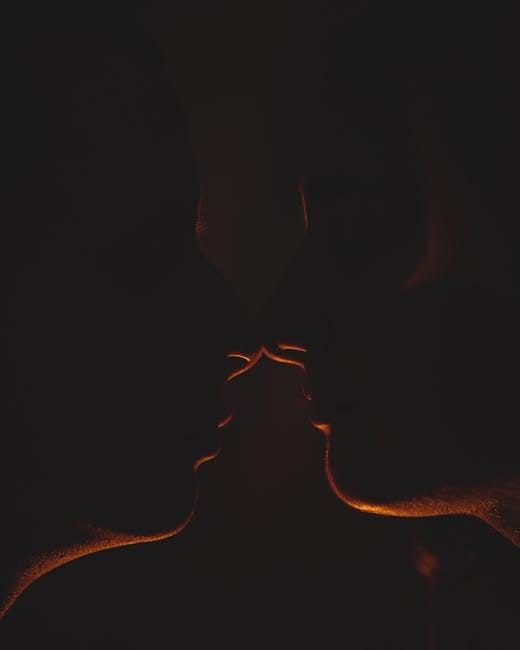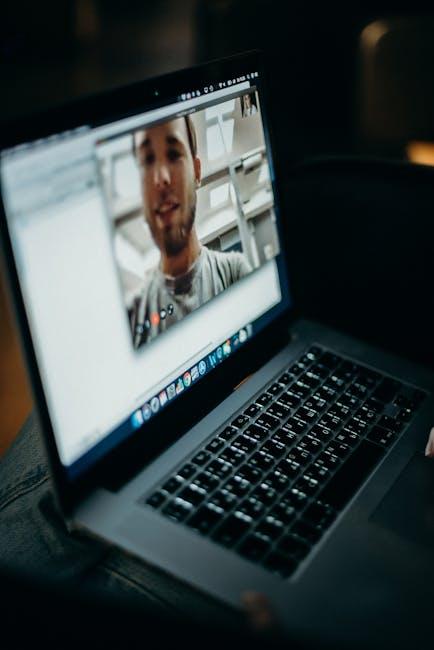Hey there, fellow YouTube enthusiast! 🎥 Are you tired of buffering and spotty Wi-Fi ruining your binge-watching sessions? Or maybe you’ve stumbled upon that perfect video, the kind that deserves a permanent spot in your collection, but you just can’t seem to find a way to keep it? Don’t worry, you’re not alone! We’ve all been there, scrolling mindlessly through our favorite content and wishing we could save those gems for a rainy day. Well, today’s your lucky day! In this article, we’re diving into the world of YouTube downloads, where I’ll share some super easy steps to help you snag your favorites off the platform and watch them anytime, anywhere. So grab a snack, get comfy, and let’s unlock the treasure trove of videos waiting just for you! 🍿✨
Exploring the Right Tools to Grab Your Favorite Videos
When it comes to snagging your favorite videos from YouTube, the right tools can make all the difference. Think of these tools as your trusty sidekicks in the quest for your must-see clips. There are a variety of options available, each with its pros and cons. Here’s a sneak peek at some of the most popular choices:
- 4K Video Downloader: Perfect for downloading videos and playlists in high-quality. It’s user-friendly and supports subtitles!
- YTD Video Downloader: A solid choice for its speed and simplicity. Plus, it allows you to convert videos, too.
- ClipGrab: A free downloader that works wonders, especially for those who are just starting out.
- SaveFrom.net: An online tool that’s quick and easy—no software required, just paste the link!
Now, let’s break it down a bit further. Each tool serves its unique purpose, and picking the right one can be a game-changer for your video-gathering experience. For instance, while some tools excel in quality, others might focus on speed. So, before diving in, consider what really matters to you. Do you crave pristine quality, or are you in it for the quickest download? Here’s a handy comparison table to help you navigate:
| Tool | Quality | Speed | Convert |
|---|---|---|---|
| 4K Video Downloader | 🎥 4K | 🚀 Moderate | ✅ Yes |
| YTD Video Downloader | 🎥 HD | 🚀 Fast | ✅ Yes |
| ClipGrab | 🎥 HD | 🚀 Quick | ❌ No |
| SaveFrom.net | 🎥 SD/HD | 🚀 Very Fast | ❌ No |
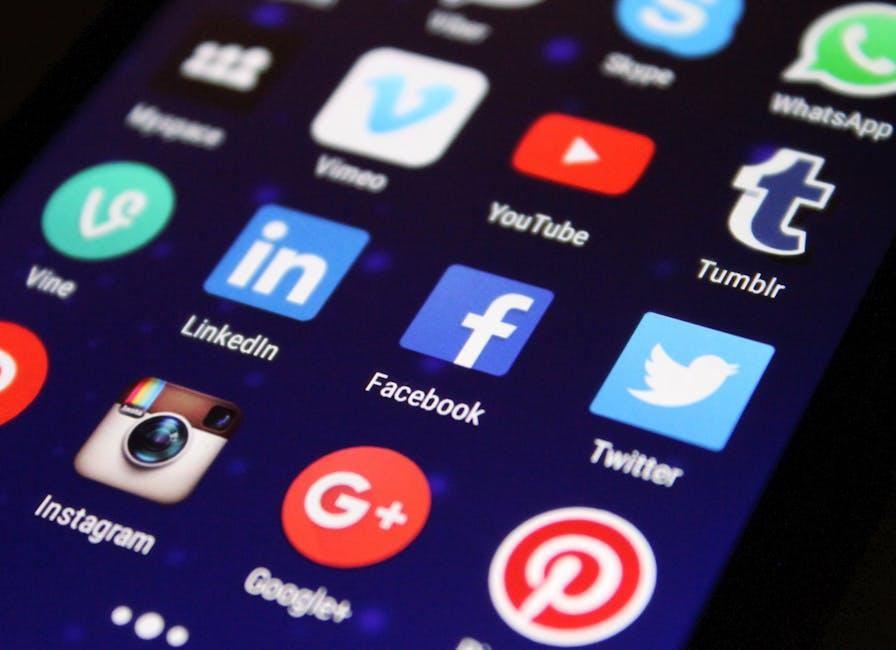
Navigating YouTube’s Terms: What You Need to Know Before Downloading
When it comes to downloading your favorite YouTube videos, understanding the platform’s terms is crucial. You see, YouTube is a treasure trove of content, but it comes with rules to protect the rights of creators. Before hitting that download button, you should keep these key points in mind:
- Copyrights Matter: Most videos are protected under copyright law, meaning you can’t just download and use them freely. Respecting creators’ rights ensures they can continue making the content we all love.
- Personal Use Only: If you’re going to download, know that it’s typically for personal use—storing videos for offline viewing, not for sharing or commercial purposes.
- Check YouTube’s Policies: Familiarize yourself with YouTube’s Community Guidelines and Terms of Service to stay on the right side of the law.
- Look for Downloadable Content: Some content is made available for download through YouTube Premium or by the creator themselves, so keep an eye out for those options.
Another important thing to consider is how downloads can affect the platform itself. When viewers download videos instead of streaming, it can impact the content’s visibility and potentially the creator’s earnings. Here’s a quick breakdown of what downloading a video might look like in terms of benefits versus risks:
| Benefits | Risks |
|---|---|
| Watch offline, anytime. | Possible copyright infringement. |
| No interruptions from ads. | May not support content creators. |
| Save data on mobile. | Loss of video quality. |

Step-by-Step Guide: Seamless Methods to Download Videos Effortlessly
Downloading your favorite videos can feel like trying to find a needle in a haystack, but it doesn’t have to be that complicated. Here are some effortless methods to get those YouTube gems onto your device:
- Online Downloader Tools: Websites like SaveFrom.net or Y2Mate.com allow you to paste the video link and download it directly. No software needed; just copy and paste, and boom, you’re good to go!
- Browser Extensions: There are a ton of extensions for Chrome and Firefox that let you download videos with a single click. Install one, and you’ll see a download button right on the YouTube video page.
- Mobile Apps: If you’re on the go, apps like VidMate or TubeMate are lifesavers. They’re user-friendly and let you download videos directly to your phone.
Feeling fancy? You can also try using a media player like VLC that supports downloading videos! Just open the network stream, paste your URL, and with a few clicks, it’s saved on your device. Here’s a quick look at the tools you might consider:
| Method | Platform | Ease of Use |
|---|---|---|
| Online Downloader | Web | Very Easy |
| Browser Extension | Chrome/Firefox | Easy |
| Mobile App | Android | Super Easy |
| VLC Media Player | PC/Mac | Moderate |
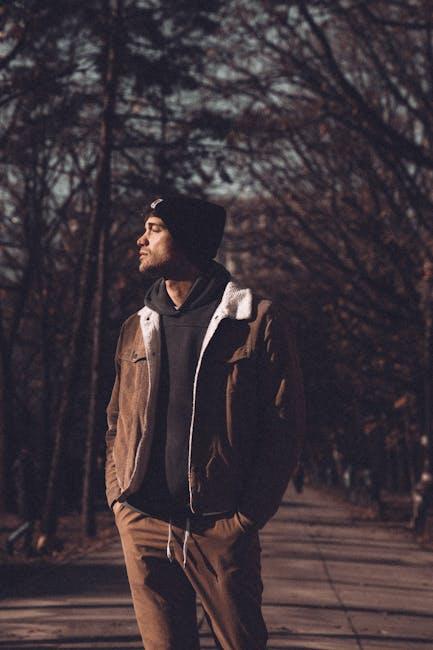
Keeping It Legal: Tips for Enjoying Your Downloads Responsibly
When you’re diving into the world of downloads, it’s crucial to keep things on the up-and-up. Whether you’re snagging your favorite music videos or epic vlogs, respecting copyright laws helps ensure that artists and creators get their due. Always check the terms of service for the platforms you’re using. Many times, content is there for streaming but not for downloading. Taking a moment to read up on what you’re allowed to do can save you a world of trouble later. Beyond that, it’s wise to keep your software updated to avoid potential legal loopholes or a nasty surprise from outdated tools.
Also, you might want to explore options that allow for legal downloads. Have you ever thought about using creative commons licenses? They’re a great way to tap into free content without the legal headaches. Here’s a quick rundown to keep you informed:
| License Type | Description |
|---|---|
| CC BY | Use and modify as long as credit is given to the creator. |
| CC BY-SA | Similar to CC BY, but adaptations must be shared alike. |
| CC BY-NC | Use and modify for non-commercial purposes only. |
Engaging with content legally not only makes you a good netizen but also encourages creative expression. So, take the time to appreciate the work that goes into making those videos you love!
The Way Forward
And there you have it—your ultimate guide to unlocking the treasure trove of YouTube content right at your fingertips! 🚀 Whether you’re digging up nostalgic music videos, bingeing on how-to tutorials, or just saving those hilarious cat clips for later, downloading your favorites has never been easier.
Remember, it’s about finding those little pockets of joy in your day and having the freedom to enjoy them anytime you like. So go ahead, put these easy steps to good use, and turn those fleeting moments of entertainment into a permanent part of your personal library. It’s kinda like having your cake and eating it too—who wouldn’t want that?
If any questions pop up or if you stumble upon your own nifty tricks, don’t be shy! Share your experiences in the comments below. After all, we’re all in this YouTube journey together! Happy downloading, and may your playlists be ever in your favor! 🎉