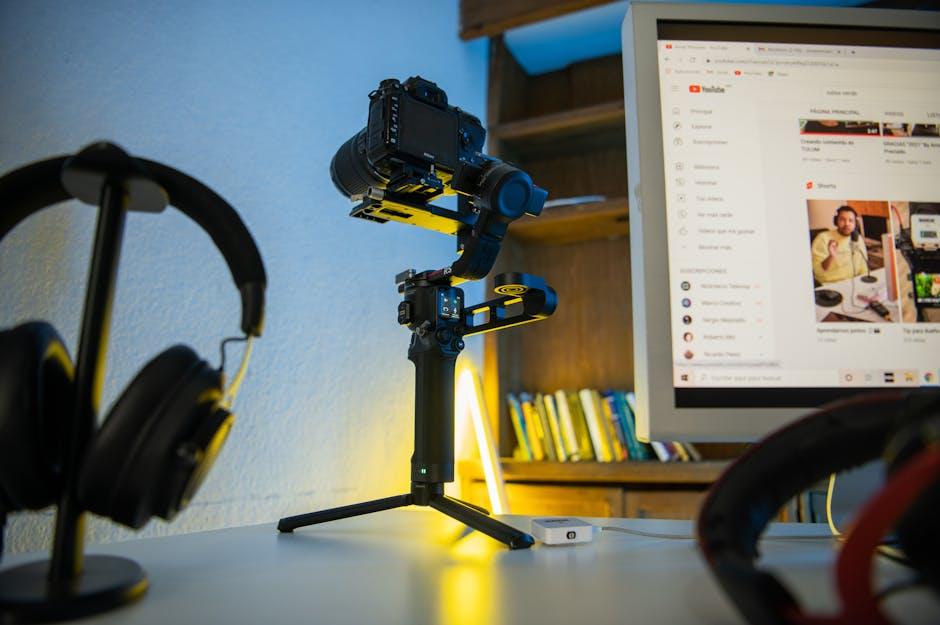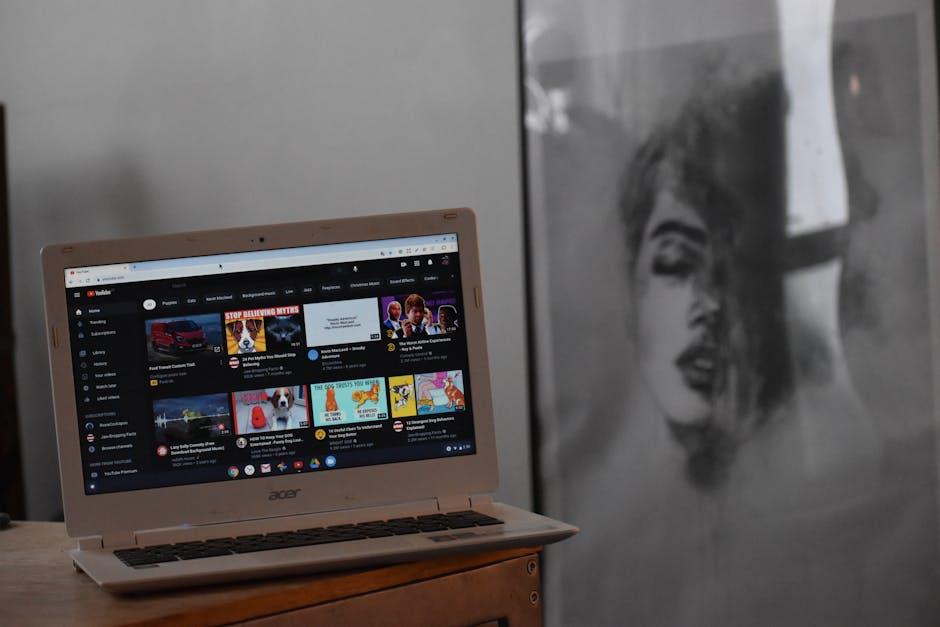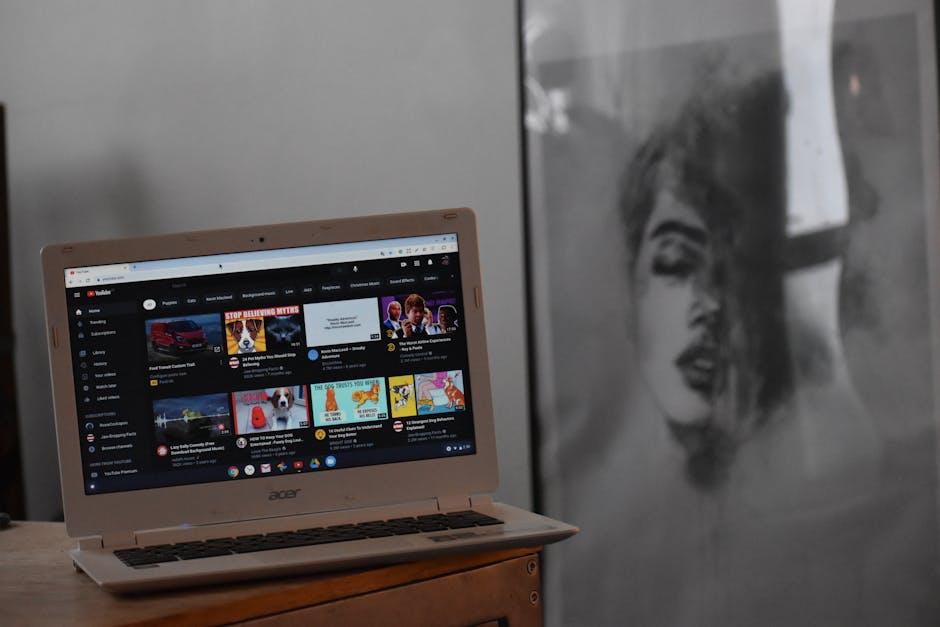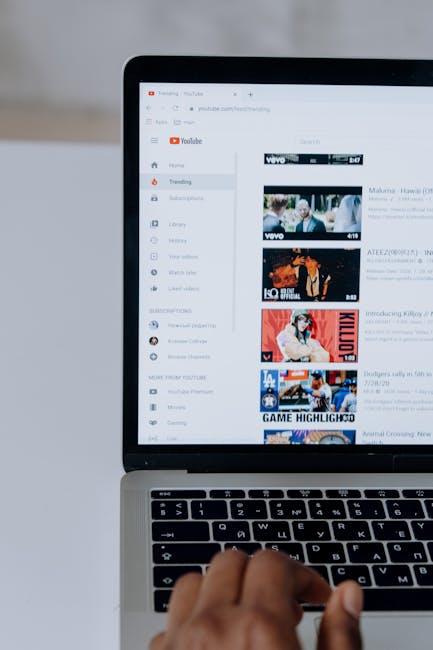Ever found yourself watching a YouTube video and wishing you could just snip out that one hilarious moment or that DIY tip that changed everything for you? You know, the part that makes you laugh out loud or sparks a lightbulb moment? Well, you’re not alone! In this digital age where attention spans seem to be shrinking faster than your favorite ice cream on a hot summer day, cutting down those long videos into bite-sized clips can be a game changer. Think of it as crafting your own mini masterpiece, tailored just for your friends or even for a broader audience. In this fun guide, we’ll dive into the art of cutting, clipping, and sharing your favorite YouTube moments. So grab your virtual scissors and get ready to unleash your inner editor—because who doesn’t want to sprinkle a little magic on their favorite videos? Let’s transform those long-winded rants into delightful, shareable snippets!
Mastering the Art of Snipping: Essential Tools for Effortless Video Cuts
When it comes to slicing and dicing those YouTube videos, having the right tools at your fingertips is like having a chef’s knife in a kitchen full of dull blades. You don’t want to waste time fumbling around, right? Here are some essential tools to make your video editing a breeze:
- iMovie: Perfect for Mac users, this is user-friendly and packed with features that allow for seamless cuts and transitions.
- Adobe Premiere Rush: Whether you’re a beginner or a pro, this tool brings speed and style to your edits, making it easy to snip those clips on the go.
- Filmora: Its intuitive interface makes it like child’s play to create eye-catching videos without a steep learning curve.
- CapCut: Ideal for mobile editing; it offers a bunch of trendy features and effects that can transform your videos into shares that pop!
Each of these tools comes with its own flair and functionality, catering to different needs, budgets, and editing vibes. As you dive into the editing world, consider crafting a personal checklist to ensure you’re not missing any features. You’ll want tools that deliver on quality without breaking the bank.
| Tool | Ideal For | Features |
|---|---|---|
| iMovie | Mac Users | User-friendly, stunning graphics, straightforward editing |
| Adobe Premiere Rush | Mobile Editing | Flexible layout, creative templates, cloud working |
| Filmora | Beginners | Multi-track timeline, large effect library |
| CapCut | Viral Trends | Easy effects, music integration, social sharing |

Transforming Your Clips: Best Editing Software to Suit Every Skill Level
Choosing the right editing software can feel like trying to find a needle in a haystack, especially if you’re just starting out or if editing is your second nature. Luckily, there’s a smorgasbord of options out there tailored to fit every level of expertise. For beginners, iMovie and Filmora deliver a user-friendly interface that lets you dive in without the software consuming all your time. They come packed with intuitive features and drag-and-drop elements, letting your creativity flow as easily as water. Intermediate users might want to explore Adobe Premiere Elements and Camtasia, offering more powerful features that’ll let you stretch your editing skills a bit further, equipping you with the tools necessary for a polished final product. For the seasoned pros, look no further than Adobe Premiere Pro and Final Cut Pro, offering everything you could dream of, from advanced color grading to complex editing workflows. Just remember, it’s not about what’s the most popular software; it’s about what feels right for you!
Here’s a quick comparison table that breaks down some key features to help you weigh your options:
| Editing Software | Best For | Key Features |
|---|---|---|
| iMovie | Beginners | Easy drag-and-drop, basic color correction |
| Filmora | Casual Users | Wide range of templates, built-in music library |
| Adobe Premiere Elements | Intermediate Editors | Guided edits, creative effects |
| Camtasia | Screen Recording | Interactive quizzes, video tutorials |
| Adobe Premiere Pro | Advanced Users | Multi-camera editing, extensive plug-ins |
| Final Cut Pro | Professional Editors | Magnetic timeline, advanced audio editing |
Now, don’t forget that editing isn’t just about picking the best software; it’s about your level of comfort with the tool and how much you want to push your creative boundaries. So roll up your sleeves and get ready to transform your raw clips into engaging stories that your audience won’t forget anytime soon!

Sharing Made Simple: How to Optimize Your Snipped Videos for Maximum Impact
When it comes to sharing your snipped videos, a little optimization goes a long way. Think of your clips as tiny treasures waiting to be discovered. Here’s how you can make those snippets shine brighter than a diamond in the rough:
- Catchy Titles: Craft engaging titles that spark curiosity. A well-chosen phrase can be the difference between a click and a scroll.
- Thumbnails Matter: Grab attention with vibrant, eye-catching thumbnails. They are your first impression, so make it count!
- Keywords: Don’t skimp on keywords. Use relevant phrases in your descriptions to help your audience find your nifty snippets easily.
Next up, think about how you’re delivering your message. Timing and placement can make or break your impact. Consider these tips:
| Best Times to Post | Platform | Audience Engagement |
|---|---|---|
| Weekdays, 12 PM – 3 PM | YouTube | Higher views during lunch hours! |
| Weekends, 10 AM – 2 PM | Peak activity on Saturday mornings. | |
| Evenings, 7 PM - 9 PM | More scrolling after a long day. |
By choosing the right time and optimizing your content, you can ensure your snipped videos reach the right audience and create a memorable impact. Remember, it’s all about making those clips irresistible!

Unleashing Creativity: Fun Ideas for Reimagining Your YouTube Clips
Why stick to the usual cut-and-dry edits when you can sprinkle a little fun into your YouTube clips? Here are some playful twists to get those creative juices flowing:
- Theme it Up: Turn your video into a time capsule! Choose a decade and use music, fashion, and editing styles from that era. Who doesn’t love a little 80s retro vibe?
- Incorporate Animation: Bring your clips to life with simple animations. Use apps like Canva or Animaker to illustrate ideas or highlight key points dynamically. It’s like adding a splash of color to a black-and-white photo!
- Viewer Participation: Invite your viewers to contribute! Ask them to send in suggestions or even snippets to include in your video, making it a community creation. It’s crowd-sourcing meets creativity!
- Mix It Up: Combine different genres in one clip; think vlog meets tutorial meets comedy sketch. Surprise your audience with unexpected turns—it keeps them guessing and engaged!
Want to keep your viewers more intrigued? Consider creating short-and-sweet mini-series from your clips! A little format like this could become your signature:
| Episode Title | Theme | Release Day |
|---|---|---|
| Quick Tips Tuesday | Fast Hacks for Everyday Problems | Tuesday |
| Fun Fact Friday | Interesting Tidbits Related to Your Niche | Friday |
| Weekend Challenge | Encourage Your Viewers to Try Something New | Saturday |
Such a format not only maintains a sense of continuity but also builds anticipation. Your audience will eagerly wait for the next intriguing installment, making your channel an ever-evolving masterpiece!
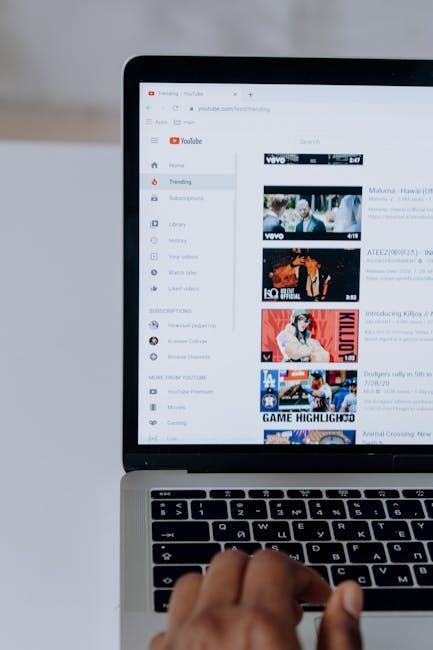
Final Thoughts
And there you have it—your ultimate guide to snipping, clipping, and sharing those shiny bits of YouTube gold! Isn’t it wild how a few simple cuts can transform hours of video into quick, enjoyable snippets? Think of it like making a highlight reel of your favorite moments—easier to digest and way more shareable!
So grab those scissors (metaphorically, of course) and start experimenting with your clips. Whether it’s for a creative project, a social media post, or just to share a good laugh with friends, the power is in your hands. Don’t forget to have fun along the journey! And remember—each edit you make is a step toward honing your unique storytelling voice. Happy clipping!