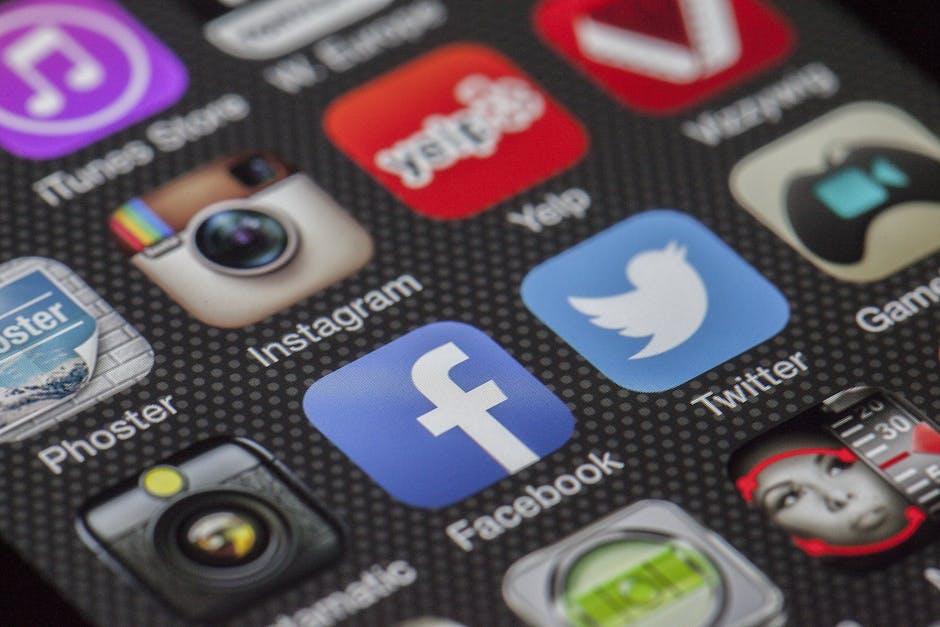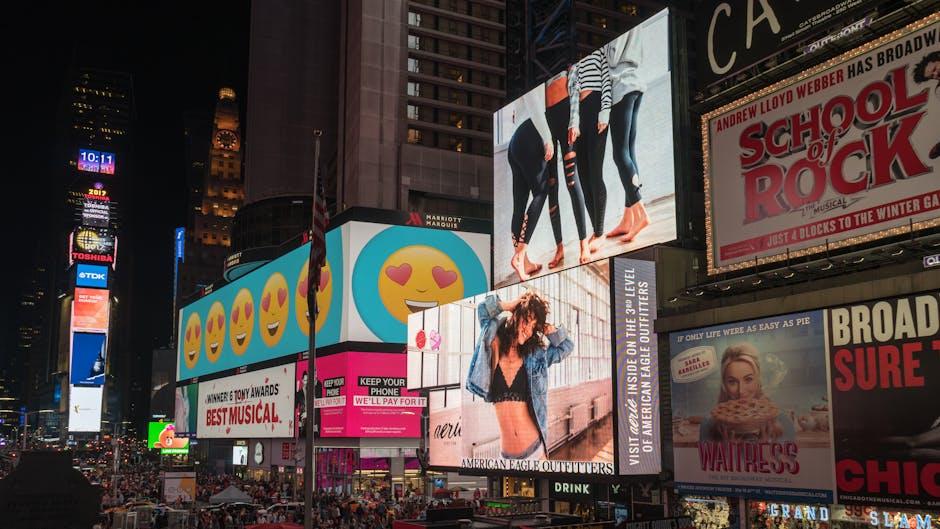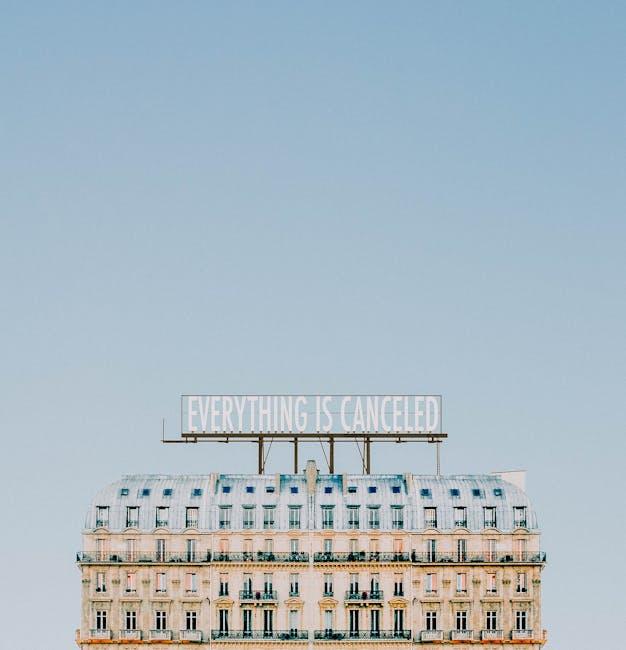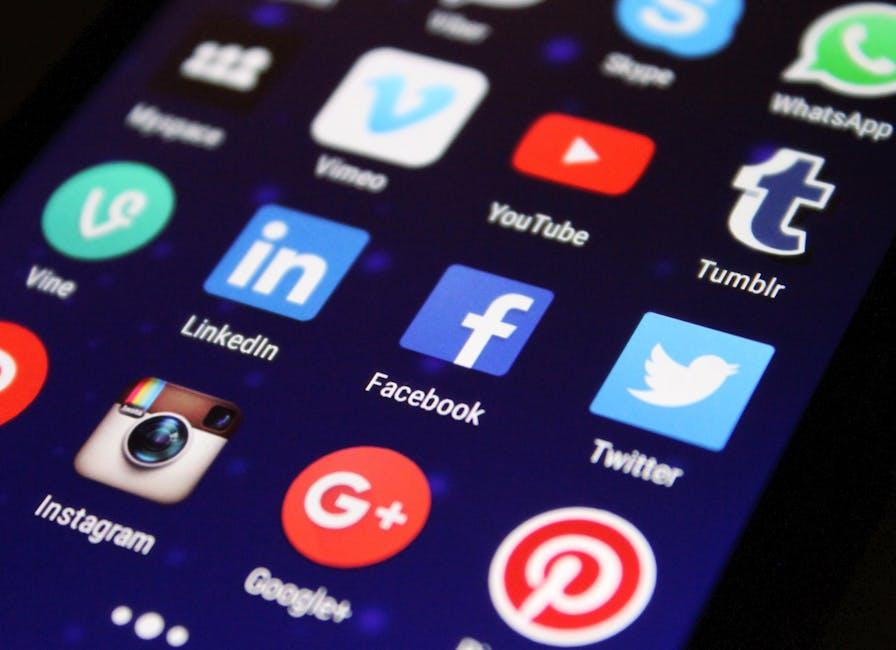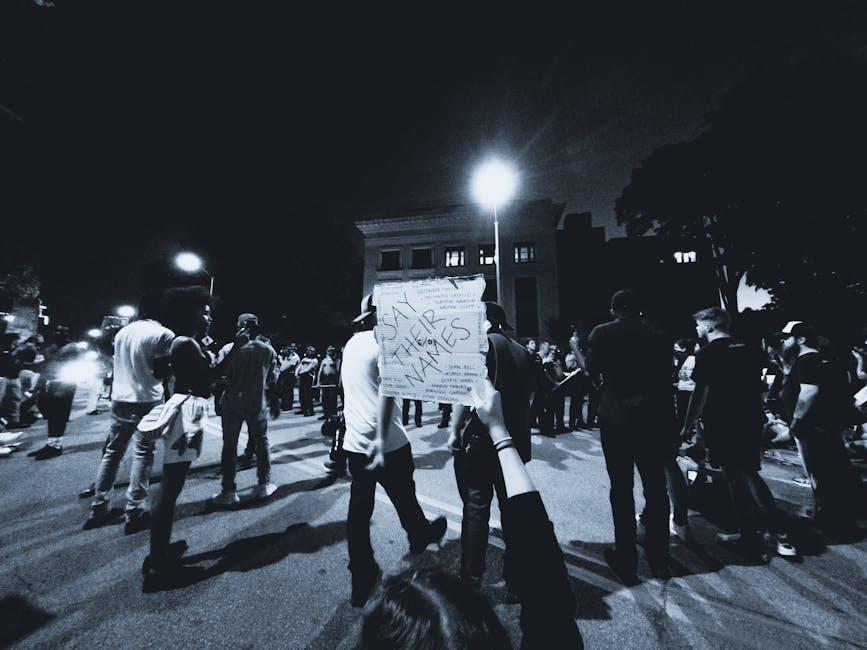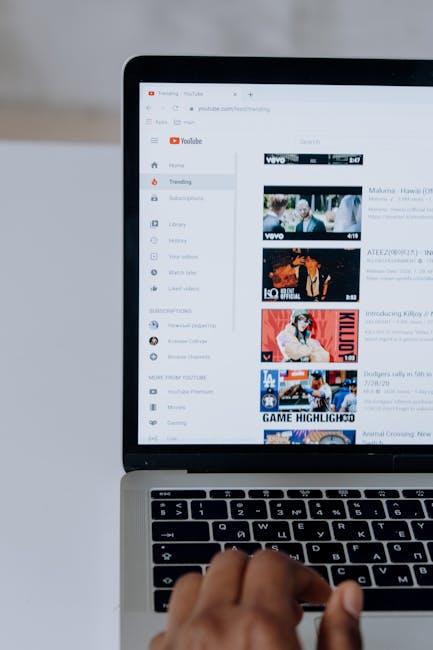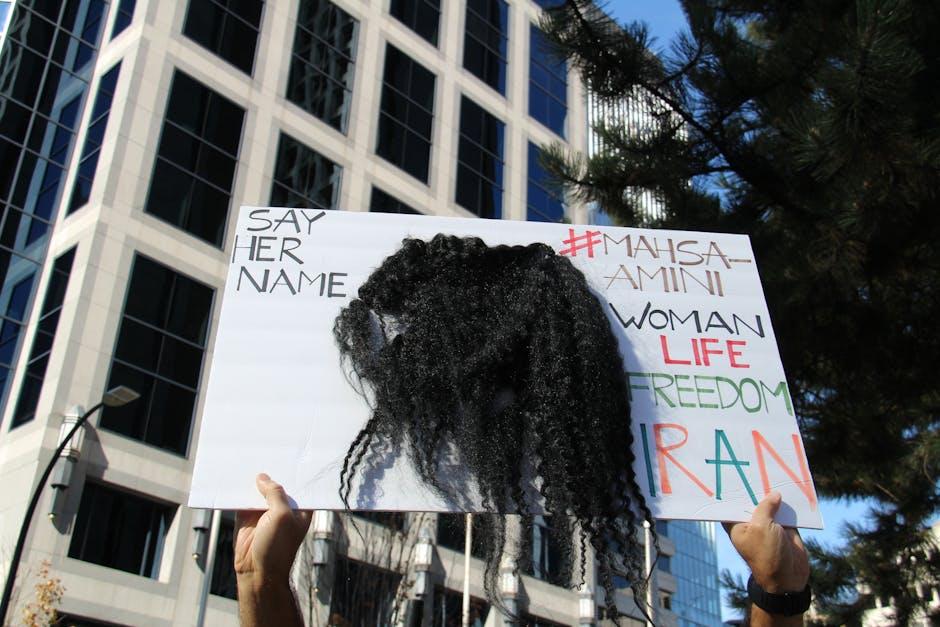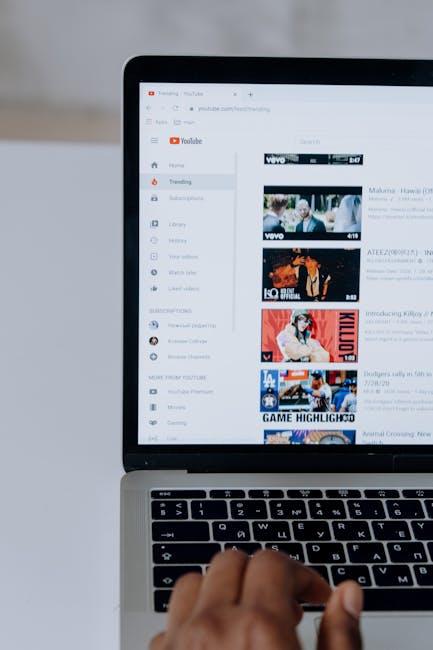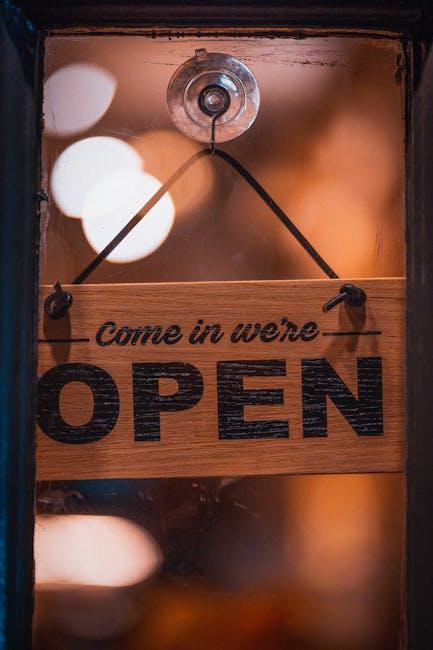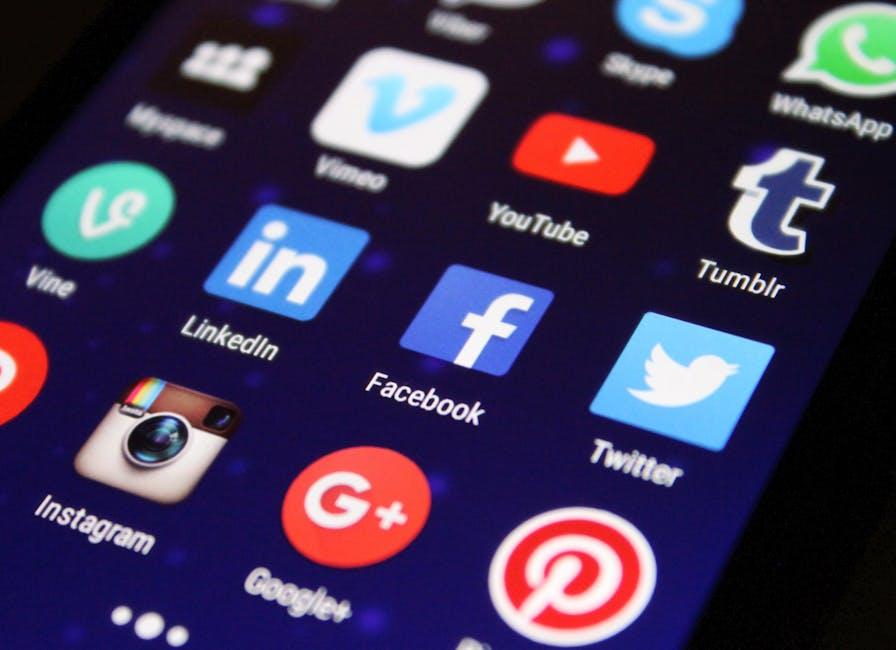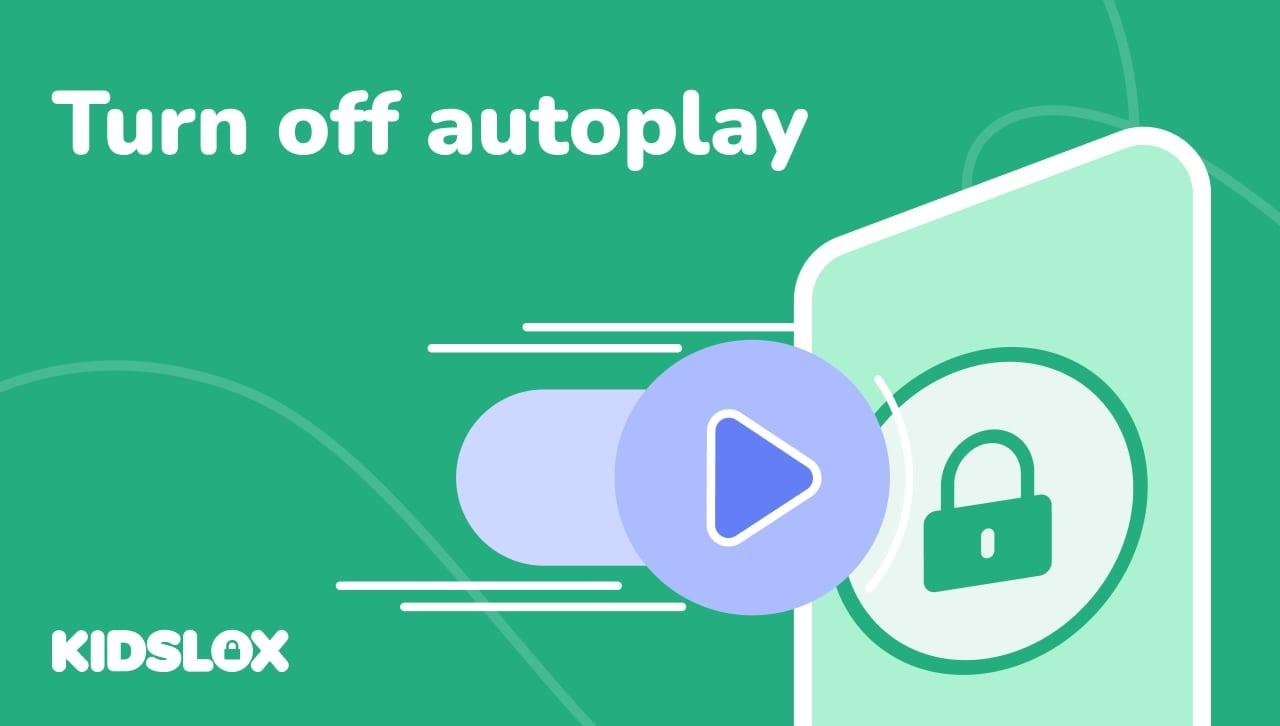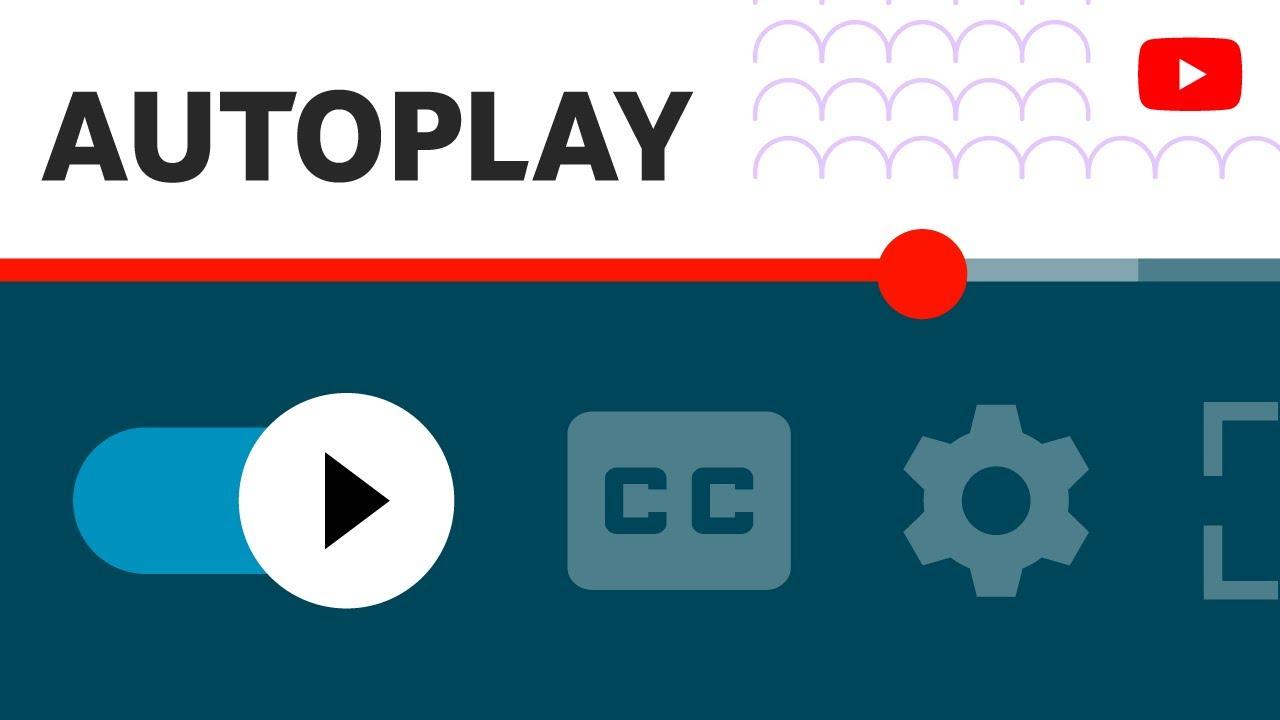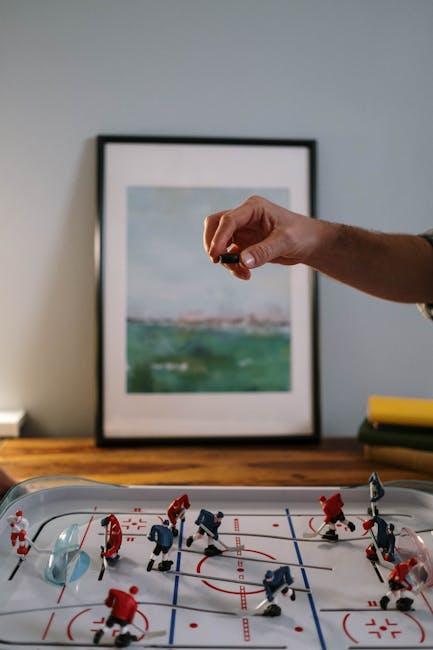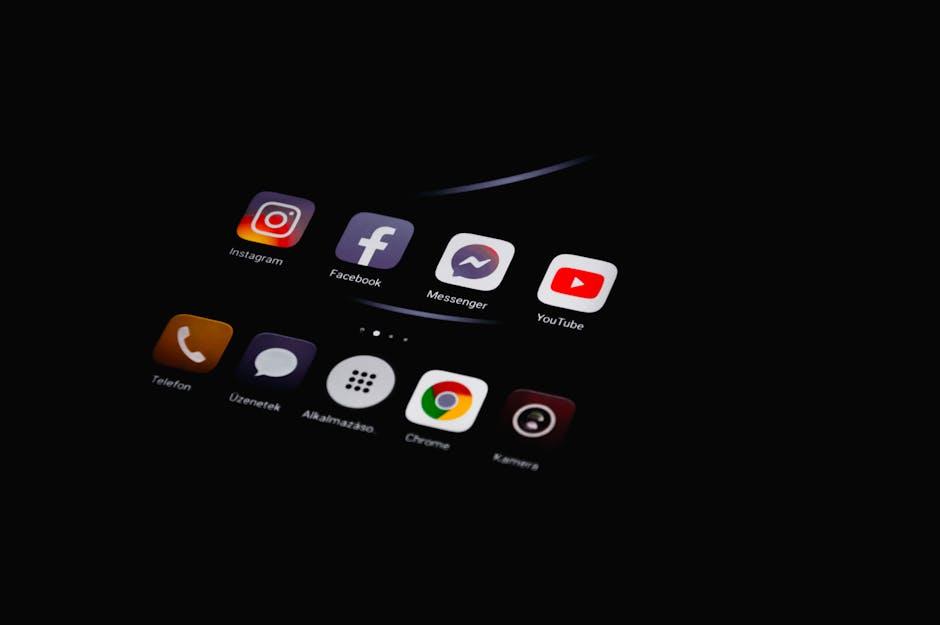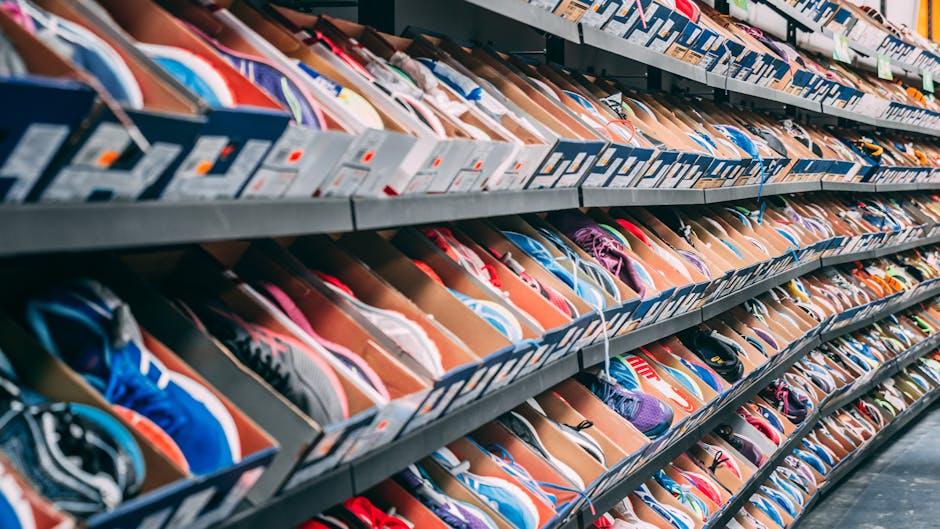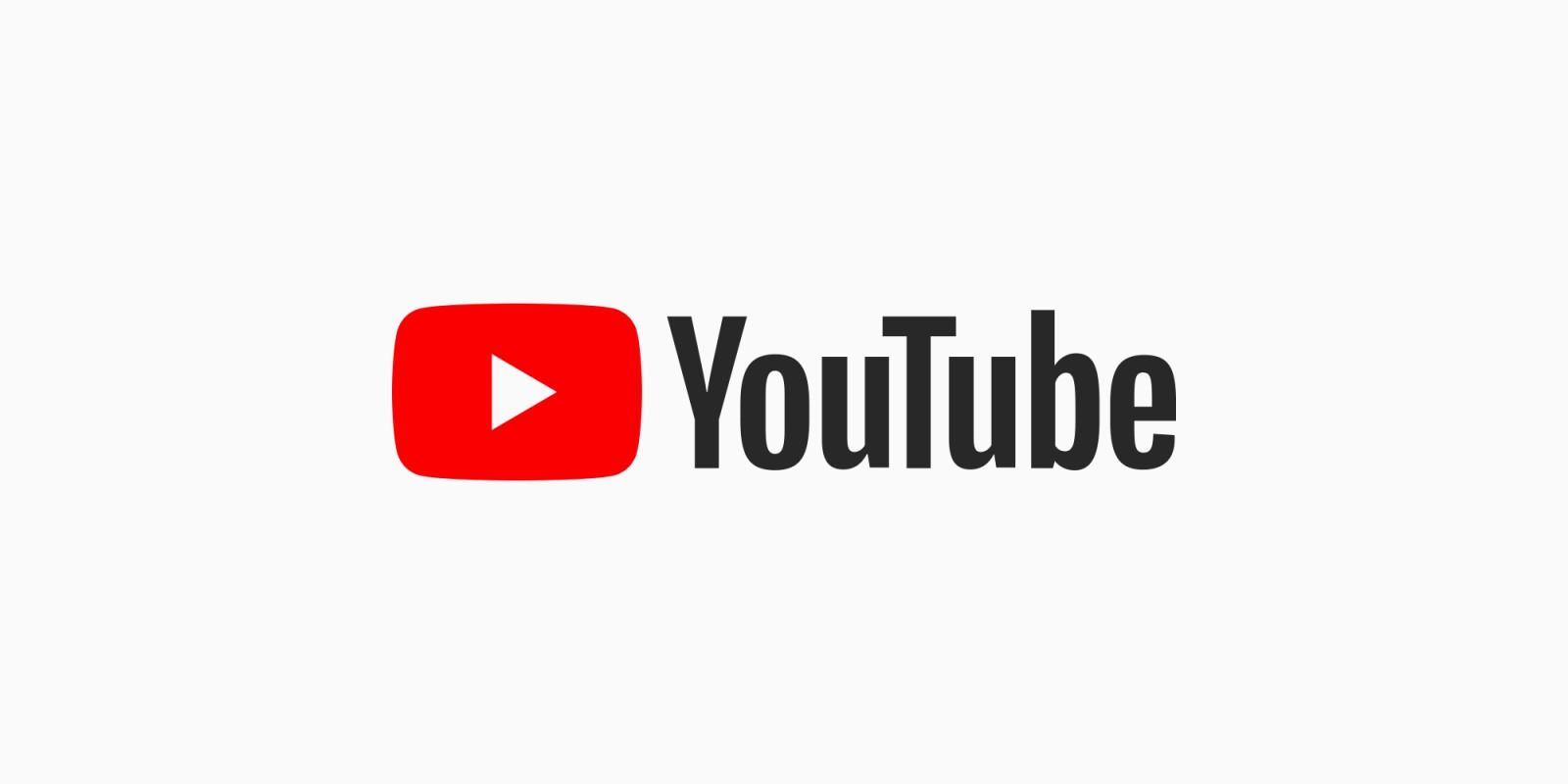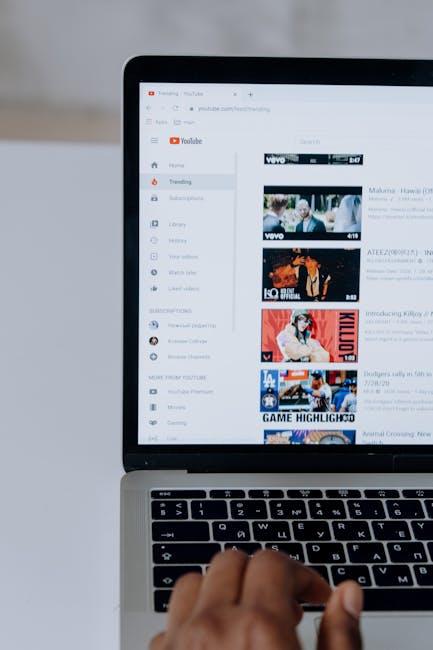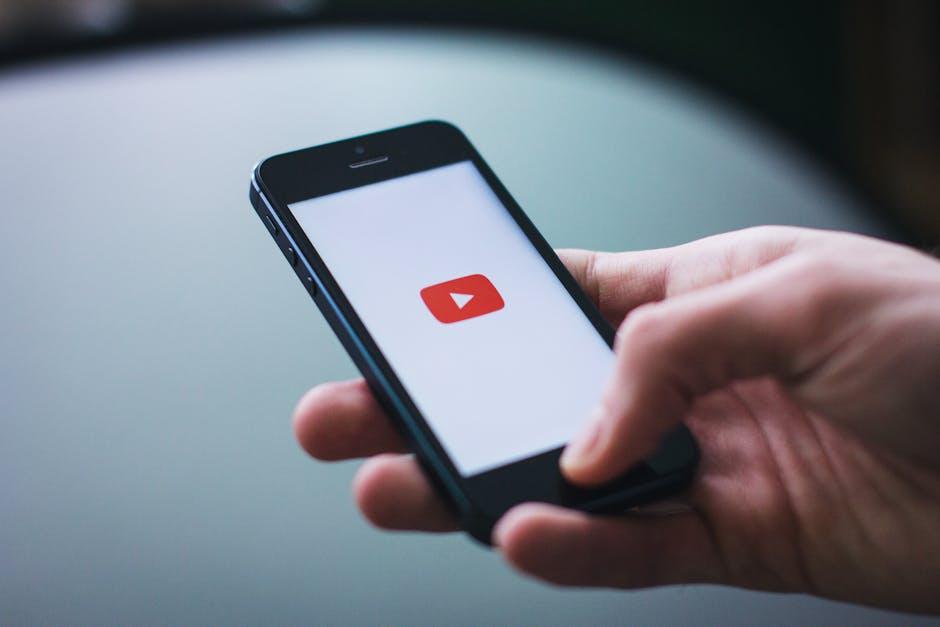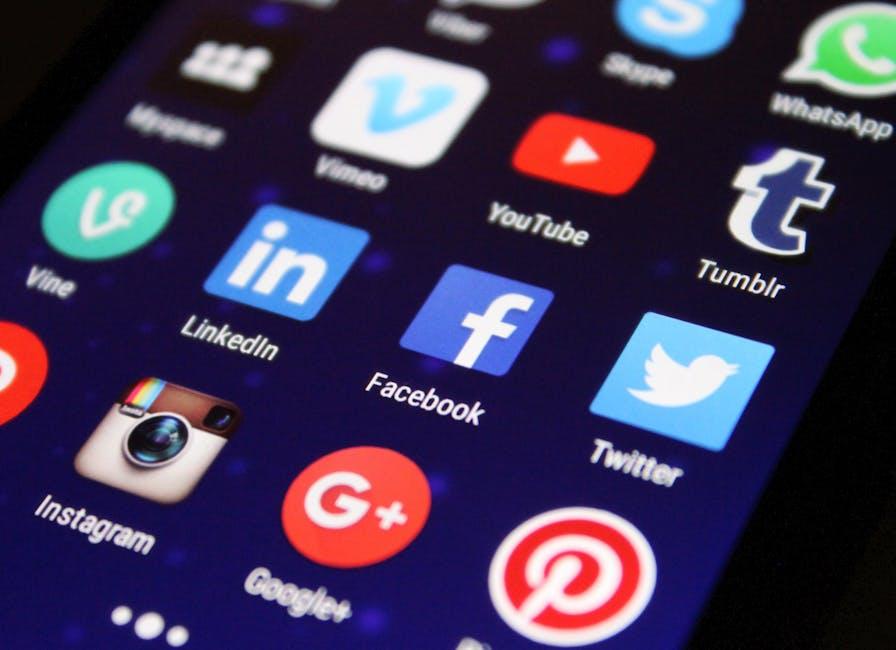Tired of those pesky ads interrupting your favorite YouTube videos? You’re not alone. It’s like waiting for the punchline of your favorite joke, only to be hit with a commercial instead. But don’t worry! We’ve got your back. In this guide, we’ll dive into the world of ad blockers and discover simple tricks to reclaim your uninterrupted viewing experience. Say farewell to those annoying interruptions and hello to seamless streaming. Let’s jump right in and unleash the full power of your YouTube experience!
Mastering the Art of Ad Blockers for YouTube Bliss
Picture this: you’re all set to dive into your favorite YouTube videos, and suddenly, an ad pops up, pulling you right out of the moment. Frustrating, isn’t it? Thankfully, there’s a way to reclaim your viewing experience! Mastering ad blockers is like having a secret weapon against those interruptions. Start by researching and choosing a reliable ad blocker that suits your browser. Options like AdBlock Plus or uBlock Origin are fan favorites for a reason. Not only do they block ads on YouTube, but they also prevent trackers and make your browsing experience smoother than ever. Just install the extension, and voilà – enjoy seamless video content without the pesky interruptions!
But wait, there’s more! While most ad blockers do a fantastic job, sometimes YouTube updates can slip through the cracks. To keep your ad-blocking game sharp, consider checking frequently for updates or adding additional filters. You can even whitelist certain channels to support creators you love while still dodging the unwanted ads. Here’s a quick cheat sheet for essential tips:
| Tip | Description |
|---|---|
| Choosing the Right Blocker | Research top-rated ad blockers that suit your style. |
| Regular Updates | Keep your ad blocker updated to catch new ads. |
| Whitelist Creators | Support favorite creators by allowing their channels. |
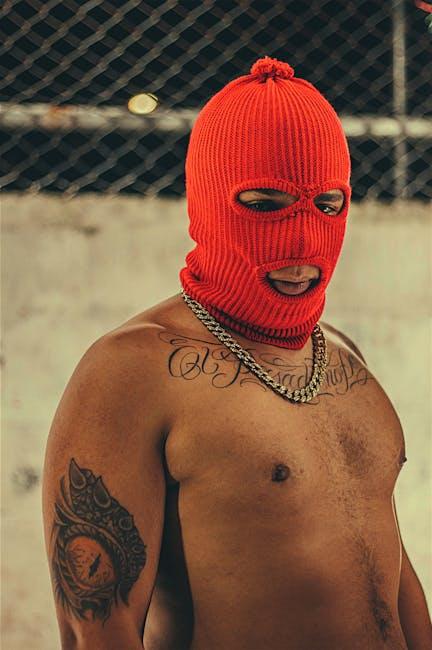
Navigating the YouTube Settings for a Seamless Viewing Experience
Navigating YouTube’s settings can feel like wandering through a maze, especially when you just want to enjoy your favorite videos without interruption. Start by diving into your account settings, where you can tweak everything from privacy preferences to playback options. Look for the “Playback and Performance” section where you can adjust whether to play videos in HD by default or keep it on auto. This is also where you can manage your data usage and reduce load times, ensuring a smooth streaming experience that’s almost as satisfying as binge-watching your favorite show! Plus, don’t forget to explore the Notifications settings—you can decide what alerts you really want pings for versus what you can totally live without. It’s all about curating your own viewing environment.
While you’re at it, check out the Ad Settings in your account. You can tweak what kind of ads you see or even opt for “Skip Ads” if you haven’t already. That quick click can make all the difference when you just want to dive straight into the content. If you’re feeling adventurous, consider utilizing browser extensions like AdBlock or uBlock Origin. Just add them to your browser, and voilà! Say goodbye to those pesky interruptions. Here’s a simple table summarizing some handy tips:
| Tip | Description |
|---|---|
| Playback Settings | Set default video quality for a smoother experience. |
| Ad Preferences | Manage types of ads shown for a more enjoyable viewing. |
| Browser Extensions | Use tools like AdBlock for a clutter-free experience. |

Exploring Premium Options: When Going Ad-Free is Worth It
Let’s face it: ads can be nearly as annoying as that one friend who always shows up uninvited. If you’re spending hours on YouTube, the thought of sitting through multiple ads can be incredibly frustrating. However, diving into premium options can turn that annoyance into a smooth streaming experience. Imagine transforming your viewing sessions into uninterrupted entertainment, where your favorite creators are just a click away without the pesky breaks. With ad-free options, you’re not just paying for the silence; you’re investing in an enhanced experience.
When considering whether to jump into a premium plan, think about these key benefits:
- Uninterrupted Content: Watch your favorite videos without the jarring interruptions of ads.
- Exclusive Features: Gain access to additional perks like background play and offline downloads.
- Support Creators: Enjoying content ad-free means your subscription helps creators thrive without relying solely on ad revenue.
The cost of a premium plan might raise some eyebrows, but weigh it against the countless hours of delightful, distraction-free entertainment. Sometimes, saving your sanity is worth every penny!
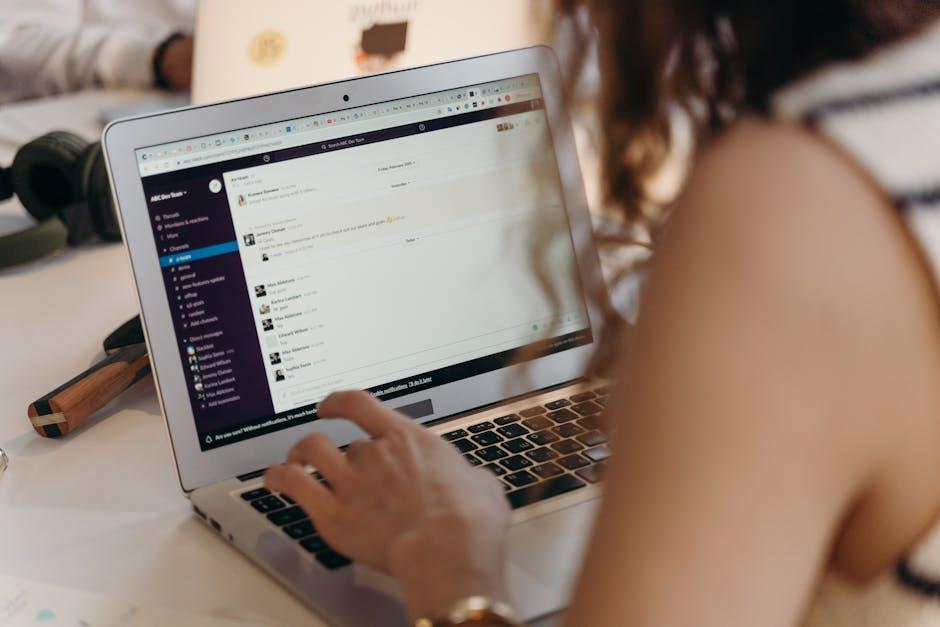
The Lowdown on Browser Extensions: Your Secret Weapon Against Ads
Browser extensions are like the trusty sidekicks of your web experience—they work quietly behind the scenes to transform your online life. With ads popping up all over the place, especially on platforms like YouTube, these clever little tools can filter out the noise and give you an uninterrupted viewing experience. Imagine slipping on a pair of noise-canceling headphones when you wander into a crowded room; that’s exactly what these extensions do for your browsing. Some popular options include:
- AdBlock Plus: Say goodbye to banners and video ads with just one click.
- uBlock Origin: A lightweight option that doesn’t hog your resources.
- Privacy Badger: Blocks trackers and ads alike, keeping your browsing habits under wraps.
Utilizing these extensions is as easy as pie! Just head to your browser’s extension store, click “Add to [Your Browser]”, and voilà! You’re on your way to a cleaner, faster, and less annoying YouTube experience. But wait, it’s not just about blocking ads; it’s about reclaiming your time and mental bandwidth. Think of it as cluttering a desk—once you clear the distractions, you can finally focus on what truly matters, whether that’s catching up on your favorite videos or diving deep into tutorials without being interrupted every couple of minutes. So why let those ads crash your daily dose of entertainment?
Insights and Conclusions
So there you have it—your ultimate toolkit for kicking those pesky YouTube ads to the curb! Whether you’re gearing up for a binge session of your favorite vloggers or just trying to catch up on the latest music hits, you deserve a smooth, uninterrupted experience. Blocking ads isn’t just about saving a few seconds here and there; it’s all about reclaiming your valuable time and enjoying content on your own terms.
Remember, every solution has its quirks—whether it’s changing settings, installing extensions, or even considering premium subscriptions. Play around with what fits best for you, and enjoy the freedom it brings. Let the channels you love shine without the interruptions. Now, go forth and watch your favorite videos ad-free. Happy streaming!