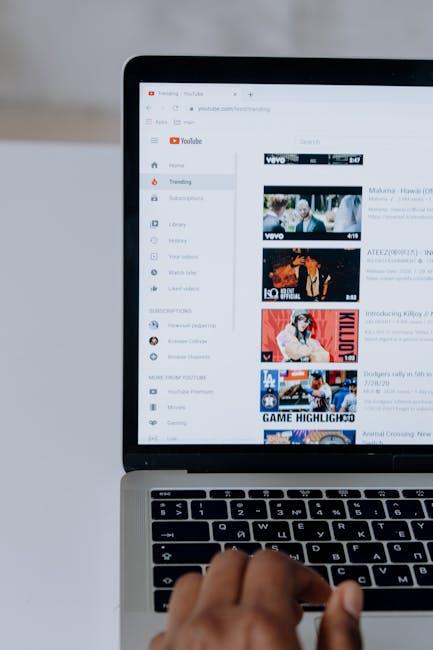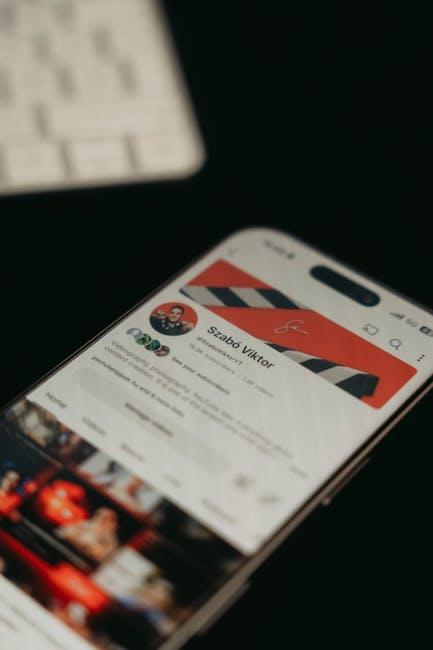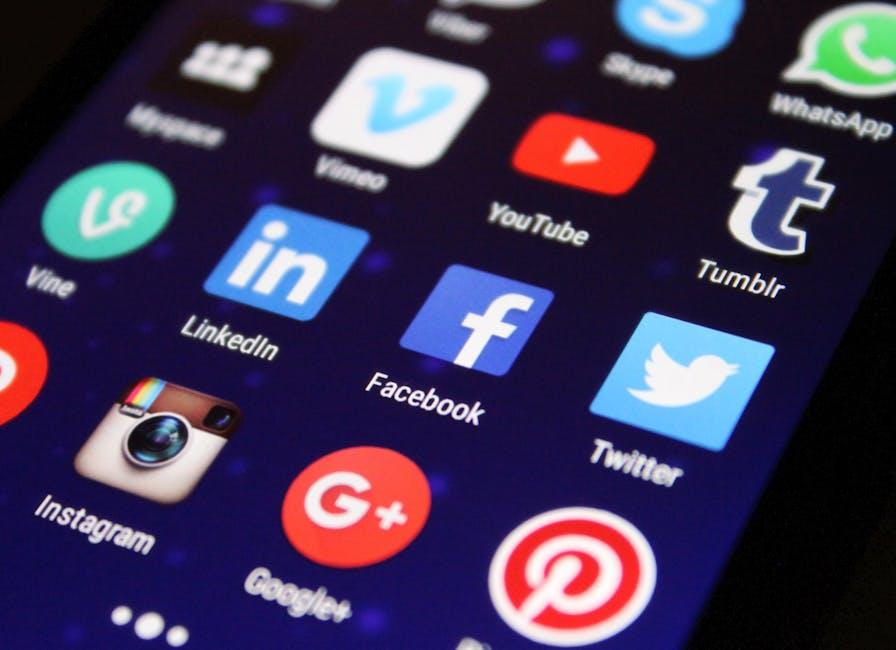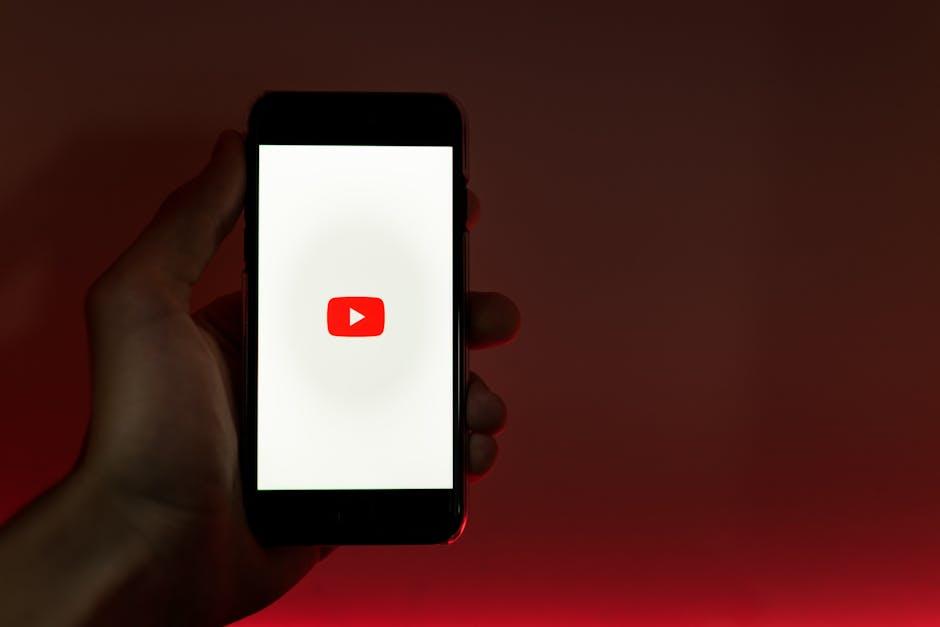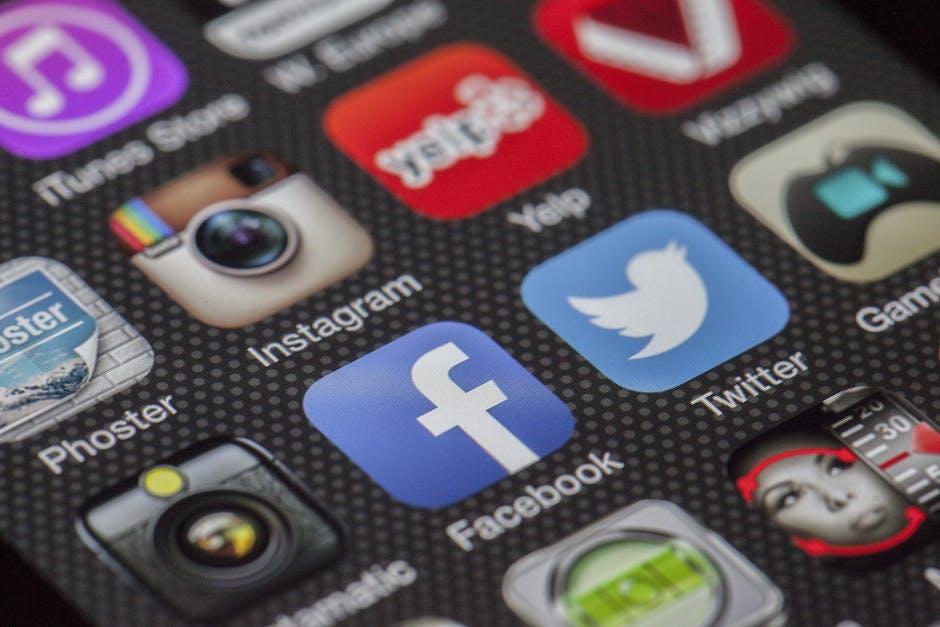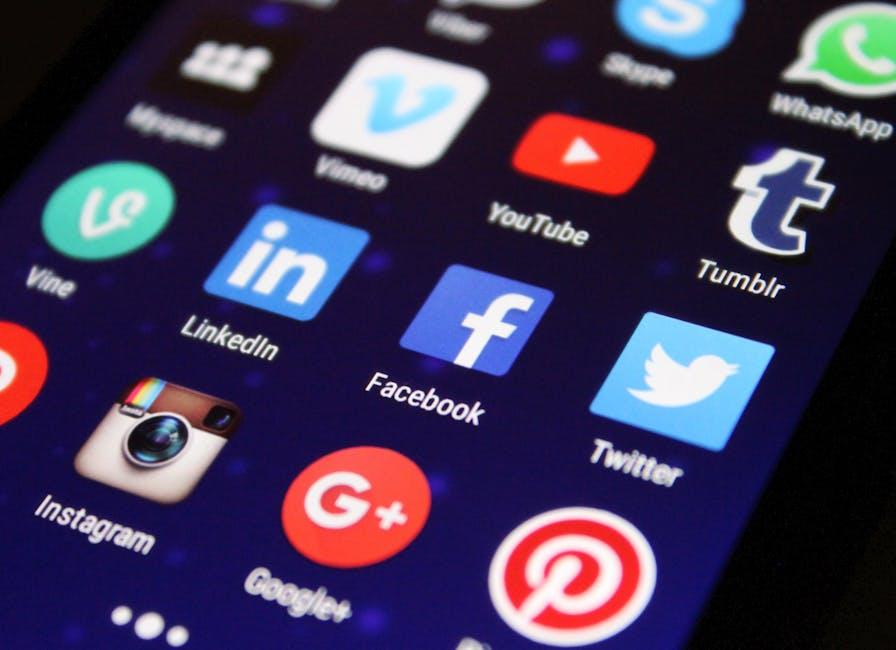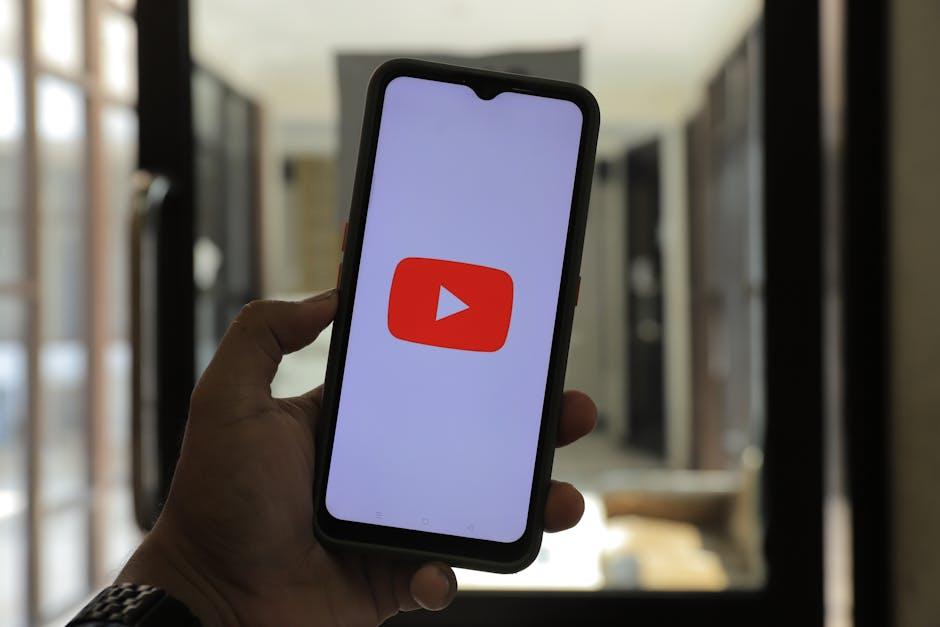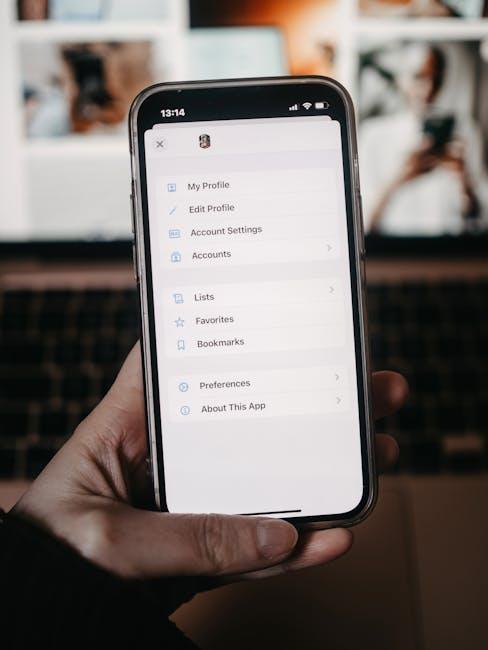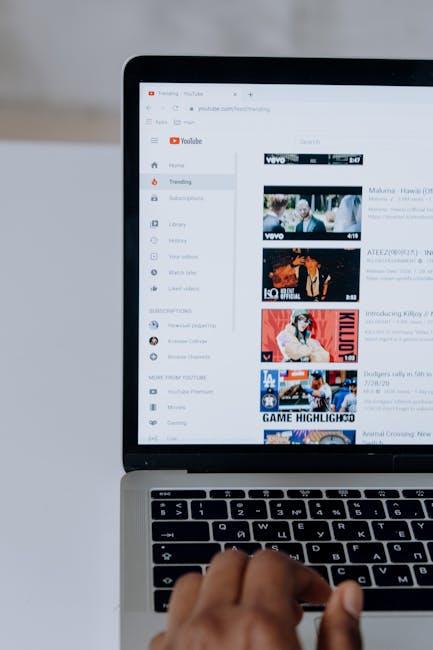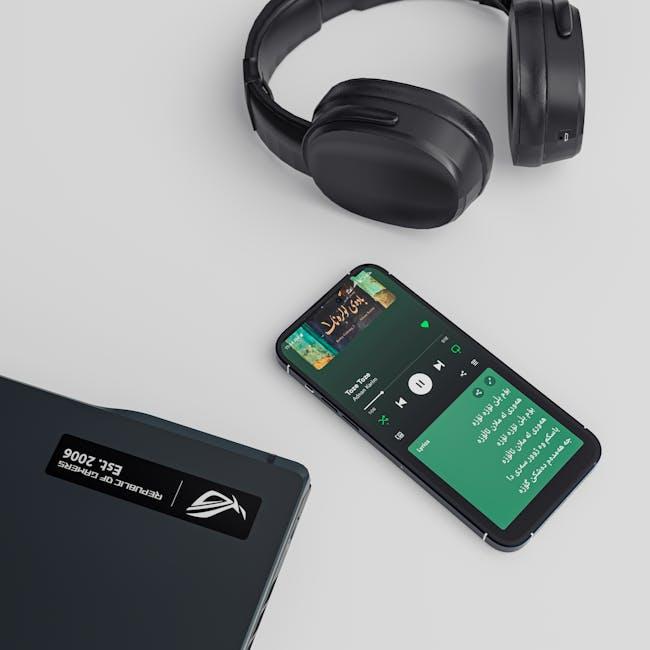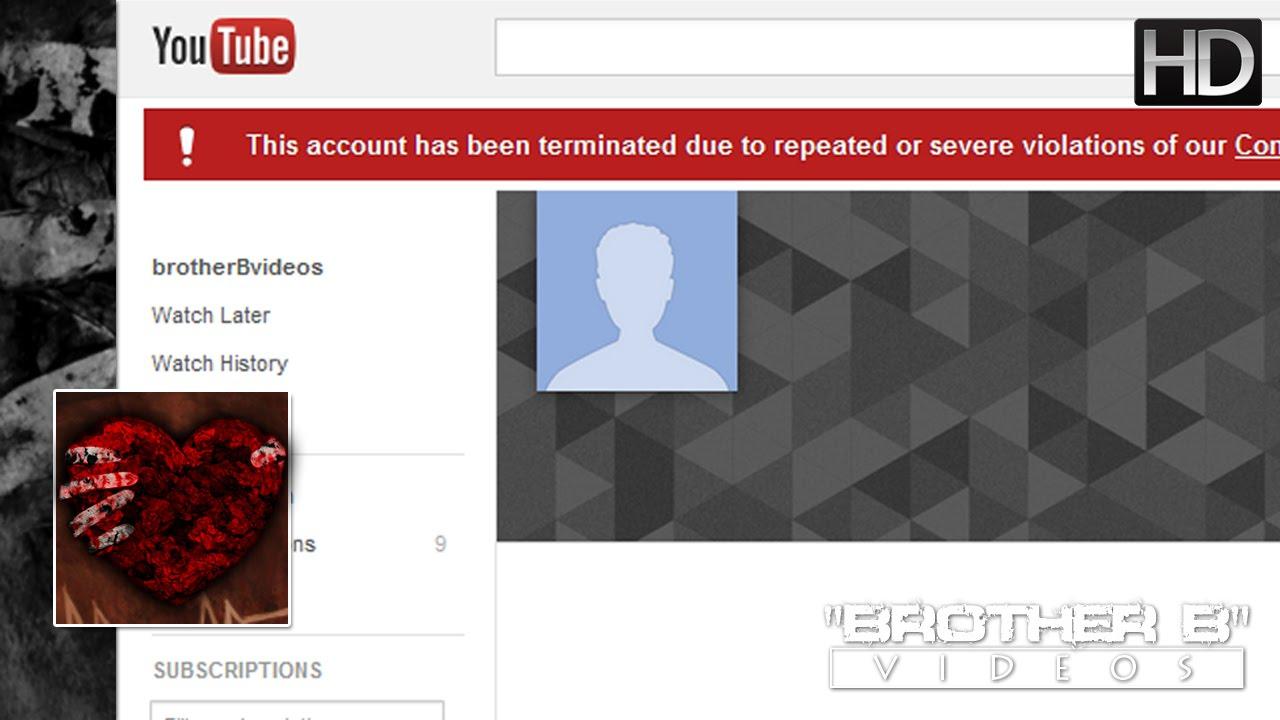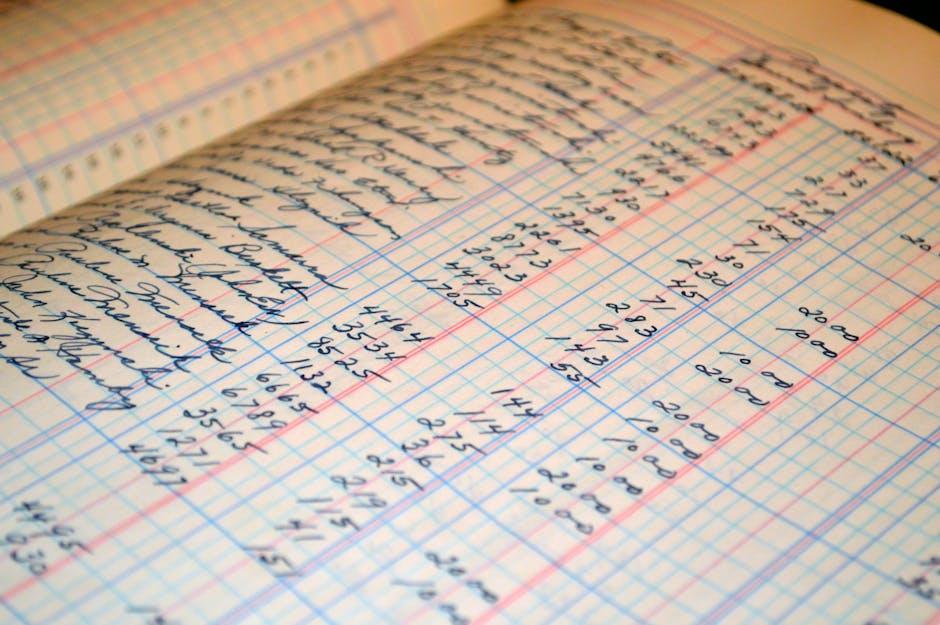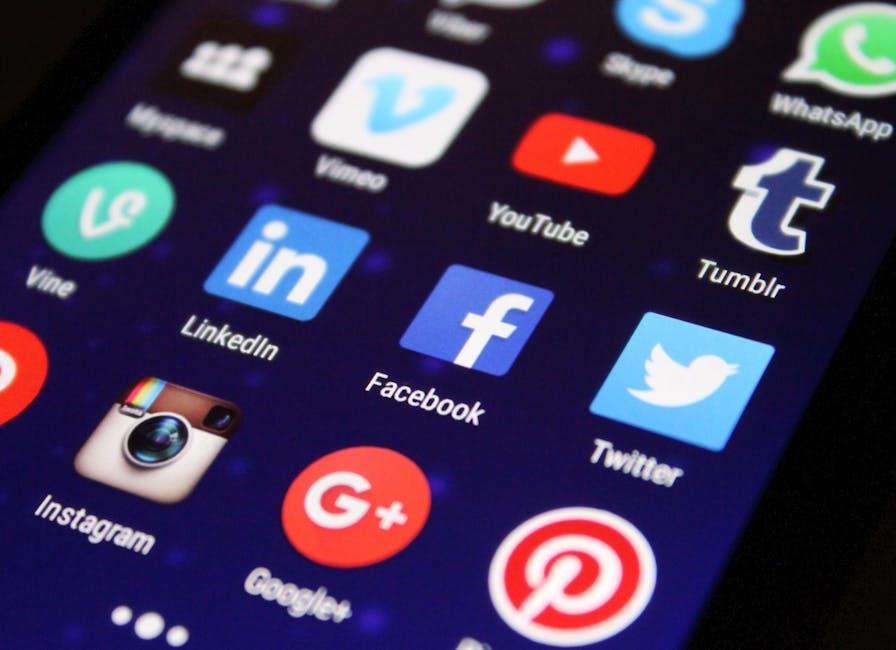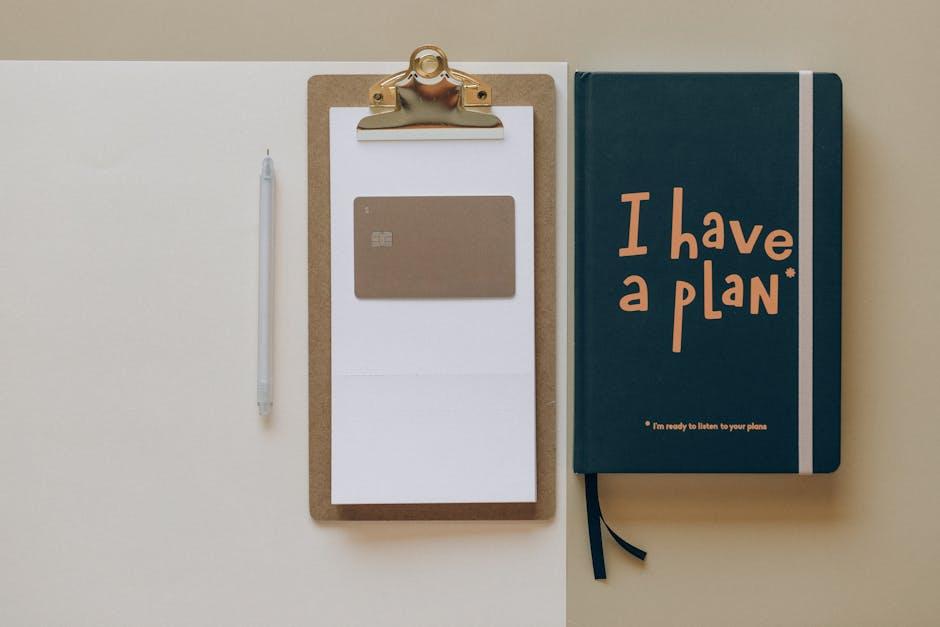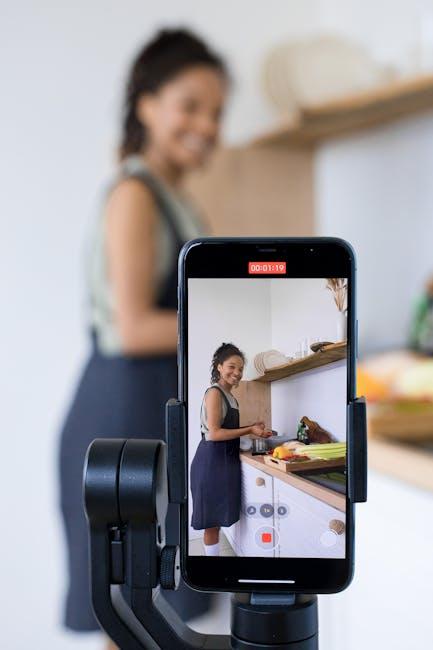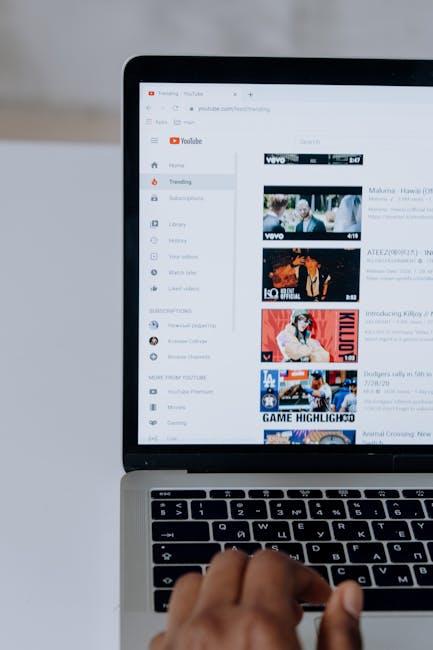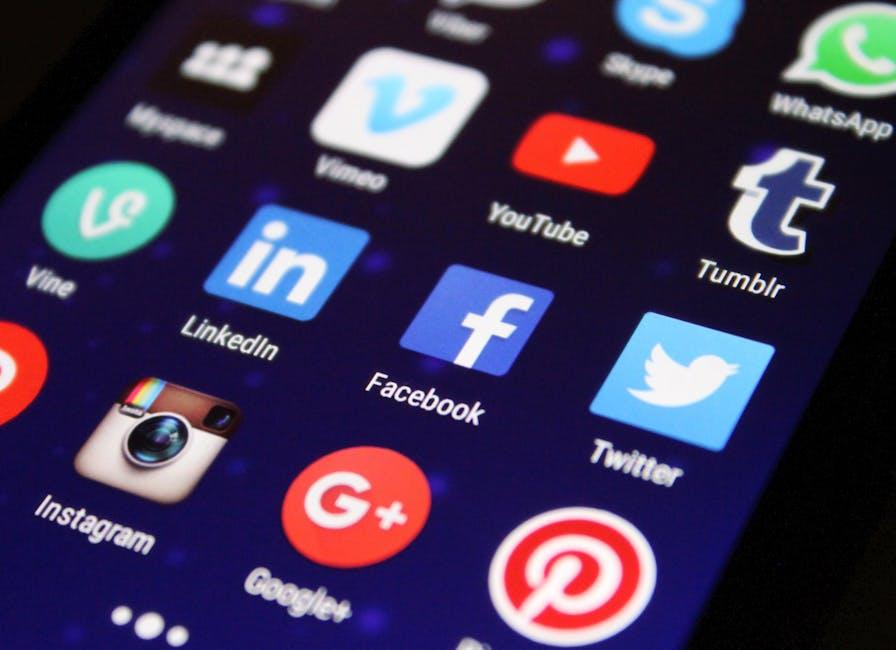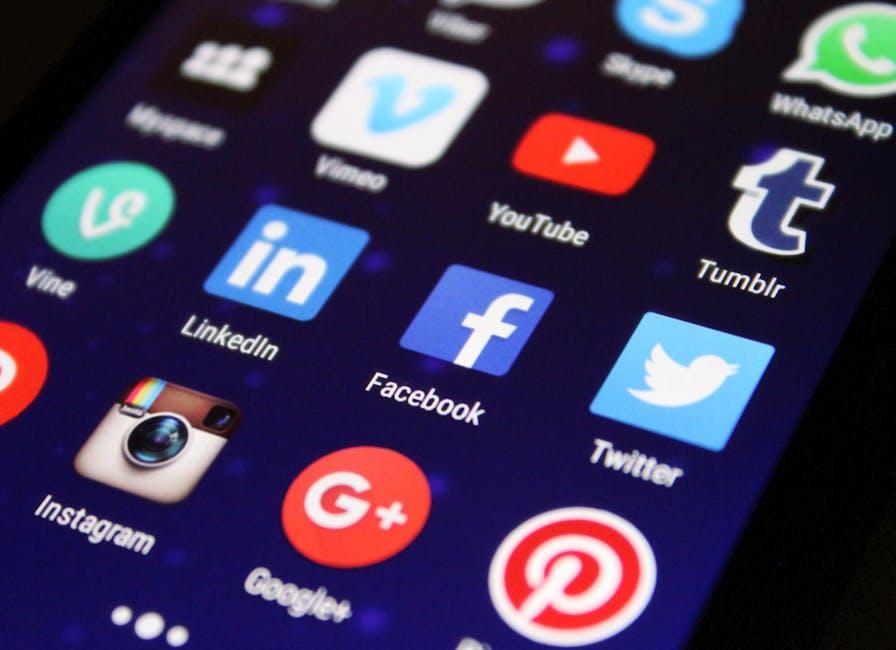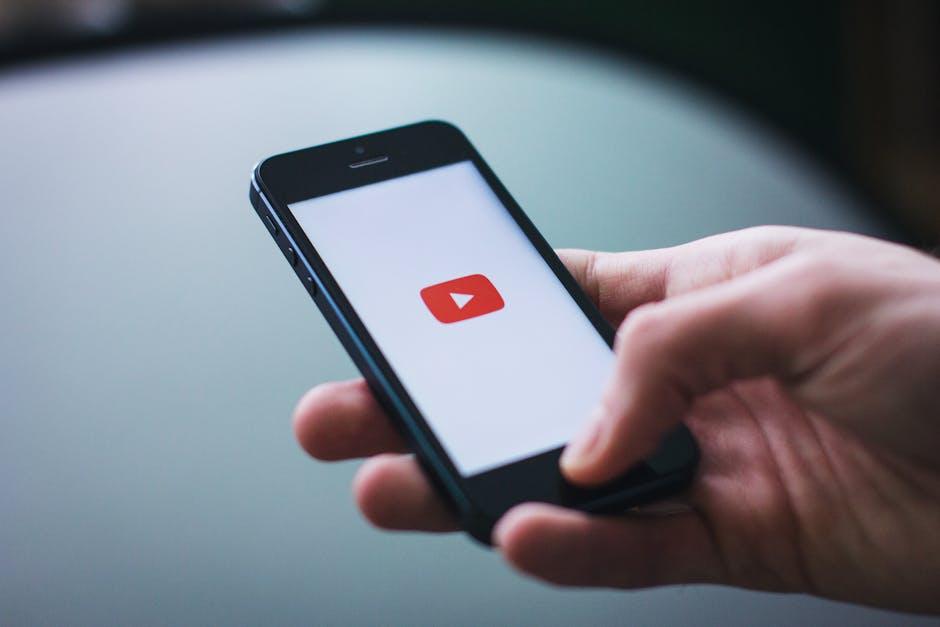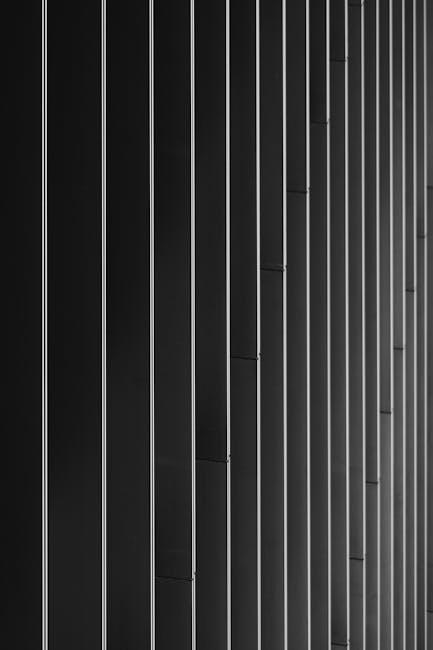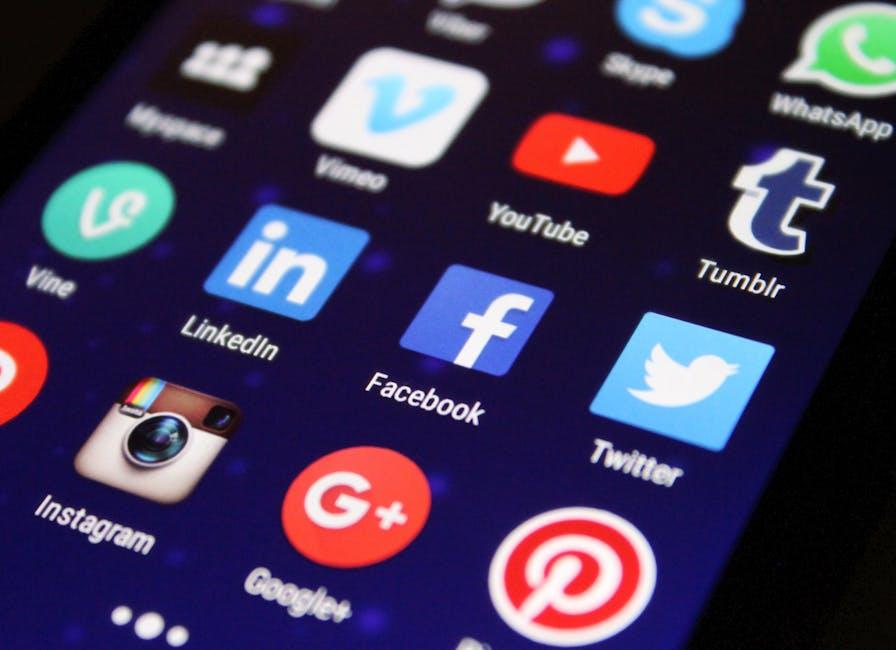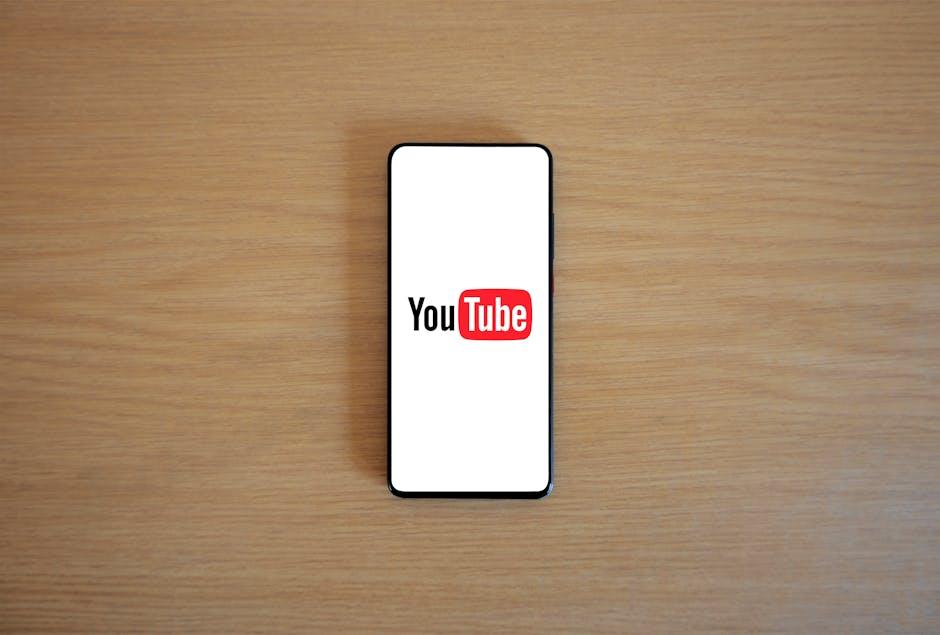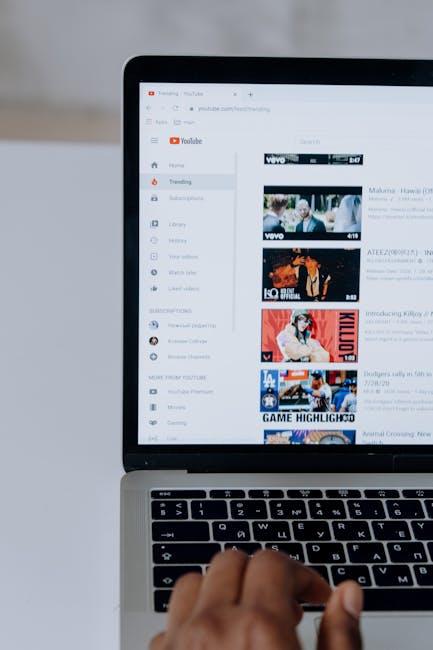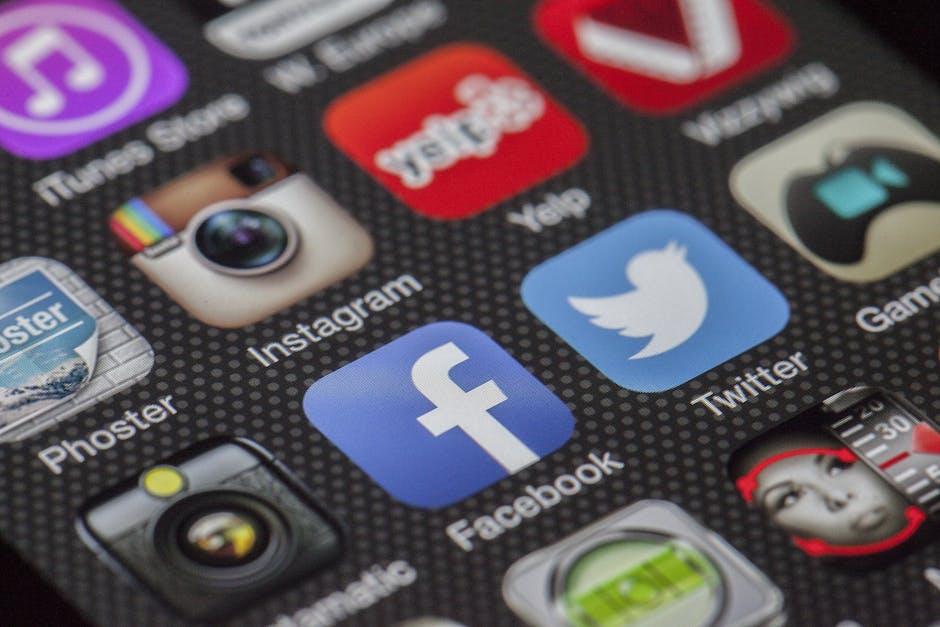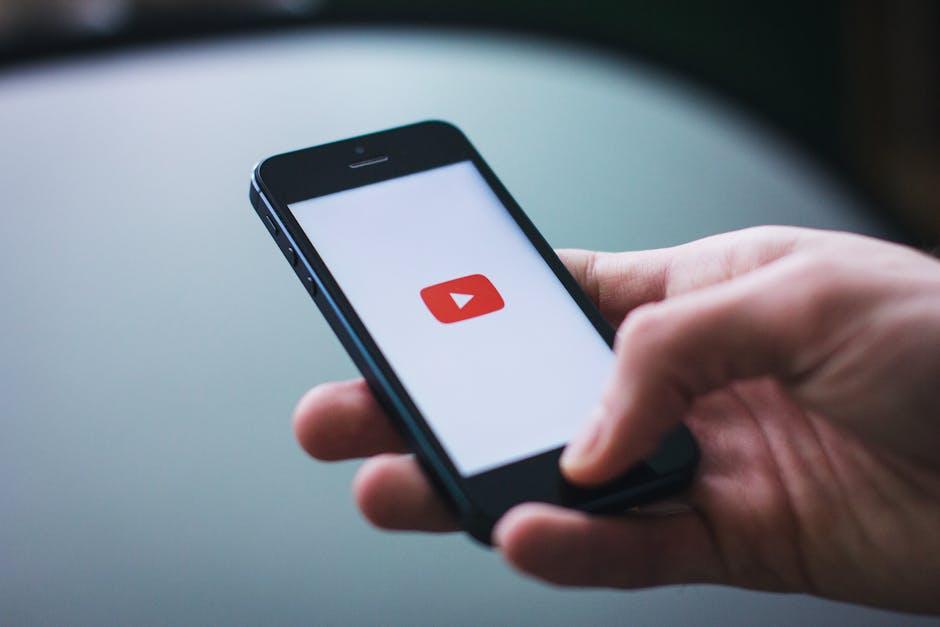Ever found yourself scrolling through your laptop, scratching your head, wondering where those downloaded YouTube videos went? You’re not alone! You dive into the digital ocean of the internet, snag a video or two, and next thing you know, they seem to vanish into thin air. It’s like that pesky sock that disappears in the laundry—one moment it’s there, the next it’s just… gone. But fear not! In this article, we’re diving deep into the enigmatic world of your computer’s file system. Together, we’ll unearth the hiding spots of your cherished video treasures and ensure you never lose track of your favorite clips again. Ready to embark on this adventure? Let’s go!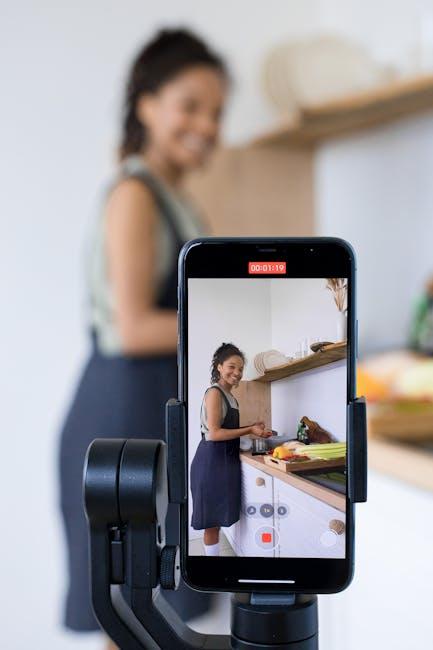
Finding the Treasure: Locating Your Downloaded YouTube Videos
So, you’ve jumped on the YouTube download train, and now you’re racking your brain trying to uncover where those precious videos have hidden themselves on your laptop. Spoiler alert: they can be sneakier than a cat with a laser pointer! Depending on how you downloaded those gems, they could be stashed in a couple of common spots. Try checking the Downloads folder first; it’s the classic go-to. You can access it easily by hopping onto your file explorer and looking there. If you’ve used any special software, your videos might be tucked away in a different location, so don’t forget to peek into the app’s settings or output folder.
If you still can’t track them down, get creative with your search. You can pull up the search bar in your file explorer and type in “.mp4” or “.avi” to catch those video files like a digital fisherman. Also, let’s not forget the possibility of them being saved on an external drive or a cloud service if you’ve jumped on that bandwagon. Here’s a quick checklist to help you navigate:
- Downloads Folder
- Desktop
- External Drives
- Cloud Services (e.g., Google Drive, OneDrive)
- Specific Software Output Folder

Exploring Different Browsers: How Downloads Vary Across Platforms
When you’re downloading videos from YouTube, where they end up can vary widely depending on the browser you’re using. Each browser comes with its own quirks and settings, which can feel like navigating a maze. For instance, if you’re using Chrome, downloaded files typically go straight to the Downloads folder unless you’ve customized the settings. On the flip side, Firefox lets you decide on the spot, asking where you want to save each file. This can be handy, especially if you prefer keeping things organized in specific folders. And don’t forget about Safari—the download bar can sometimes feel a bit hidden at first, where files might seem to vanish into thin air. Ever found yourself searching for that elusive download? You’re not alone!
Now, let’s talk about a few key differences that might affect your downloading experience:
- File Location: Chrome saves to a designated folder, while Firefox lets you choose on each download.
- Notifications: Some browsers give a clear pop-up, while others may keep quiet till you check later.
- Extensions: Browsers like Chrome support a wide range of extensions, which can give added functionality for downloads.
| Browser | Default Download Location | Download Prompt |
|---|---|---|
| Chrome | Downloads Folder | No Prompt |
| Firefox | User-Defined Folder | Download Prompted |
| Safari | Downloads Folder | No Prompt |
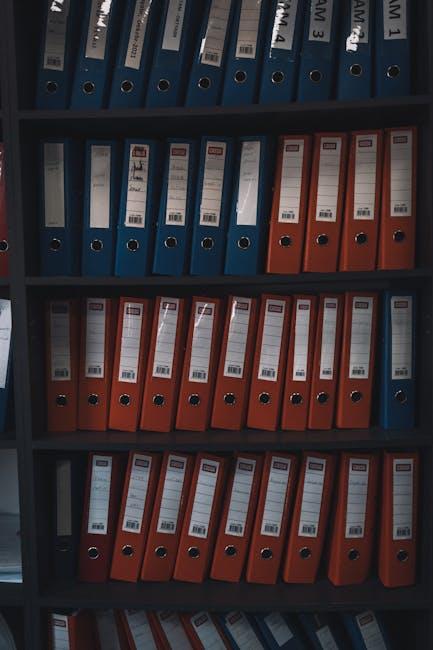
Uncovering Hidden Folders: The Sneaky Spots for Your Video Files
Ever find yourself on a wild goose chase looking for that YouTube video you downloaded? You’re not alone! Many of us have been there, searching high and low through every folder, trying to remember where we stashed those precious clips. The typical suspects are usually the Downloads folder or perhaps the Desktop, but there’s a good chance those videos have tucked themselves away in less obvious places. You might want to check out:
- Videos folder – A classic hiding spot!
- Documents – Sometimes files sneak in here.
- Custom Folders - Check if you created any specific folders for organization.
Don’t forget about the media players. Often, programs like VLC or Windows Media Player have their own download paths. And let’s not forget the possibility of third-party downloaders; they usually store files in designated app folders. A quick trip through your file explorer can reveal all sorts of hidden gems! If you’re still not finding them, consider using the search function with keywords from the video’s title or the file format. Who knows, your videos might be hiding in plain sight, just waiting to be rediscovered!

Keeping It Organized: Tips to Manage and Access Your Downloads Effortlessly
Managing your downloaded YouTube videos can feel like a scavenger hunt, but it doesn’t have to be a wild goose chase! First off, give your Downloads folder some love. This is where most files land after you click that shiny “download” button. To find your videos quickly, create subfolders to categorize them based on genres or projects. For example:
- Music Videos
- Tutorials
- Documentaries
Another handy trick is to rename files with descriptive titles instead of keeping those generic “video123” names. Think of it like labeling your spice jars in the kitchen—it makes finding what you need way easier! Plus, if you ever need to dive deep into that digital treasure trove, utilize your search bar effectively. Just type in keywords or file types (like .mp4 or .mov), and voilà! You’ll save time and avoid pulling your hair out.
| File Type | Location |
|---|---|
| .mp4 | Downloads > Videos |
| .mkv | Downloads > Movies |
| .avi | Downloads > Old Videos |
Closing Remarks
And there you have it! Now that you’re in the know about where those downloaded YouTube videos hide on your laptop, you can unlock a treasure trove of your favorite clips anytime you want. Think of it like finding a hidden stash of snacks in your cupboard; the thrill of discovery is half the fun! Whether you’re replaying that hilarious cat video or re-watching the highlights from your favorite concert, you’ll be able to access your content without a hitch.
Just keep in mind that the specific folder might differ depending on your operating system or the software you used for the downloads, but with a little exploration and curiosity, you’ll be a pro at sniffing them out. So go ahead, dive into your files, rediscover some forgotten gems, and enjoy your viewing party! If you run into any snags or have tips of your own, don’t hesitate to share. Happy watching! 🎥✨