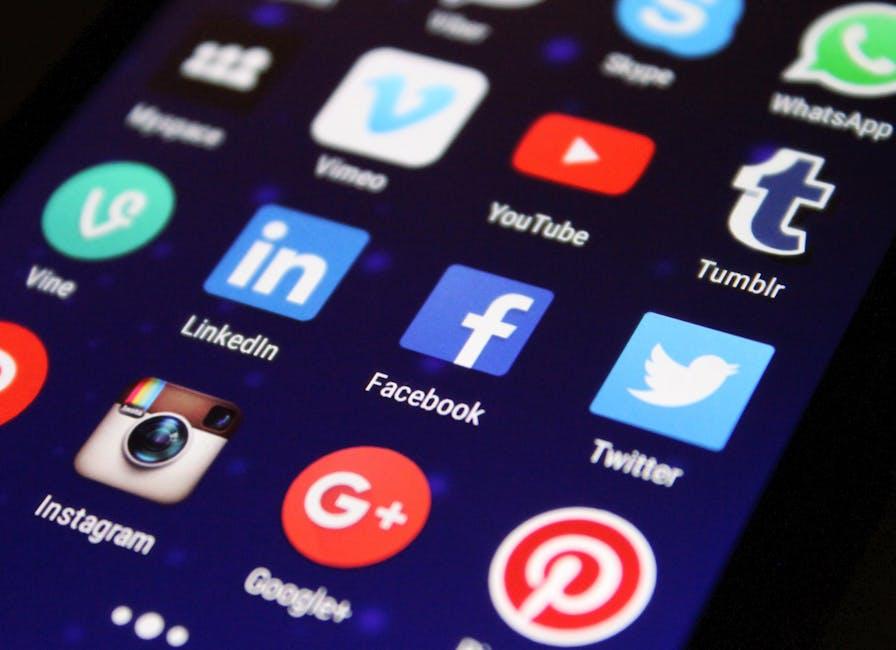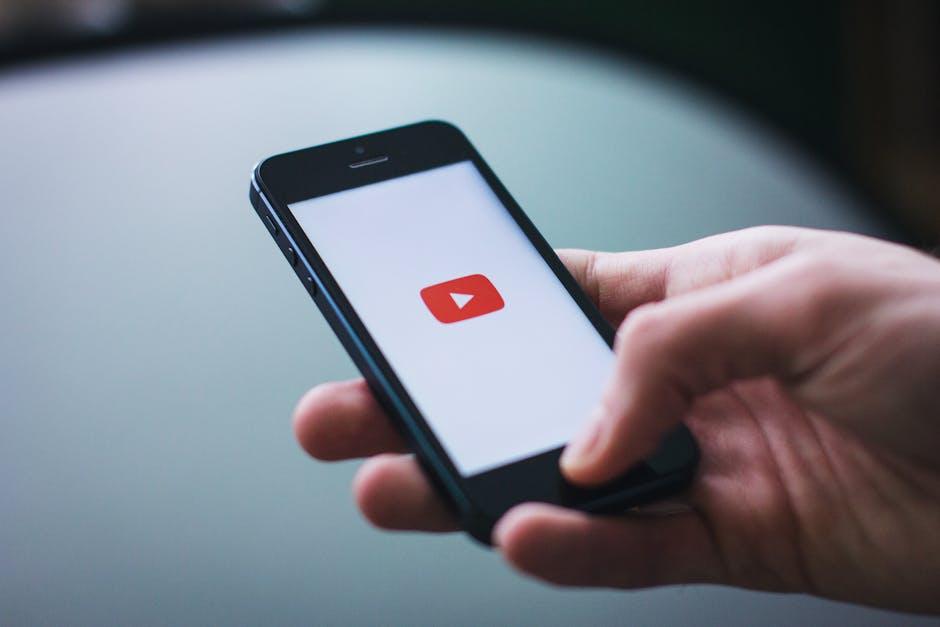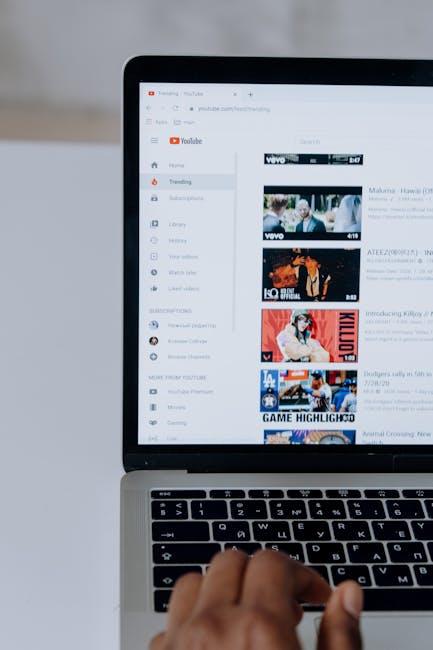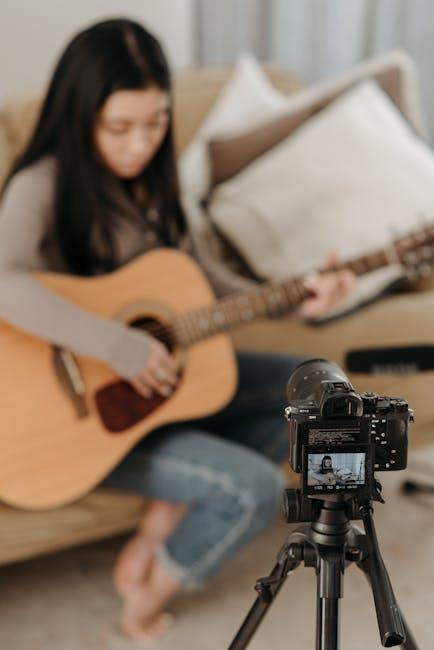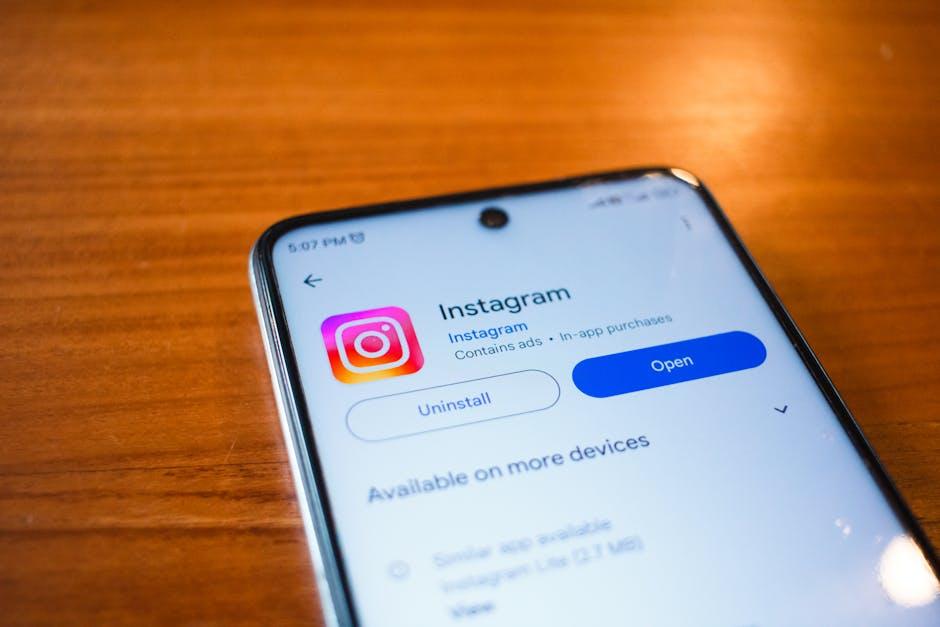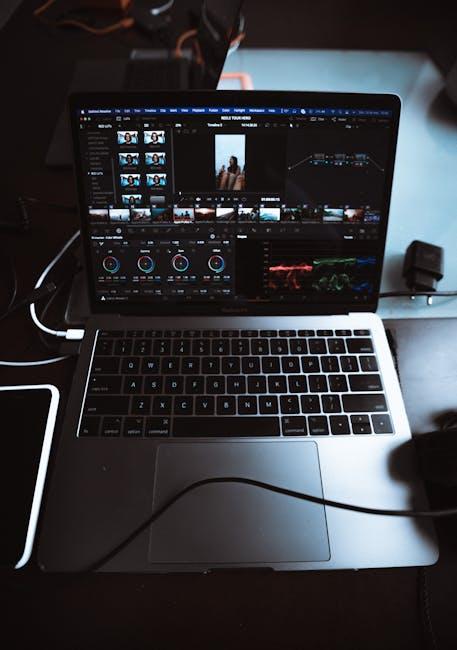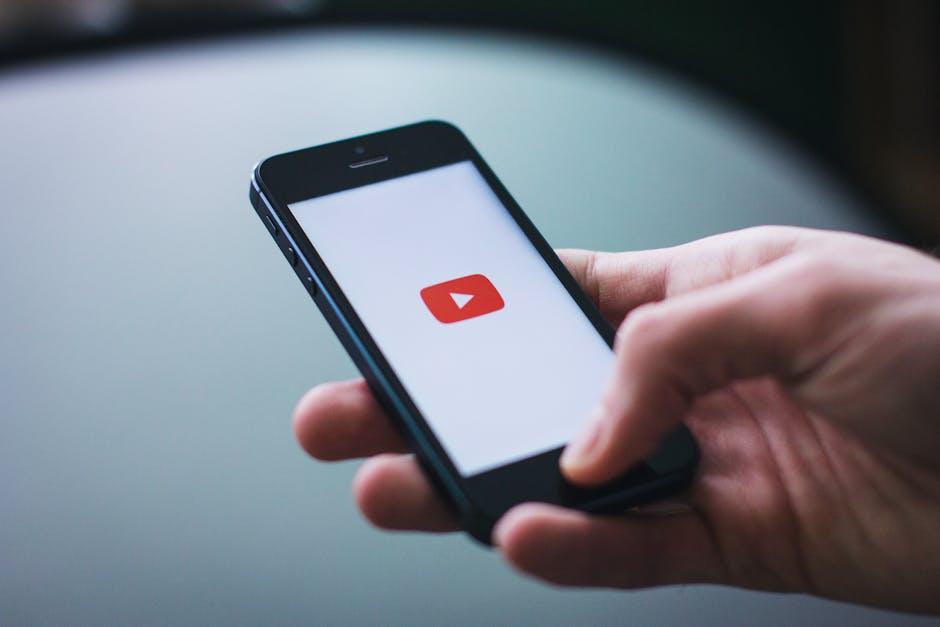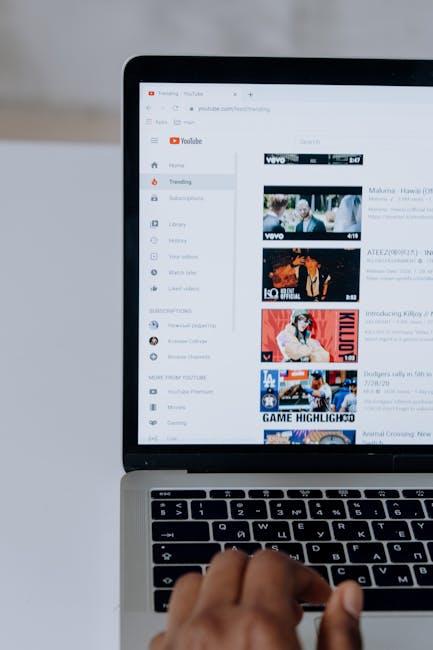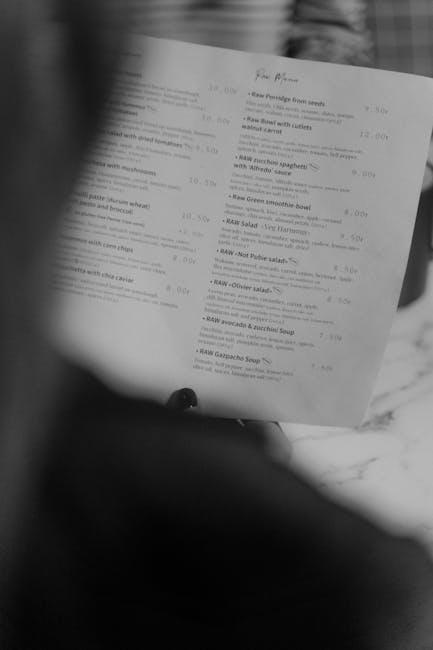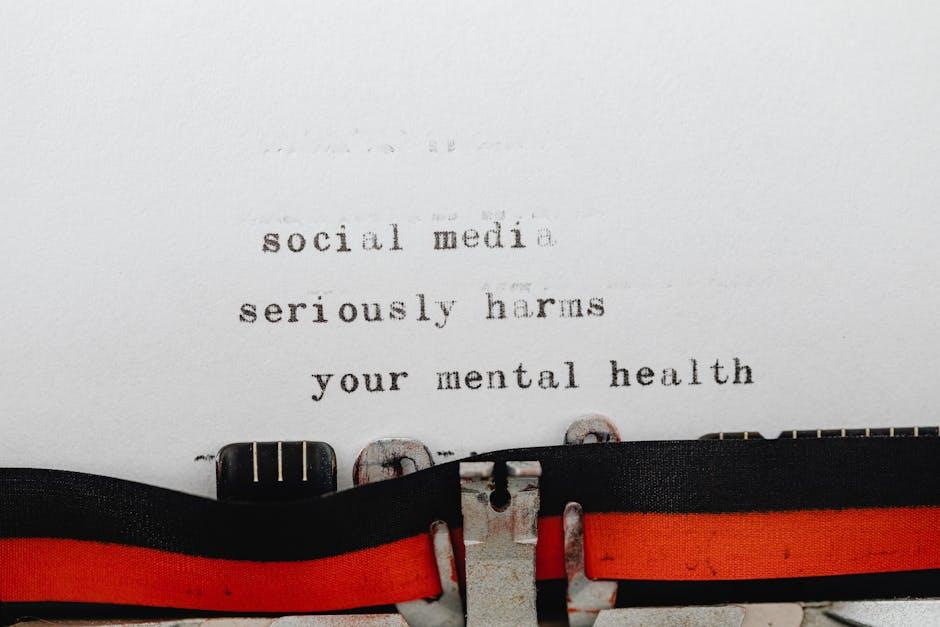Picture this: you’re nestled comfortably in your favorite spot, ready to dive into a binge-watching session on your MacBook Pro. You fire up YouTube, but suddenly, you’re hit with a frustrating barrage of pixelated images and buffering circles. Cue the eye-roll! Finding the perfect YouTube resolution for your MacBook Pro can feel like searching for a needle in a haystack; it seems simple, but there’s so much more to it. From shimmering 4K glory to standard HD, getting the right resolution not only refreshes your viewing experience but also ensures that your laptop is running at its prime. So, let’s unravel the mystery behind those little settings and get you watching your favorite videos in all their high-definition brilliance without a hitch!
Mastering YouTube Resolution Settings on Your MacBook Pro

Getting the right resolution for your YouTube videos on a MacBook Pro is like finding the sweet spot in a Goldilocks story—too low, and everything looks like a pixelated mess; too high, and you might end up with buffering that drives you up a wall. To start off, you’ll want to check your screen resolution. Head over to System Preferences and click on Displays. Here, you can see options like Built-in Retina Display that offer resolutions like 1440p or even 4K, if your model supports it. This choice matters because a sharper resolution can enhance your viewing experience, especially for detailed content like tutorials and nature documentaries.
Now, when it comes to adjusting YouTube’s resolution while you’re streaming, it’s as easy as pie. Once you’ve clicked on the video you want to watch, hit the gear icon for settings. Under Quality, you’ll find options ranging from 144p to 4K, depending on what’s available for that specific video. Selecting the right one can be a game-changer! Here’s a quick breakdown of preferred settings:
| Resolution | Best For | Recommended Internet Speed |
|---|---|---|
| 144p | Low bandwidth connections | 0.5 Mbps |
| 720p | Standard quality on smaller screens | 5 Mbps |
| 1080p | HD viewing on laptops | 10 Mbps |
| 1440p | High-quality videos | 20 Mbps |
| 4K | Ultra HD experience | 25 Mbps+ |
So, when you sit back to enjoy your next video binge, take a moment to choose the resolution that fits your needs. It’s like picking the right wine for dinner—getting that perfect match makes all the difference.
Decoding Resolution: What Do All Those Numbers Mean?

When diving into the world of YouTube, those numbers you see next to the resolution options can feel like a secret language. Let’s break it down! Typically, you’ll come across resolutions like 480p, 720p, 1080p, and the fancy newcomers like 4K. Each of these represents a different level of visual quality, essentially determining how crisp and clear your video will look on your screen. For instance, 480p won’t blow your mind with details, while 1080p gives a strikingly sharp video that makes your favorite movies pop. But don’t forget about that aspect ratio—commonly 16:9 for most videos—because it affects how the video fits on your screen just like a well-tailored suit.
Choosing the right resolution for your MacBook Pro really boils down to a few key factors. First up, think about your internet speed. If you’re straddling that fine line between minimal buffering and full HD, you’ll want to keep your resolution at 720p for a smoother experience. Don’t let that autoplay surprise you! Here’s a quick table to help you visualize the trade-offs:
| Resolution | Quality | Recommended Speed (Mbps) |
|---|---|---|
| 480p | Standard Definition | 2-3 |
| 720p | HD | 5-10 |
| 1080p | Full HD | 10-20 |
| 4K | Ultra HD | 25+ |
consider your Mac’s display capabilities. If you’ve got one of those dazzling Retina displays, you’ll want to leverage that gorgeous screen real estate. Think of it as bringing the cinema experience right to your lap. Limiting yourself to subpar quality is like attending a concert from the parking lot—you’re missing out on the full experience! With these insights, you’re now ready to optimize your viewing pleasure!
Optimizing Your Viewing Experience with the Right Resolution

When it comes to streaming videos on your MacBook Pro, the resolution can make or break your experience. Imagine sitting down to watch your favorite music video in standard definition; it’s like trying to appreciate an art masterpiece through a foggy window! To make the most of your high-resolution screen, you’ll want to tweak the settings for the best possible visuals. Consider experimenting with these popular resolutions:
- 480p – Good for faster loading, but you’ll sacrifice clarity.
- 720p – A sweet spot for decent quality without too much struggle on slower connections.
- 1080p – Ideal for enjoying crisp visuals; it’s like getting front-row seats to a concert.
- 4K – If your MacBook can handle it, this resolution is like the cherry on top—vibrant colors and stunning detail!
But it’s not just about the numbers; it’s also about what your eyeballs can handle. Streaming in 4K might be tempting, but it requires a robust internet connection—streaming in high-res while your Wi-Fi is coughing up excuses can lead to buffering disasters. Here’s a simple table to keep track of how different resolutions affect your viewing experience:
| Resolution | Ideal For | Connection Speed Needed |
|---|---|---|
| 480p | Basic viewing | 1 Mbps |
| 720p | Casual watching | 3 Mbps |
| 1080p | High-quality experience | 5 Mbps |
| 4K | Top-notch clarity | 25 Mbps |
Troubleshooting Common YouTube Resolution Issues on MacBook Pro
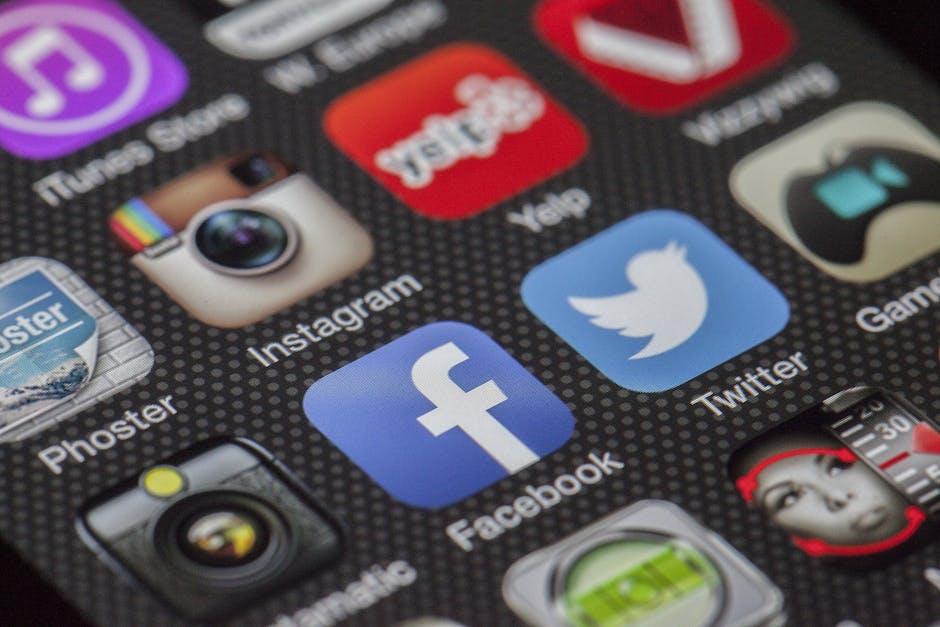
When you’re on a MacBook Pro and trying to catch the latest video sensation on YouTube, it’s a buzzkill when the resolution isn’t cooperating. First off, check your internet connection—slow speeds can turn a high-definition experience into a grainy mess faster than you can say “buffering.” If you’re streaming over Wi-Fi, try switching to a wired connection or moving closer to your router. It’s like calling for backup when your mission’s getting tough—sometimes, you just need a little boost to get the job done!
If the connection isn’t the issue, dive into YouTube’s settings. Click on the gear icon and see what resolution is selected. It could be stuck on a lower setting, leaving you with that dreaded pixelated view. Choose a higher resolution, like 1080p or 4K, but remember, going too high might lead to buffering if your connection can’t handle it. Also, clear your browser cache—think of it as decluttering your workspace; sometimes you have to toss out the old to make room for the new. Don’t forget to check your Mac’s display settings, too; ensuring everything’s set up correctly can work wonders. Here’s a quick checklist to guide you through:
- Check internet speed: Test with a speed checker.
- Adjust YouTube settings: Select the appropriate resolution.
- Clear browser cache: Eliminate unwanted files.
- Inspect display settings: Make sure they match your video’s quality.
To Wrap It Up
Finding the right YouTube resolution for your MacBook Pro is like tuning a guitar—get it just right, and your viewing experience hits all the right notes. Whether you’re binge-watching your favorite series or diving deep into tutorials, those pixels deserve to shine like stars on a clear night.
So, experiment a little! Flick through those settings and see how each resolution dances across your screen. Remember, it’s not just about crystal clarity but also what works best with your internet speed and battery life. So toss on your comfy headphones, kick back, and enjoy the show, knowing you’ve chosen the perfect settings for your viewing pleasure.
Happy streaming!