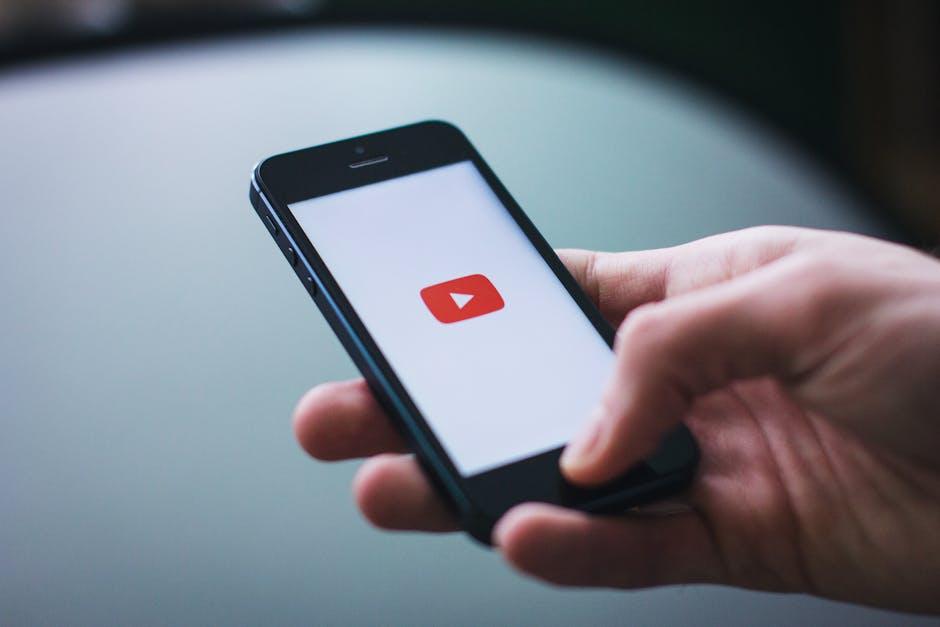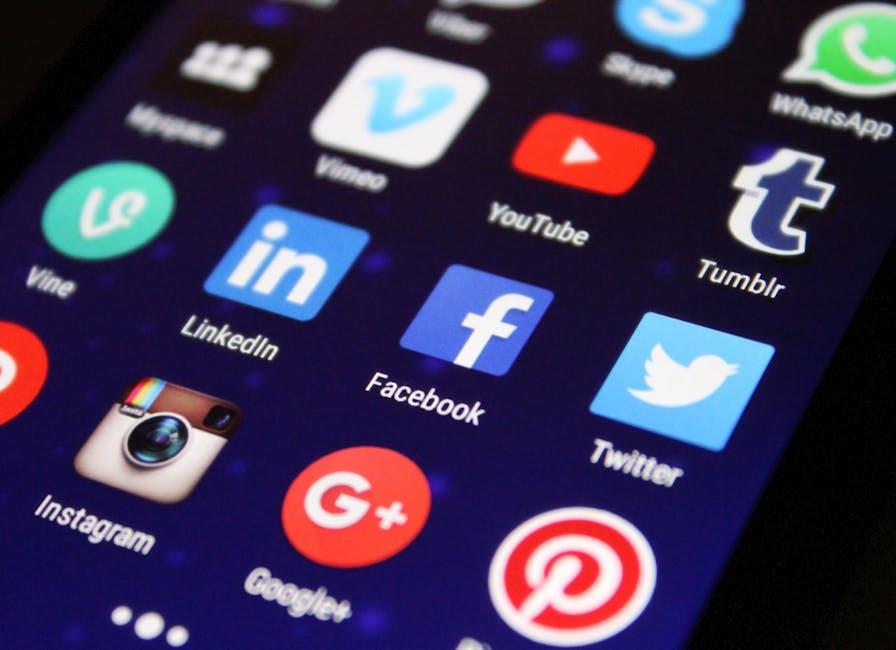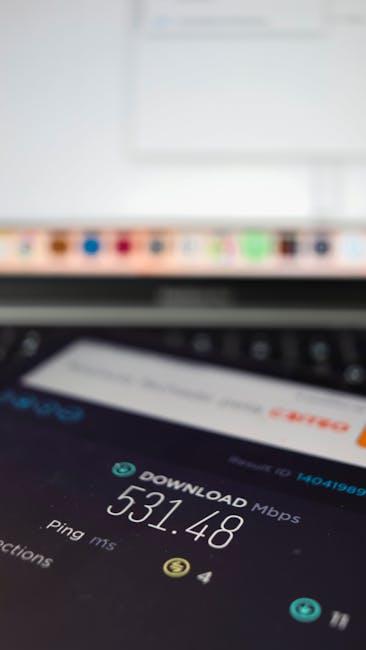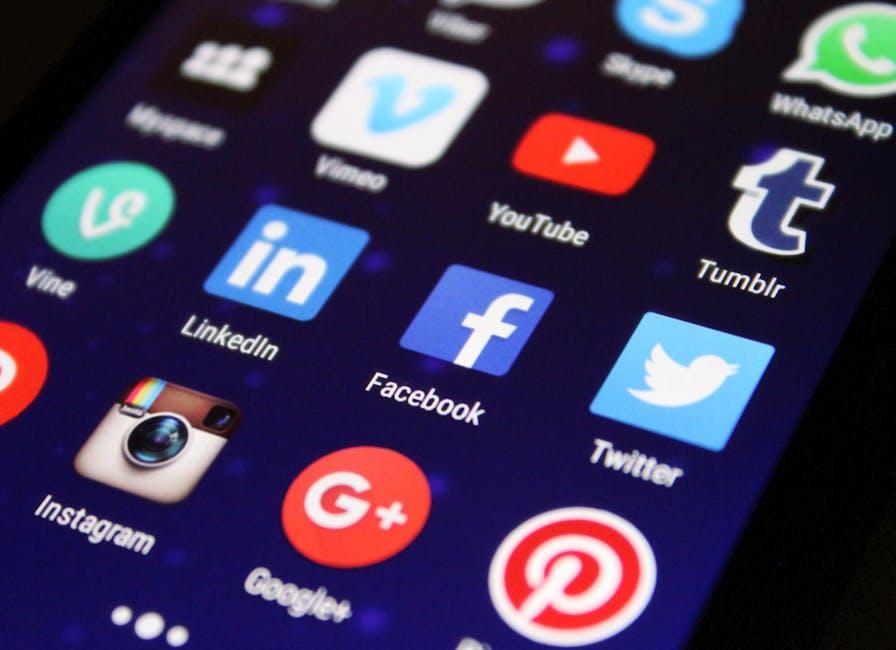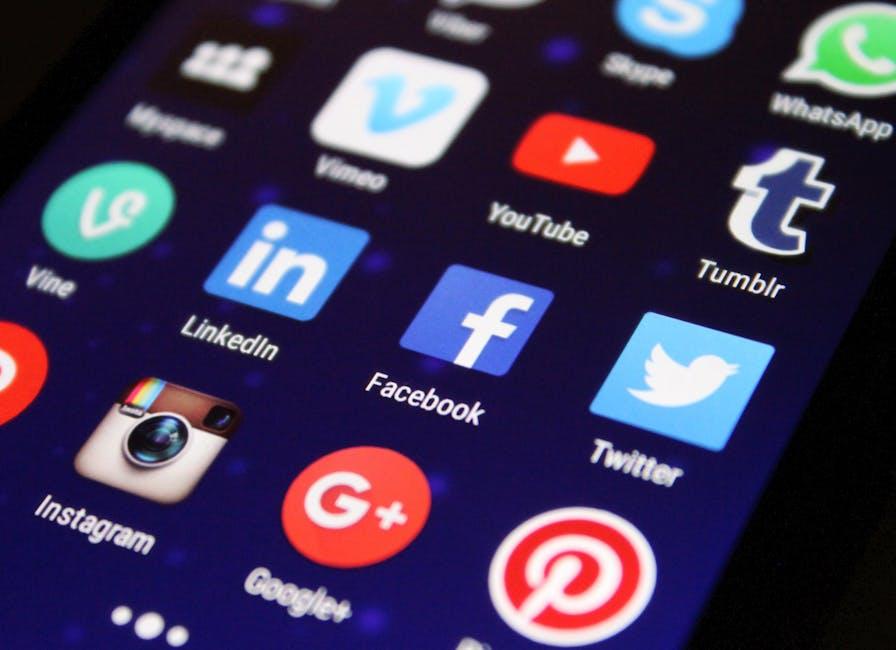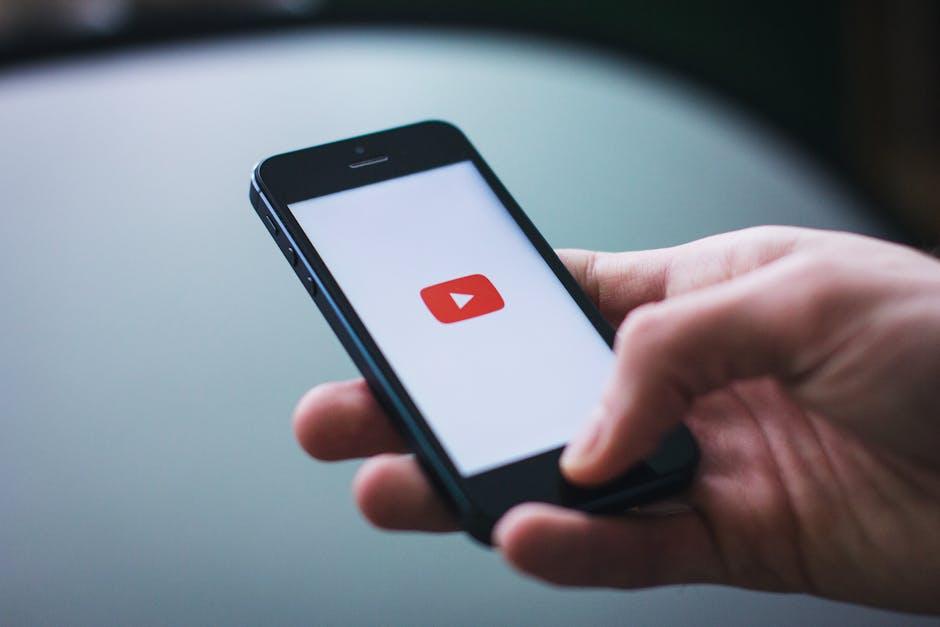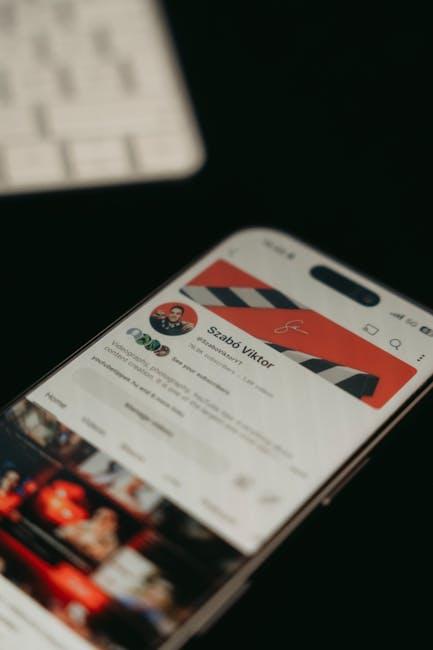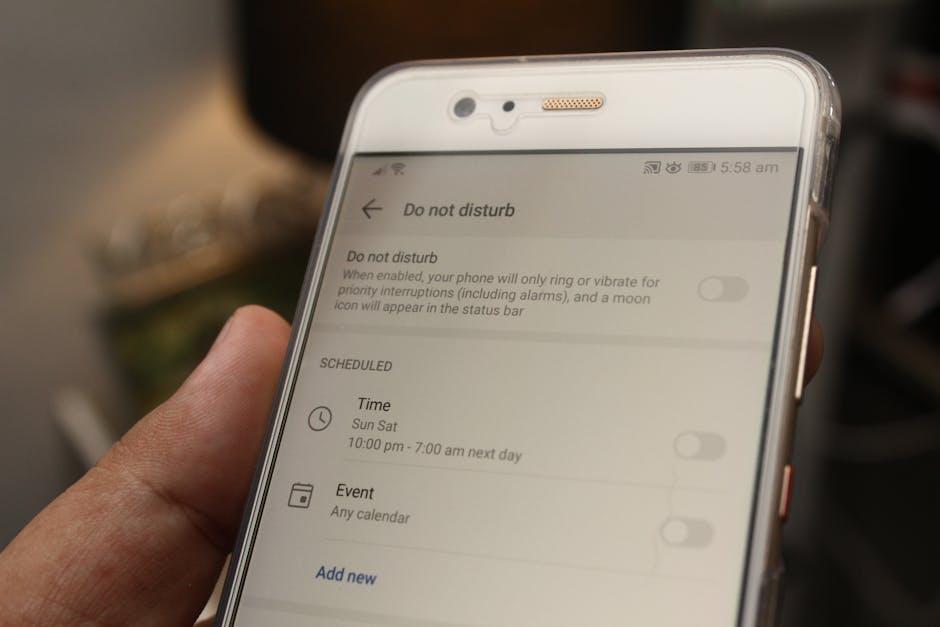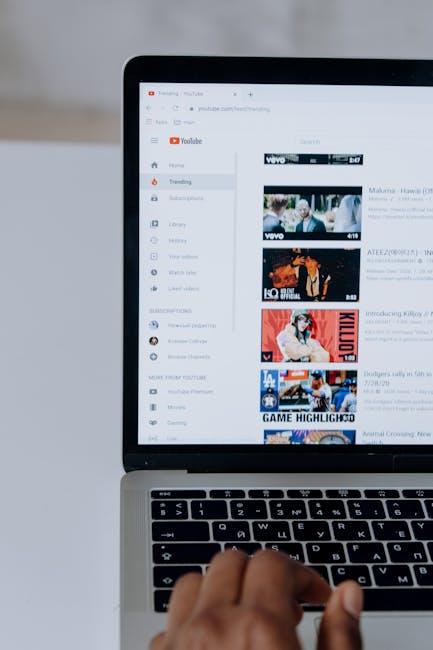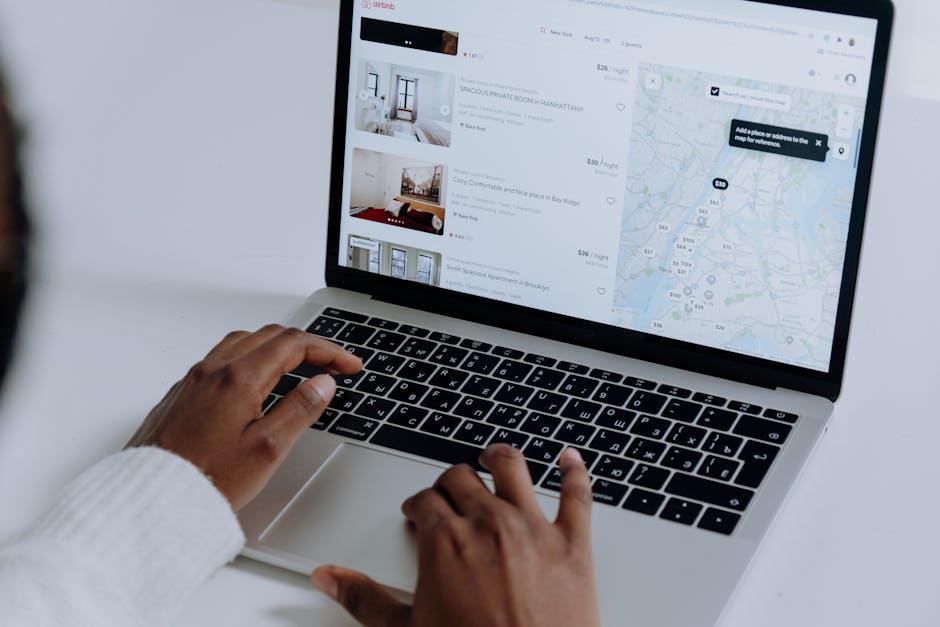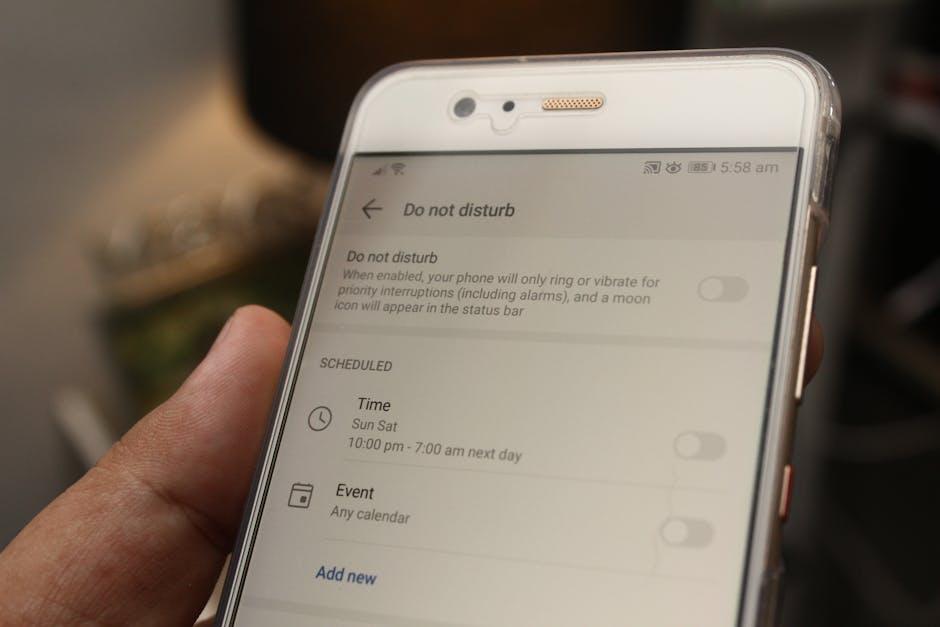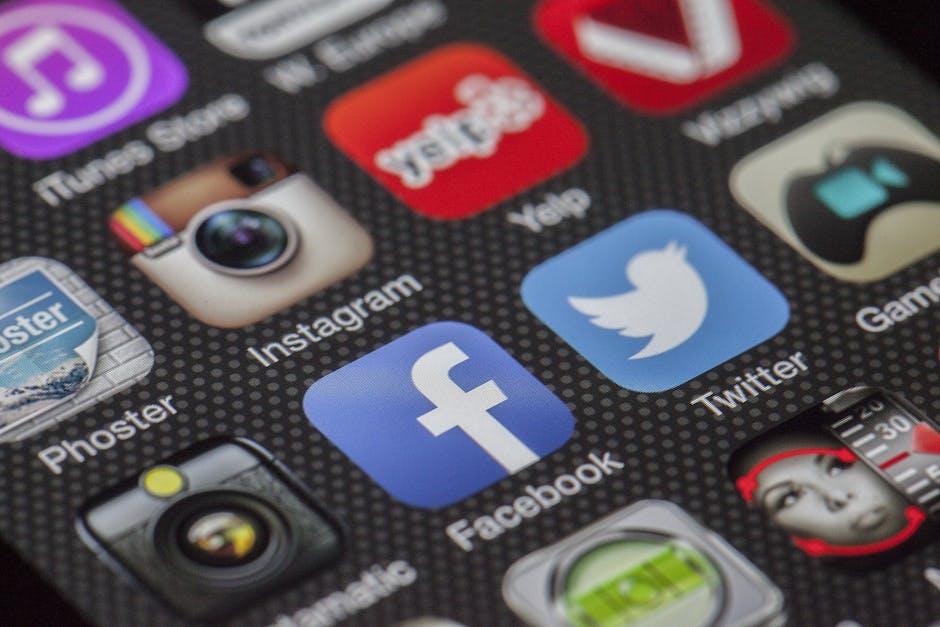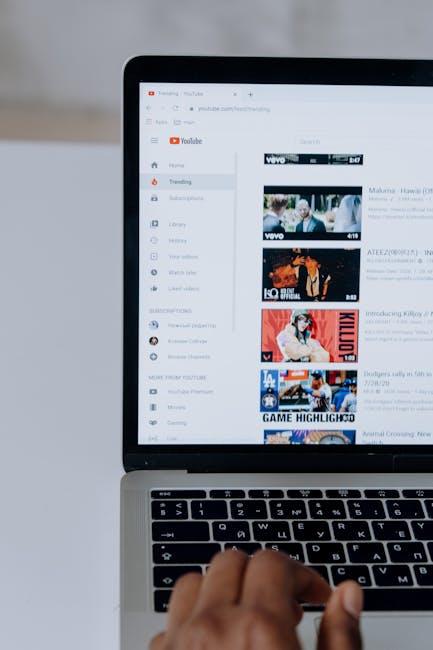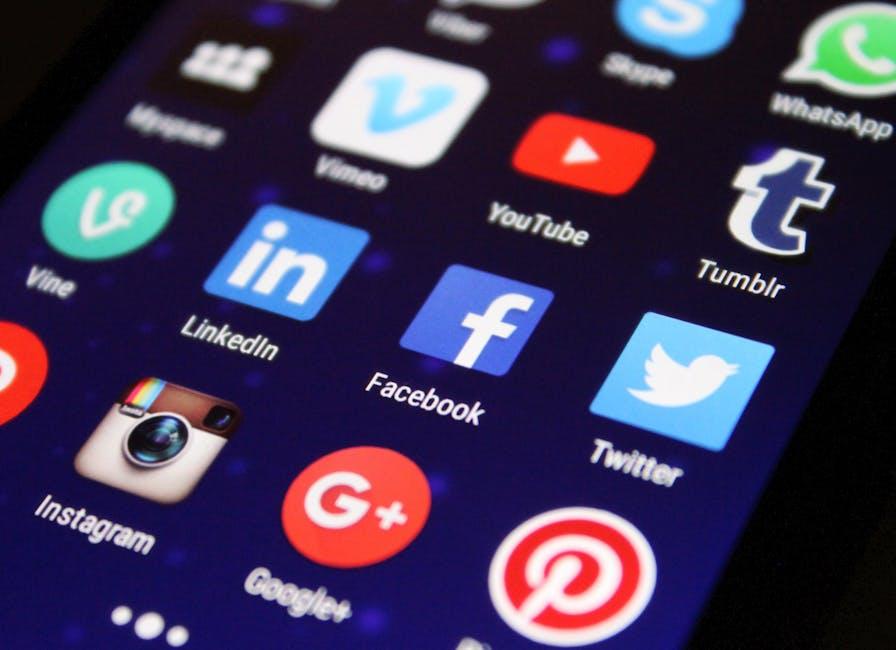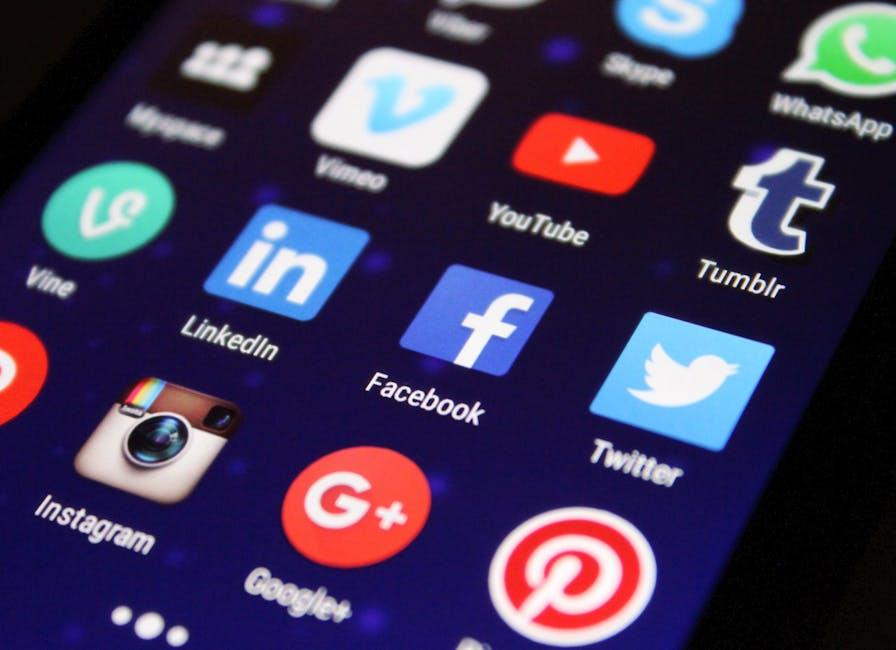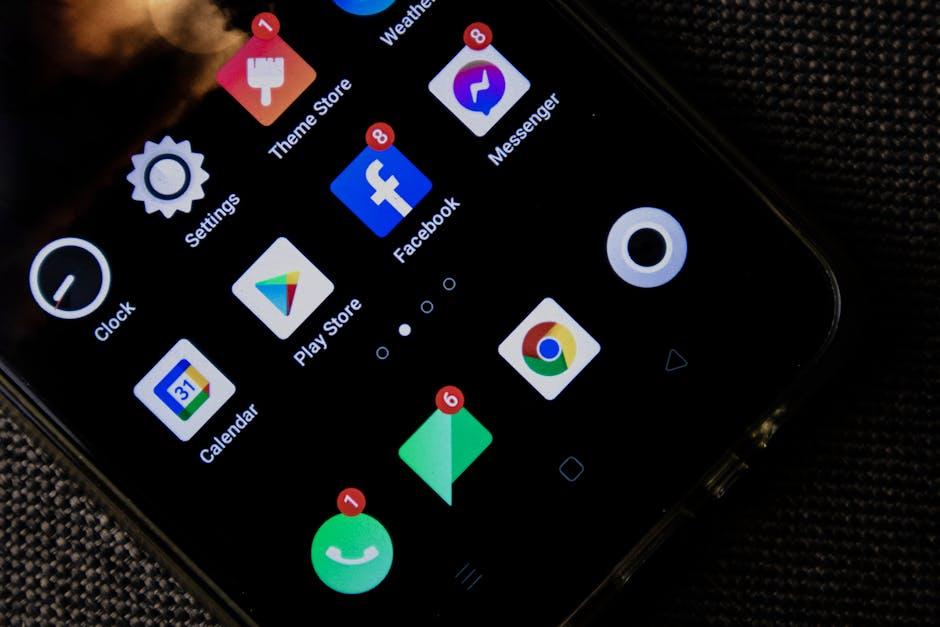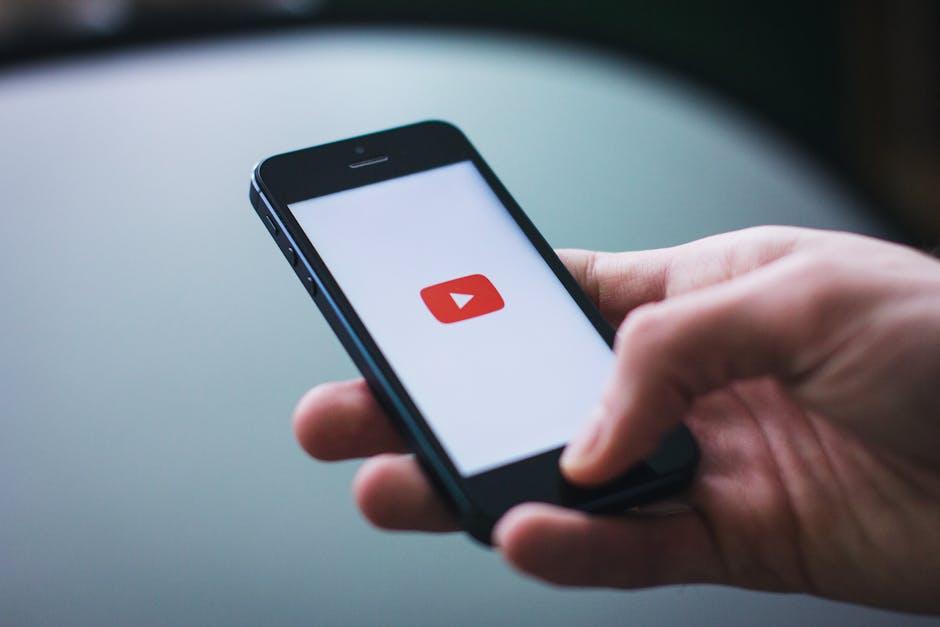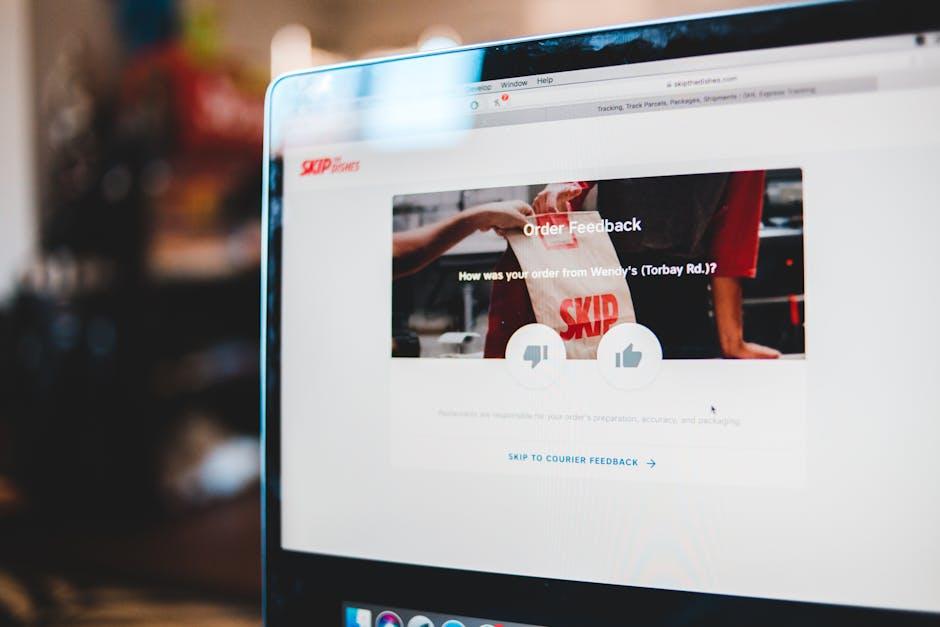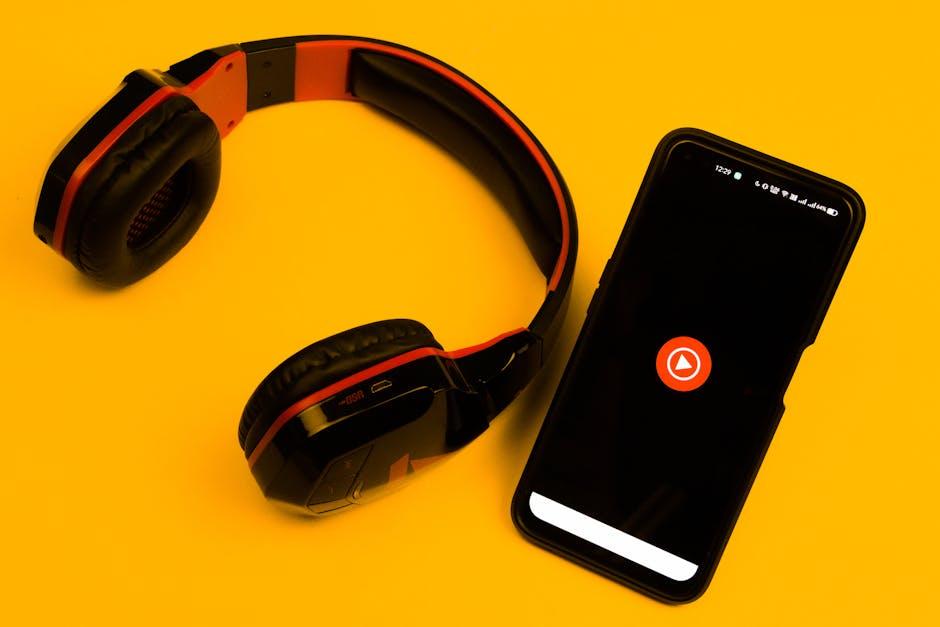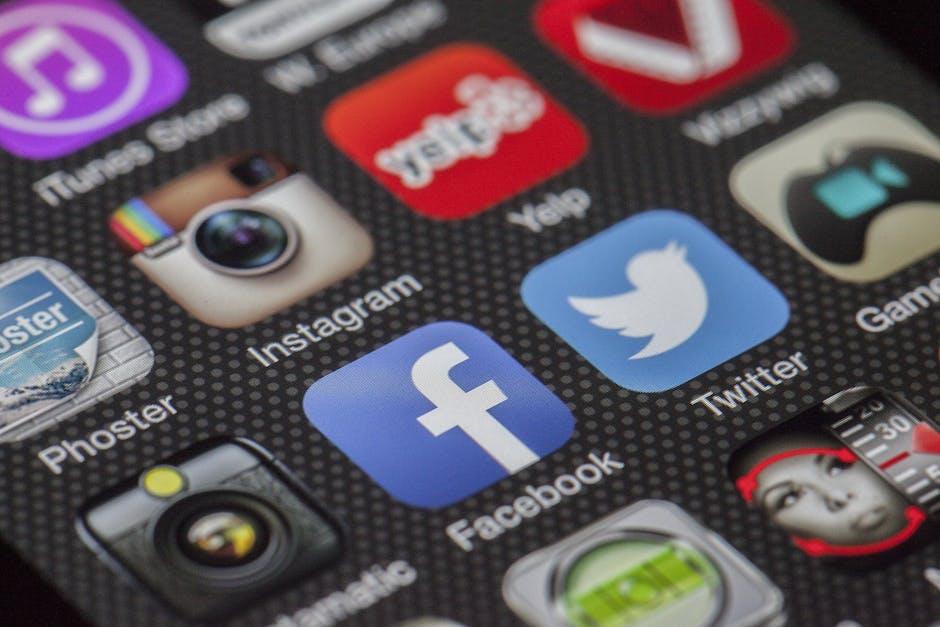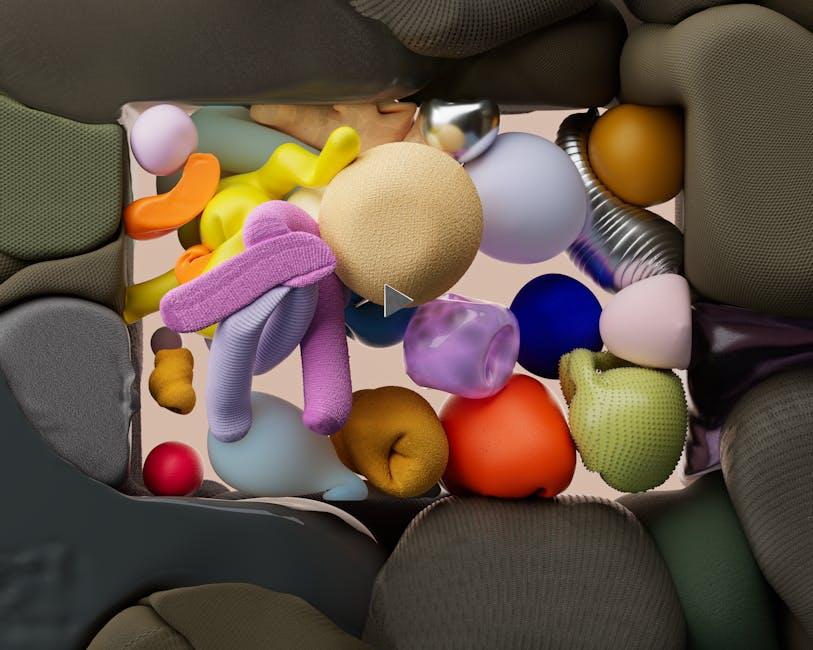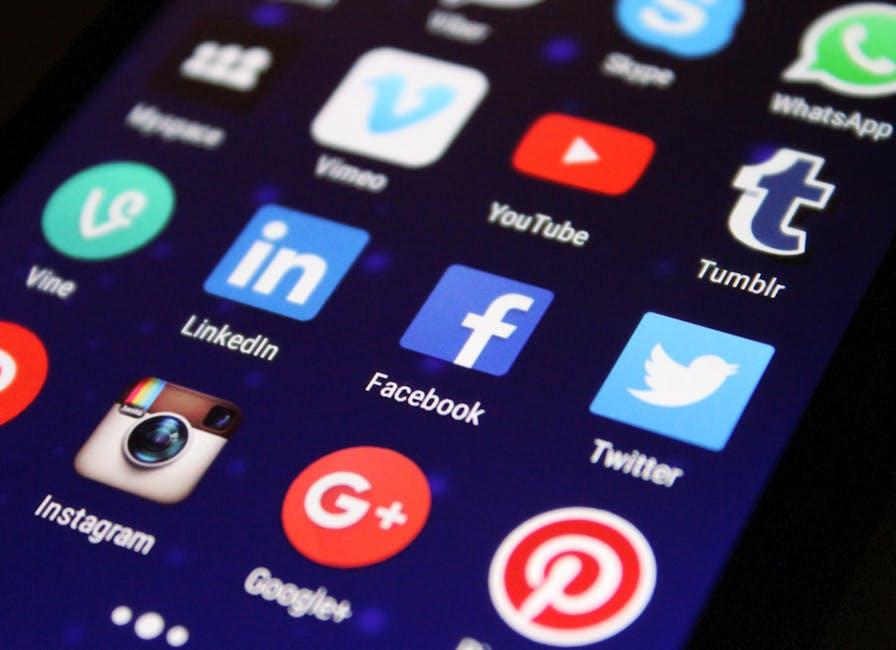Ever found yourself in the middle of an epic cat video marathon when suddenly—bam!—the dreaded buffering symbol pops up? It’s as infuriating as getting a song stuck in your head, only to forget the lyrics. YouTube lagging is a common frustration many of us have faced, but have you ever wondered what really causes that pesky slowdown? Is it your internet connection acting up, or could there be something lurking beneath the surface of the platform itself? Buckle up as we dive into the wild world of buffering issues, exploring the reasons behind the lag and giving you tips to keep your viewing experience smooth as butter. Let’s unpack this annoyance together!
The Culprits Behind YouTubes Lag: What’s Slowing You Down

There’s nothing worse than trying to catch up on your favorite YouTuber’s latest vlog, only to be greeted with that dreaded buffering wheel. So, what’s behind the sluggish performance that seems to plague countless users? Well, several factors can contribute to this digital frustration. First off, your internet connection is a major player. If you’re rocking a slow bandwidth, you might as well be watching paint dry. On average, YouTube recommends a minimum speed of 3 Mbps for standard definition and 25 Mbps for HD streaming. Anything less and you’re in for a bumpy ride. Also, let’s not overlook network congestion—especially during peak hours, where everyone and their neighbor is streaming a thousand videos simultaneously, causing a slowdown that’ll make you want to throw your device out the window!
And if your tech isn’t up to par, that’s another red flag. Outdated devices can struggle with YouTube’s demanding formats. If your laptop or smartphone is older than your uncle’s corny jokes, expect some lagging. Similarly, are you running multiple tabs or apps while trying to stream? Each one is like a little gremlin munching away at your device’s resources, adding another layer to your viewing woes. Another culprit that can’t be ignored is YouTube’s own architecture—every now and then, they update features or settings that can temporarily affect performance. So, while it feels personal, just remember that it’s often just a blend of tech troubles and timing—nothing that a little troubleshooting can’t fix!
Network Woes: How Your Internet Provider Plays a Role
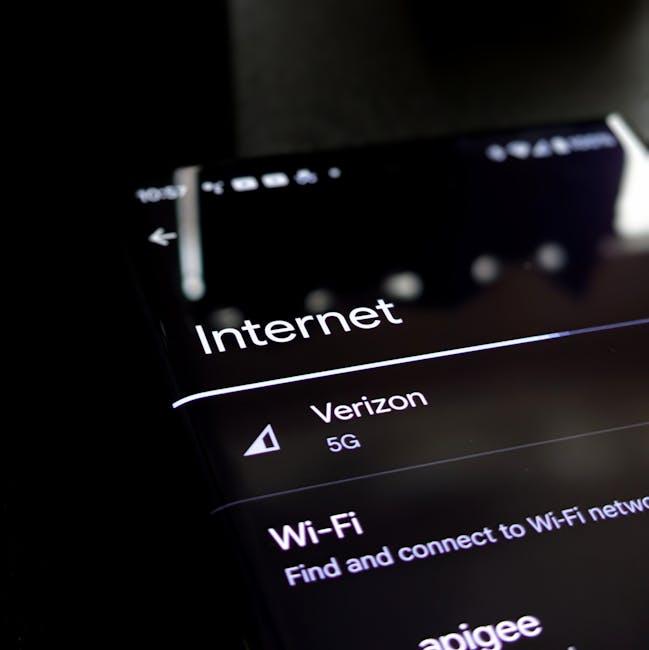
When it comes to streaming the latest viral video on YouTube, your internet provider can make or break your experience. Think about it: when you hit play, you expect smooth sailing, but all too often, you’re met with those annoying buffering circles. Why? Well, your ISP’s infrastructure plays a major role in how fast and reliable your connection is. Factors like the type of internet connection you have—be it fiber, DSL, or cable—can drastically affect your speeds. Consider the following:
- Bandwidth Limits: If your plan has a low data cap, you might experience throttling during peak usage times.
- Network Congestion: Just like a crowded freeway, a busy network can slow you down.
- Latency: High latency can cause lag between your actions and what you see on screen.
Moreover, not all ISPs are created equal. Some offer stellar service with lightning-fast speeds, while others might leave you scratching your head in frustration. Picture this: you’re trying to binge-watch your favorite show, but your provider is serving up slow and spotty connections. Here’s a quick comparison:
| ISP Type | Typical Speed | Reliability |
|---|---|---|
| Fiber | 1 Gbps+ | Very High |
| Cable | 100-500 Mbps | Moderate to High |
| DSL | 5-100 Mbps | Variable |
Your choice in ISP isn’t just about price; it’s about the experience you’re signing up for. So, next time you’re staring down that buffering icon, remember that your internet provider might just hold the key to your YouTube woes!
The Device Dilemma: Are Your Gadgets Up to Speed?
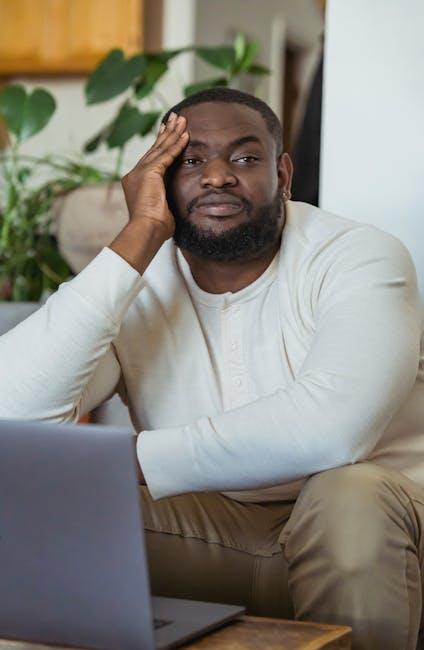
We’ve all been there: excited to dive into the latest video on YouTube, only to be greeted by that infuriating spinning wheel. It’s enough to make anyone’s patience wear thin, right? So what’s the deal? The issue often lies in your device’s performance. If your gadget is akin to a tortoise in a world of hares, it’s time for a little spring cleaning. Check your device’s specs to ensure it meets the demands of video streaming, and if it feels like a grandpa trying to jog, maybe consider an upgrade. Regularly clearing your cache and cookies helps too; think of it as giving your device a nice refreshing detox that allows it to run smoother and faster!
Another culprit could be your internet connection, which might be the equivalent of trying to fill a bathtub with a garden hose. Here are a few things you can do to boost your streaming experience:
- Test your speed: Use an online speed test to check your Mbps. Aim for at least 25 Mbps for smooth streaming.
- Optimize your wifi: Position your router in a central location, or consider upgrading to a mesh system for broader coverage.
- Limit other devices: Make sure you’re not hogging the bandwidth with too many devices streaming at once.
By troubleshooting these areas, you can turn that lagging YouTube session into a smooth, binge-watching marathon!
Cache and Cookies: Small Culprits Creating Big Problems

Your browser’s cache and cookies might seem harmless, but they’re like little gremlins sneaking into your device and causing chaos. When you surf the web, your browser saves bits of information to speed up future visits. However, over time, this collection can become bloated, filled with outdated data and remnants of long-gone websites. Think of it like a cluttered closet; the more junk you have, the harder it is to find what you need. When you fire up YouTube, your browser may struggle to sort through all that digital clutter, which can lead to frustrating lagging issues.
Regularly clearing these small culprits can make a world of difference. Here’s a quick checklist to consider for keeping things spry:
- Clear your cache: This frees up space and speeds things up.
- Delete cookies: It helps in avoiding tracking issues and outdated info.
- Update your browser: The latest versions come with optimizations that make everything smoother.
- Use incognito mode: This can bypass the cache for a fresh start while watching videos.
Taking these simple steps will not only help with YouTube’s performance but also ensure a smoother browsing experience across the board. Strong connections and fast loading times are just around the corner!
The Way Forward
So, there you have it! The next time you’re stuck watching that dreaded buffering wheel spin like a hamster on a wheel, you’ll know the culprit. Whether it’s your internet connection playing hide and seek, too many background apps hogging your bandwidth, or YouTube’s own quirks, it’s a whole ecosystem that can trip us up right when we’re about to dive into the latest viral video.
Remember, next time you feel that frustration creeping in, take a breath and check the basics first. Sometimes, all it takes is a quick restart or switching to a lower quality to bring those videos back to life. It’s like giving your tech a little pep talk! So keep those tips in your back pocket, share them with your fellow YouTube enthusiasts, and together, let’s conquer those lags. Until next time, happy streaming!