Are you tired of jumping back and forth between apps just to catch that one YouTube video? Picture this: a sleek, clickable Mac app that lets you dive into your favorite content without the distractions of your web browser. Sounds like a dream, right? Well, it’s not just a fantasy! Transforming YouTube into a seamless Mac application is easier than you think. Whether you want to keep it accessible for quick breaks or simply love the idea of a clutter-free screen, we’ve got you covered. Let’s roll up our sleeves and explore how to create your very own YouTube app, turning your binge-watching experience into something even more enjoyable. Ready to dive in? Let’s get started!
Crafting Your YouTube Experience: Turning the Browser into a Desktop Delight
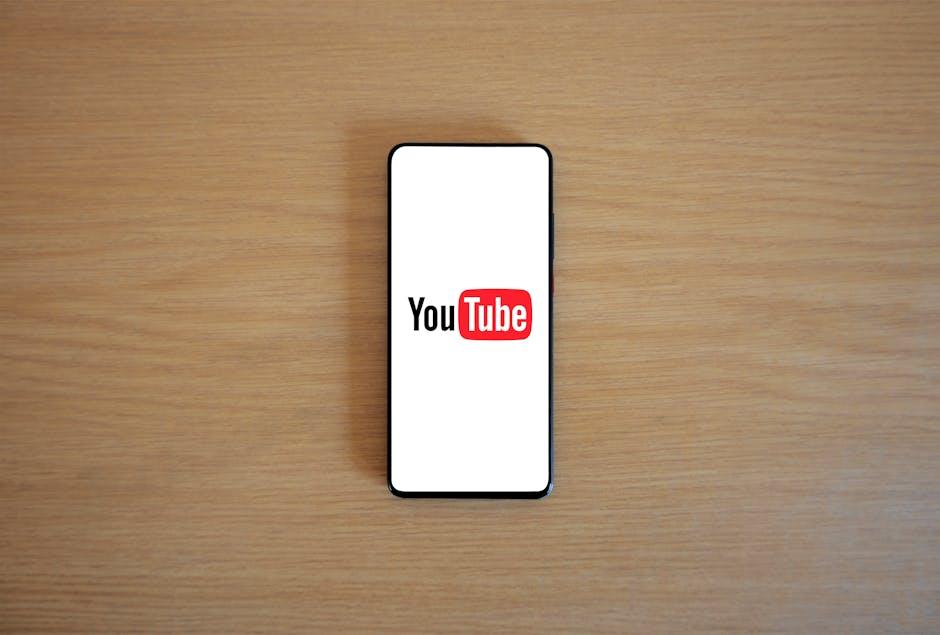
Transforming your YouTube experience into a desktop app is like turning your favorite playlist into a live concert in your living room. Start by creating a shortcut on your desktop that opens YouTube in its own window. Simply drag the URL from your browser’s address bar to your desktop, and voilà! You’ve got a dedicated YouTube launcher. No more tab clutter! This nifty little trick makes accessing your favorite videos feel as seamless as flipping through a magazine. You can even customize it further by changing the icon to something that screams “YouTube fan”—just find a suitable image, right-click on your shortcut, and choose ‘Get Info’ to replace that generic look.
Next up, let’s enhance your viewing experience. Utilize features that turn your browser into a mini media hub. Consider using extensions like Enhancer for YouTube or Magic Actions. These tools allow you to adjust playback speed, remove ads, and even change the color theme, making your YouTube interface feel like an exclusive VIP lounge. You’ll find you can create playlists and watch history much easier, keeping everything organized and at your fingertips. Imagine having your ultimate binge-watch list curated just the way you want, right there on your desktop, without the interruptions. It’s not just about watching videos; it’s about enjoying each moment without distractions!
Essential Tools to Transform YouTube into a Seamless Mac App
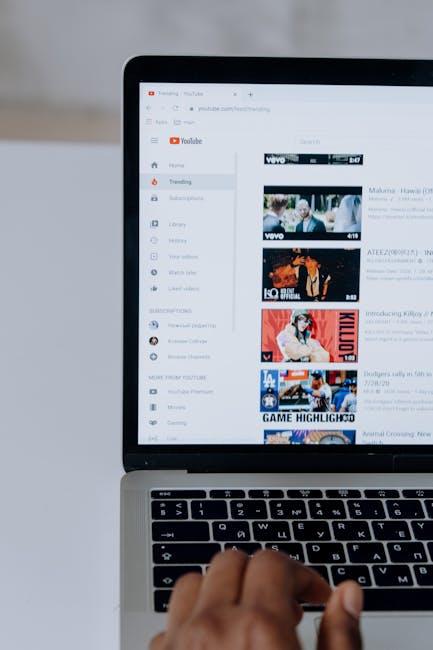
To bridge the gap between your YouTube experience and a slick Mac app, a couple of essential tools can make this transformation a breeze. First up, consider using Fluid. This nifty software allows you to create site-specific browsers, turning YouTube into its own dedicated app. Just imagine the ease of accessing your favorite videos without the clutter of multiple tabs. Simply enter the YouTube URL, customize the app’s name and icon, and voila! You now have a lightweight version of YouTube tailored just for your desktop.
Another game-changer you shouldn’t overlook is WebCatalog. This application gives you the capability to create desktop applications for various websites, including YouTube, while incorporating features like notifications and background playback. Additionally, you can easily switch between multiple accounts, which is perfect for those who love managing different channels or profiles. Let’s not forget about the seamless integration of keyboard shortcuts and the overall performance enhancements that make your streaming experience feel as smooth as newly paved asphalt.
Mastering the Setup: Step-by-Step Guide to Your New YouTube Hub
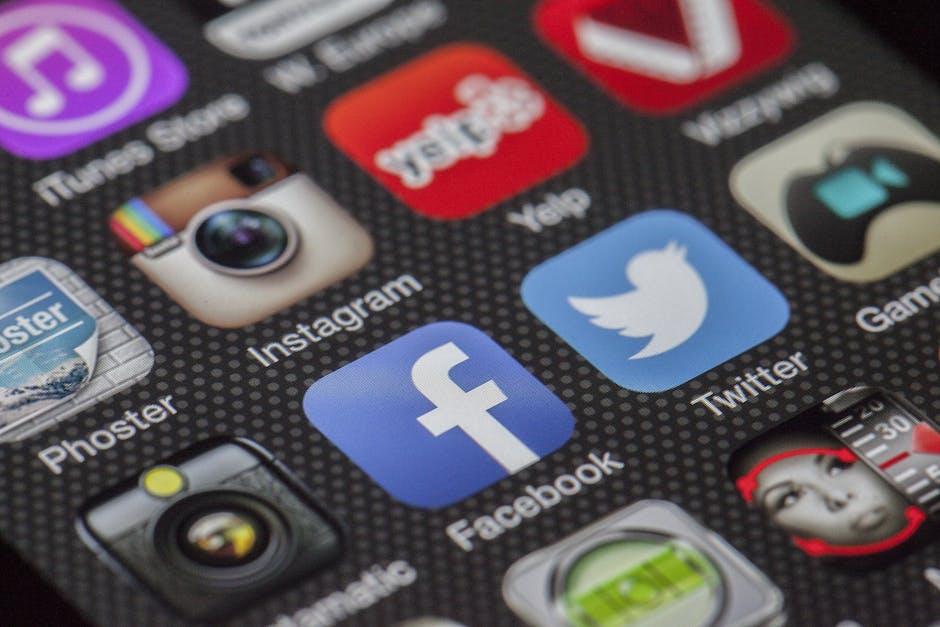
Setting up your YouTube hub can feel a bit overwhelming at first, but breaking it down into simple steps makes it as easy as pie. First, you’ll want to download the YouTube app from the App Store if you haven’t already. Once you’ve got that squared away, open it up and log into your Google account. If you don’t have one, no worries! Just click on “Create an account” and follow the prompts to get everything in order. With your account ready, it’s time to customize your home screen, which is like dressing up your digital living room. Add channels you love, organize your favorite playlists, and make sure you’re subscribed to the content that sparks joy. Don’t forget to turn on notifications for those channels that keep your curiosity piqued!
Now that your home is in shape, let’s pull out the tools to really make it shine. Utilizing widgets can turn your YouTube app into a powerhouse. You can create shortcuts right on your desktop for easy access to your most-watched content. Got a playlist that makes you feel inspired? Simply drag that sucker to your desktop. Another nifty trick is to set up designated times for when you’ll dive into YouTube, avoiding endless scrolling. Think of it like scheduling a Netflix binge—set up those time blocks for guilt-free viewing! Check out the table below for a quick overview of the essential elements you need:
| Element | Action |
|---|---|
| Account Setup | Log In or Create a Google Account |
| Customization | Organize Channels & Playlists |
| Integration | Create Shortcuts & Use Widgets |
| Time Management | Schedule Viewing Sessions |
Enhancing Functionality: Custom Features for Your Clickable YouTube App
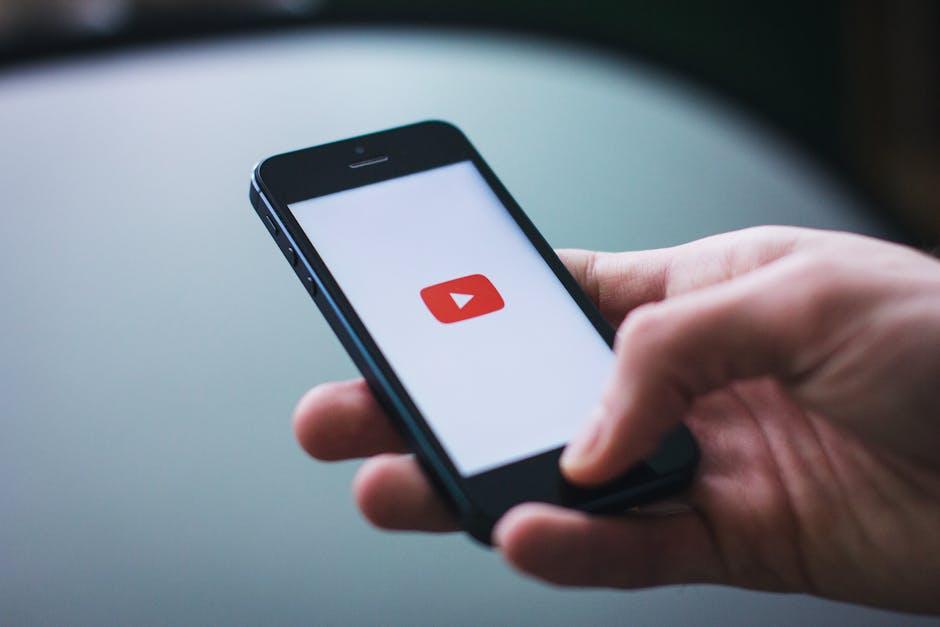
Customizing your clickable YouTube app can elevate your viewing experience to a whole new level! Think about tailoring your app with features that cater specifically to your preferences. This could include a personalized playlist manager, where you can effortlessly drag and drop videos into your favorites, or even a feature that lets you create themed playlists for different moods or occasions. It’s like having your own personal DJ curating the perfect set just for you. And don’t forget about integrating social media sharing options that let you effortlessly broadcast your favorite finds to friends and followers. Just imagine the thrill of sharing an epic clip in real-time, making you the hit of the virtual party!
But wait, there’s more! Enhancing functionality can also mean simplifying navigation. Imagine if you could add a quick-access search bar right on your app’s home screen. This way, you can skip the endless scrolling through channels. Moreover, incorporating a light/dark mode toggle not only makes the app visually appealing but also saves your eyes during those late-night binge sessions. Check out this snazzy table below for a snapshot of creative features you might want to include:
| Feature | Description |
|---|---|
| Personalized Playlists | Create playlists that speak to your mood or social moments. |
| Quick-Access Search | Find any video in seconds without endless scrolling. |
| Social Sharing | Instantly share your favorite clips on social media. |
| Light/Dark Mode | Toggle for an eye-friendly experience any time of day. |
Closing Remarks
And there you have it! Turning YouTube into a clickable Mac app opens up a world of convenience and fun right at your fingertips. Imagine your favorite videos just a click away, no browser tabs or distractions—it’s like having a mini theater on your desktop! So dive in, give it a shot, and customize it to fit your style. Whether you’re binge-watching your favorite shows or just catching up on tutorials, having YouTube as a sleek app can truly elevate your experience. Got questions or tips of your own? Don’t hesitate to drop a comment and share your journey! Now, go ahead and unleash your creativity, because your Mac is ready to roll with YouTube! Happy viewing! 🌟

