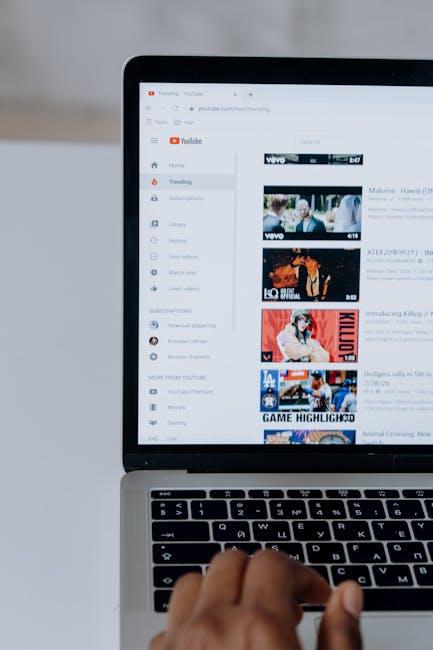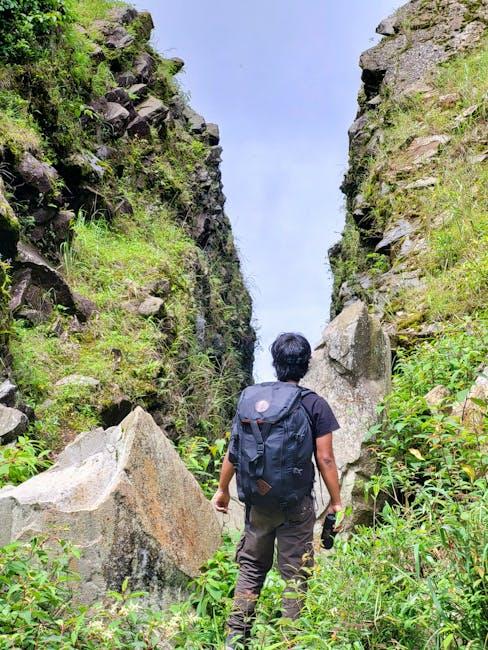Imagine it’s Friday night, and you’re ready to kick back and enjoy your favorite YouTube videos on the big screen, but your laptop screen just isn’t cutting it. Enter Roku—the trusty sidekick in the world of streaming that turns your ordinary TV into an entertainment powerhouse. But how do you seamlessly cast that YouTube magic from your laptop to Roku without breaking a sweat? Don’t worry! You’re in for a treat. We’ll unravel this tech puzzle, guiding you step-by-step so that you can kick back, relax, and enjoy a cinematic experience without any hassle. Ready to transform your living room into a personal theater? Let’s dive right in!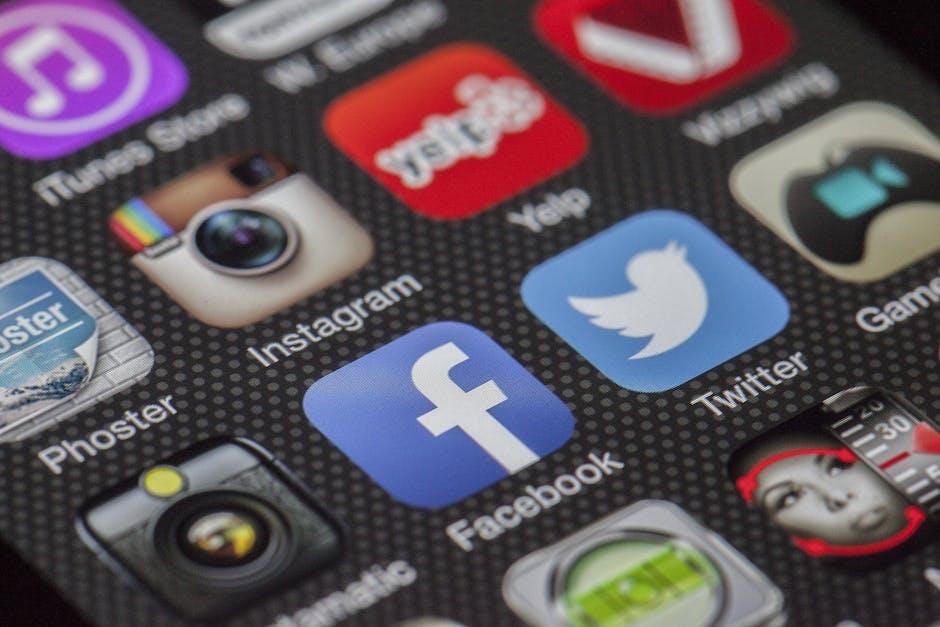
Simple Steps to Stream YouTube from Your Laptop to Roku
Streaming your favorite YouTube videos to Roku from your laptop is a breeze! Just follow these simple steps, and you’ll be casting content in no time. First, make sure your laptop and Roku device are both connected to the same Wi-Fi network. This is crucial; think of it as having all your friends in the same room for a group movie night. Next, open YouTube on your laptop, and look for the cast icon—a little rectangle with a Wi-Fi symbol in the corner. Click on it, and a list of available devices will appear. Select your Roku device from the list, and just like that, your YouTube video will start playing on your TV!
If you don’t see the cast icon, don’t fret! Make sure your Roku’s firmware is up-to-date. It’s like making sure your phone is charged before heading out; you don’t want any surprises halfway through the movie! Alternatively, you can go through the Screen Mirroring option found in your Roku settings. Just enable it, and mirror your laptop screen to the TV. This method is especially handy for those times when you want to show off a cool video or a cat meme that has your friends rolling on the floor. Whether you’re chilling solo or having a party, streaming YouTube to your Roku is an effortless way to enjoy videos on the big screen.
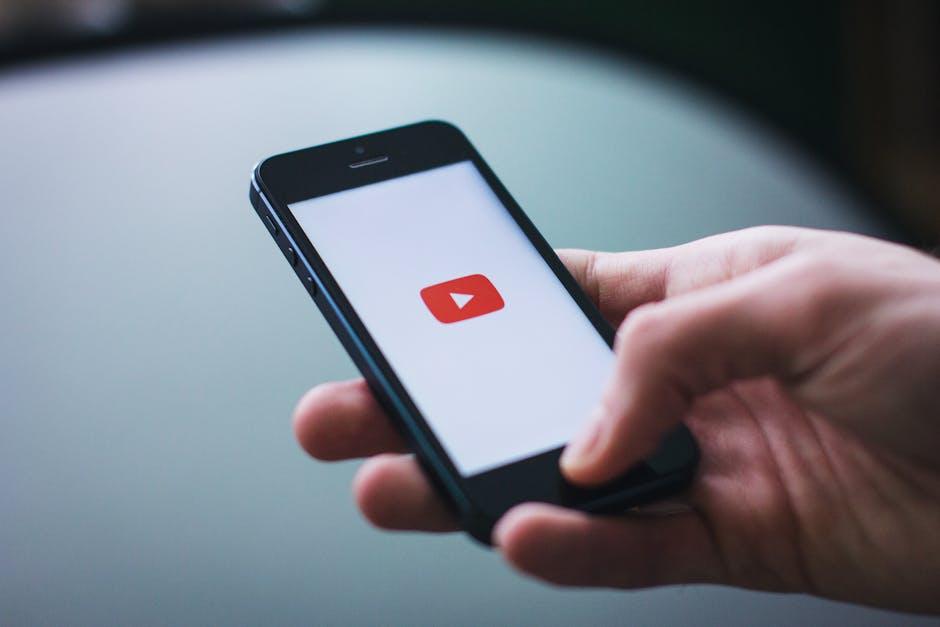
Troubleshooting Tips for a Smooth Casting Experience
- Check Your Network: Make sure your laptop and Roku are connected to the same Wi-Fi network. It’s like trying to play a duet when one musician is in a different room—nothing’s going to sync up!
- Update Your Software: Ensure both your Roku device and your laptop’s operating system are up to date. Think of this as giving your devices a little refresh—like a cool drink on a hot day!
- Restart Devices: Sometimes, all you need is a little restart. Power off and on your Roku and laptop to clear any hang-ups. It’s the tech equivalent of a deep breath—it often works wonders.
- Enable Screen Mirroring: Double-check that screen mirroring is turned on in your Roku settings. It’s like opening the window to let in fresh air; you need to allow connections to flow!
| Issue | Solution |
|---|---|
| No Video | Ensure both devices are on the same network and update software. |
| Lagging Stream | Check your internet speed; consider switching to a wired connection. |
| Missing Device | Restart Roku and ensure it’s connected to the Wi-Fi. |
| Cannot Cast | Toggle your laptop’s Wi-Fi and check the screen mirroring settings. |

Enhancing Your Streaming with Roku Channels and Features
Whether you’re a weekend binge-watcher or a casual viewer, Roku’s extensive range of channels and features can truly elevate your streaming experience. Imagine having all your favorite shows, movies, and online content at your fingertips! With its user-friendly interface, finding and accessing a variety of channels is a breeze. Feel like laughing at some sketches? How about diving into a documentary? The beauty of Roku lies in its flexibility. You can easily personalize your channel lineup to match your mood. Just add or remove channels with a few clicks, and you’re ready to roll.
More so, the casting capabilities of Roku make sharing videos from your laptop a walk in the park. Just think about it – you’re sitting on your couch, laptop in your lap, and with a couple of clicks, your friends and family can enjoy the latest YouTube videos on a larger screen. Here’s a quick rundown of what makes casting a snap:
- Quick Connections: Just ensure your laptop and Roku are on the same Wi-Fi network.
- User-Friendly Setup: A few taps on your YouTube app, and you’ll find the cast icon that bridges your devices.
- Seamless Streaming: No need to fuss over cords or cables—streaming is as smooth as butter!
Also, if you’re curious about the different channels available on Roku, here’s a handy table that highlights a few crowd favorites:
| Channel | Genre | Notes |
|---|---|---|
| YouTube | Video Sharing | Your go-to for user-generated content! |
| Netflix | Movies/TV | Binge-worthy originals galore! |
| Hulu | TV Shows/Movies | Catch up on current episodes! |
| Disney+ | Family/Anime | All things Disney, Pixar, Marvel, and beyond! |

Maximizing Your YouTube Enjoyment: Smart Settings and Tricks
Ready to kick your YouTube viewing experience into high gear? First off, let’s talk about your settings. Adjust your video quality based on your internet speed to avoid buffering. You can do this by clicking on the gear icon on a video, selecting Quality, and then picking what suits you best—higher resolutions for those crispy visuals, or lower settings for smoother playback when your connection’s a bit shaky. Don’t forget to enable captions if you’re in a noisy environment; it’s like having a personal translator right there with you!
Now, for the fun part—casting YouTube from your laptop to Roku! If you haven’t tried it yet, it’s like switching from a cozy reading lamp to a full-blown theater setup. All you need to do is ensure both your laptop and Roku are connected to the same Wi-Fi network. Then, simply open YouTube on your laptop, click on the cast icon (it looks like a little TV with a Wi-Fi symbol), and choose your Roku device. Voilà! You’re ready to lean back, relax, and let the entertainment unfold on the big screen. Feel free to explore the Roku’s remote features for a more seamless experience, like pausing, rewinding, or fast-forwarding effortlessly.
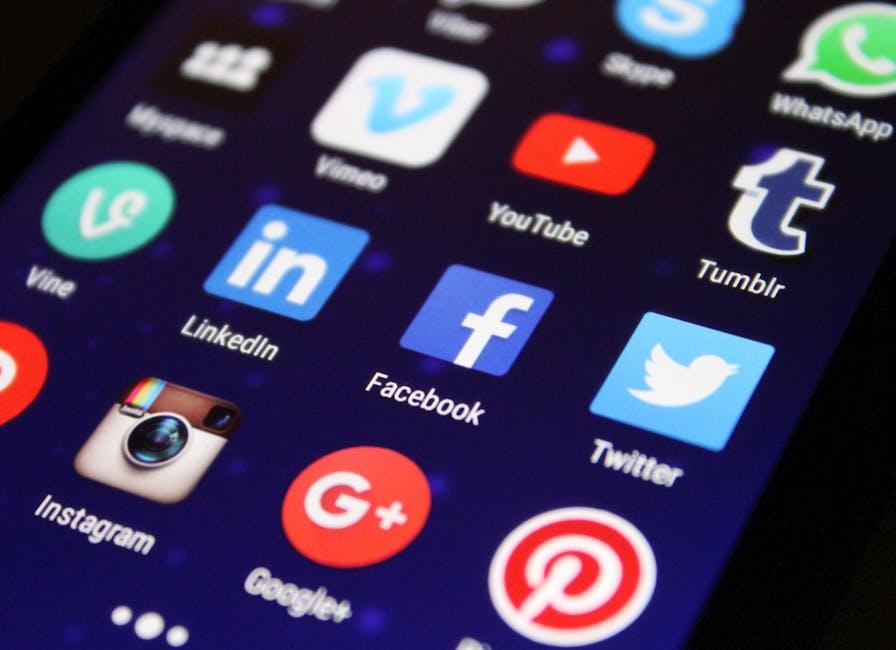
The Conclusion
And there you have it—casting YouTube to your Roku from your laptop is a breeze! It’s like having your own mini-theater at home, where you control the show with just a few clicks. Imagine kicking back in your favorite chair, popcorn in hand, and diving into a world of endless videos without the hassle of complicated setups. So next time you’re itching to watch those viral cat videos or the latest music hits on a big screen, remember that all it takes is a little tech-savvy flair and you’re ready to impress your friends or just enjoy on your own.
Don’t forget to keep exploring; there’s always something new to discover! If you found this guide helpful, share it with friends or drop your thoughts in the comments below. Happy casting, and may your YouTube adventures be as entertaining as they are effortless!