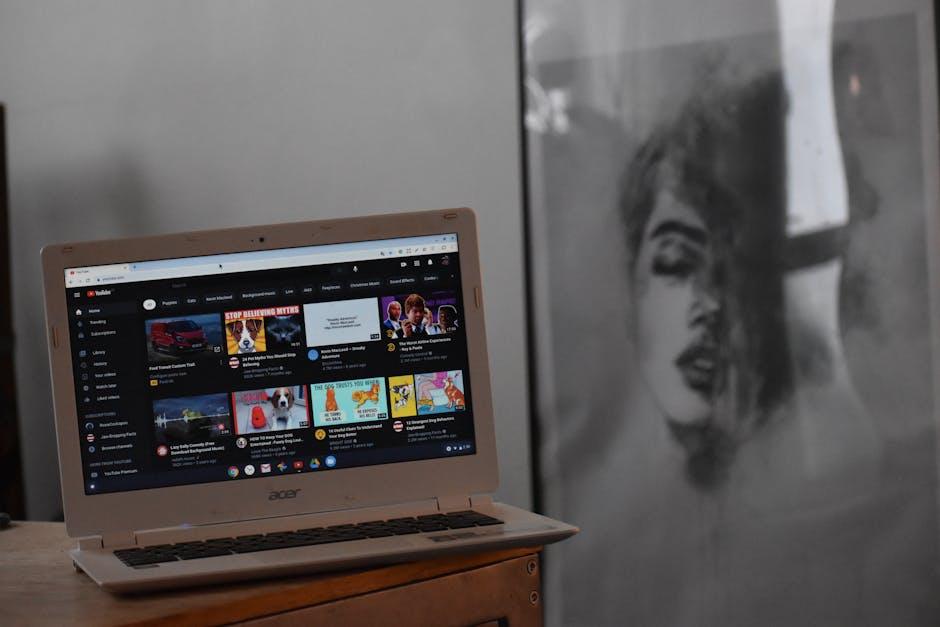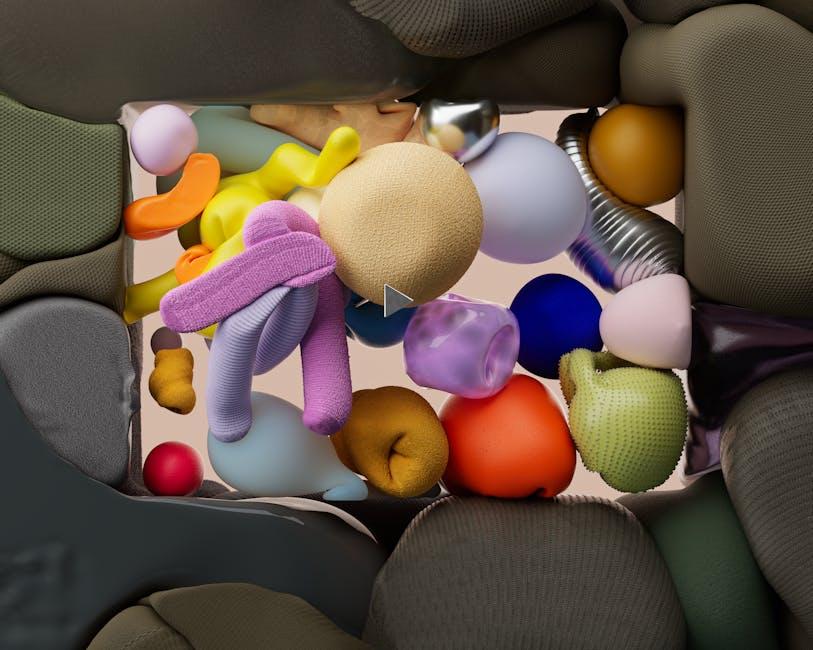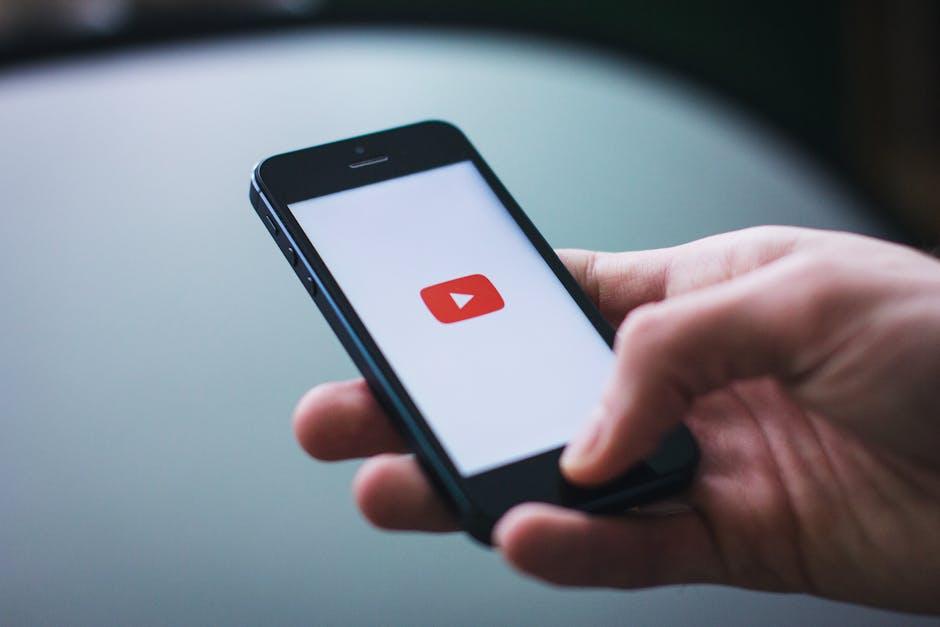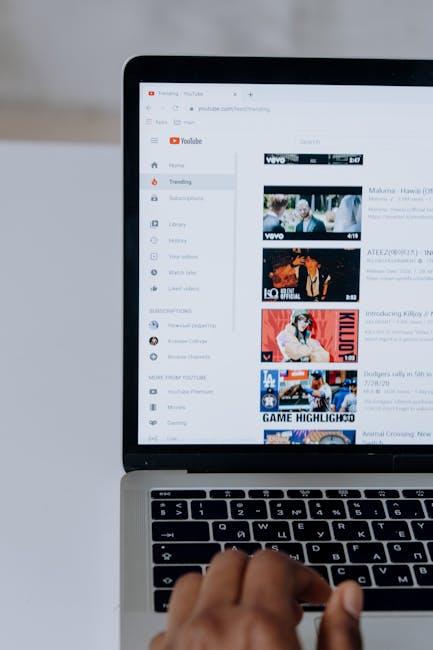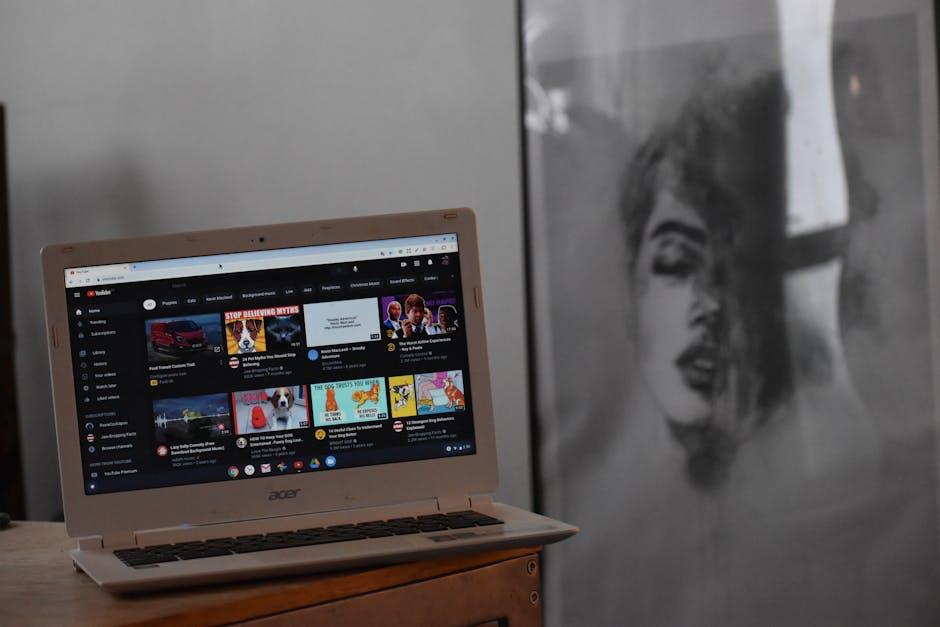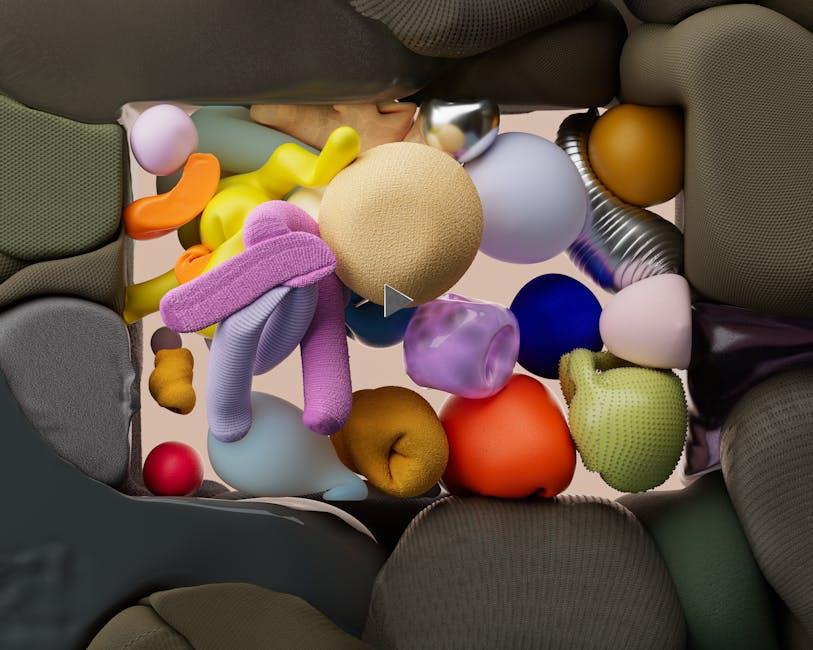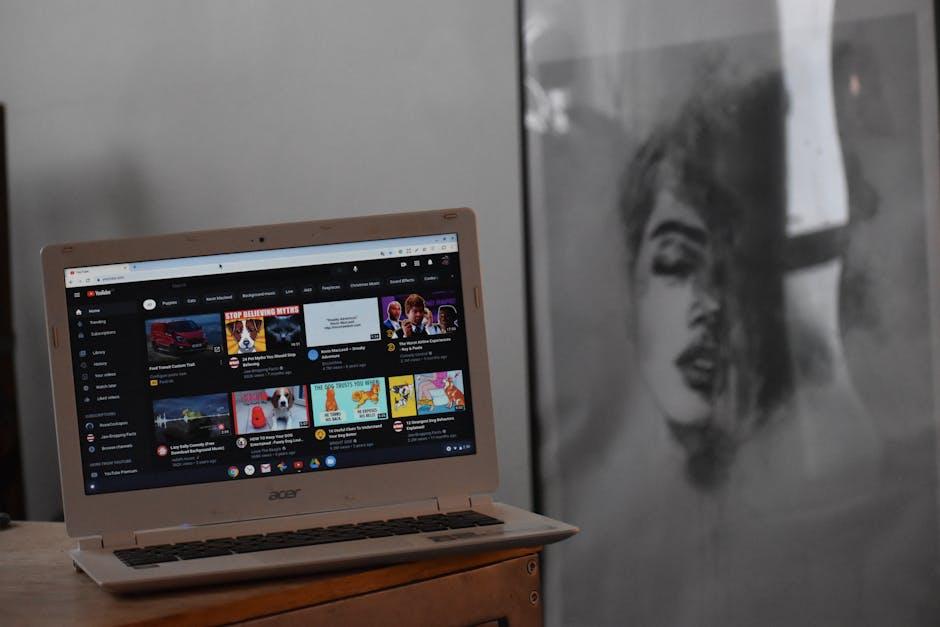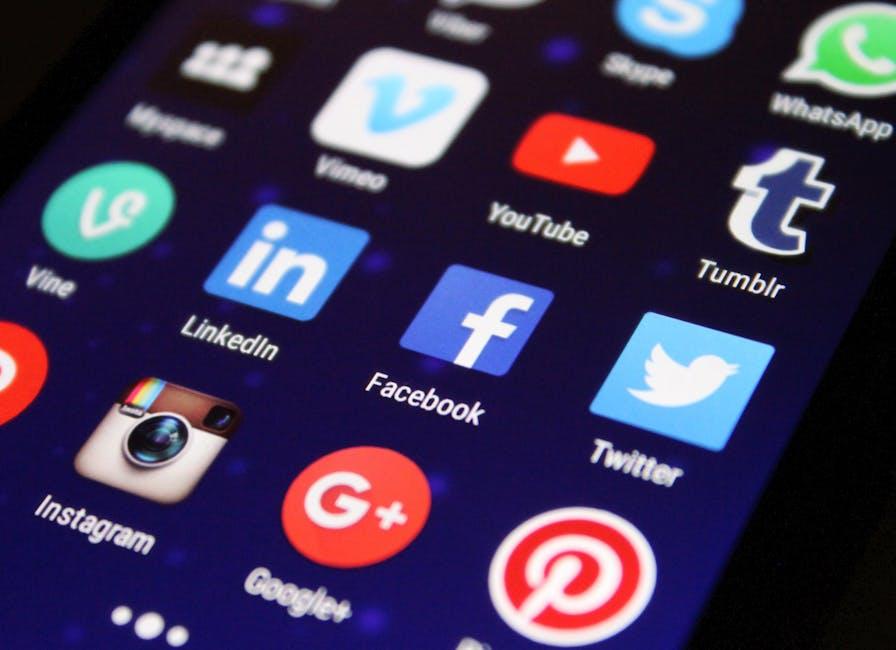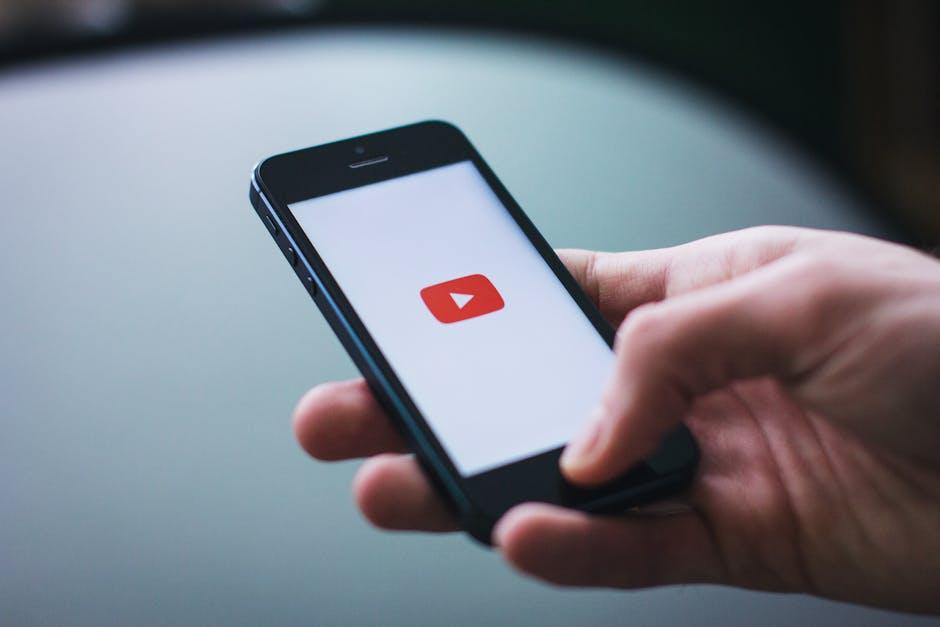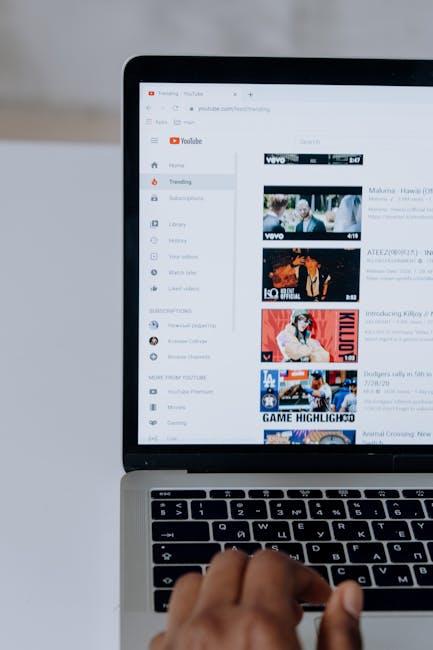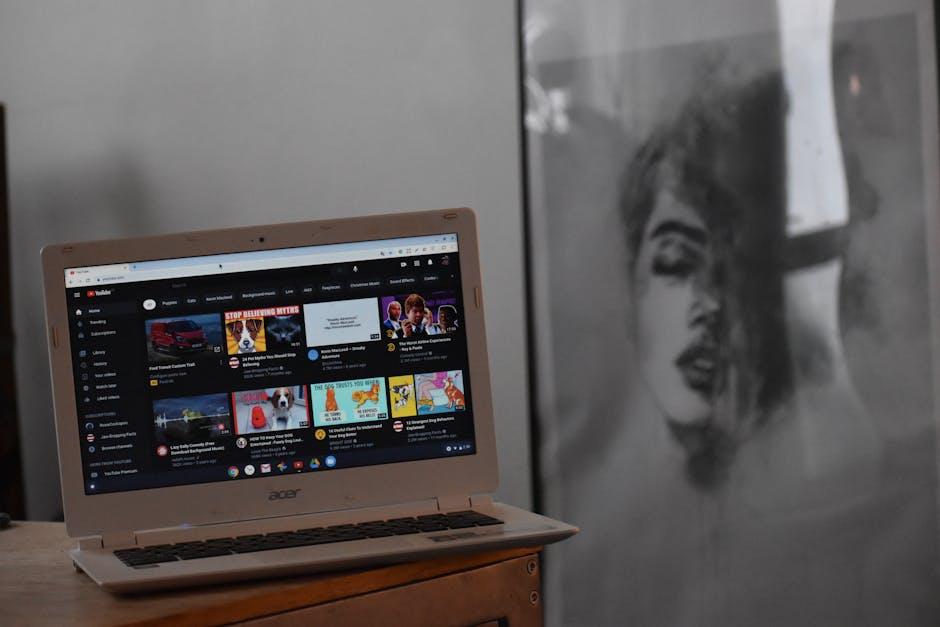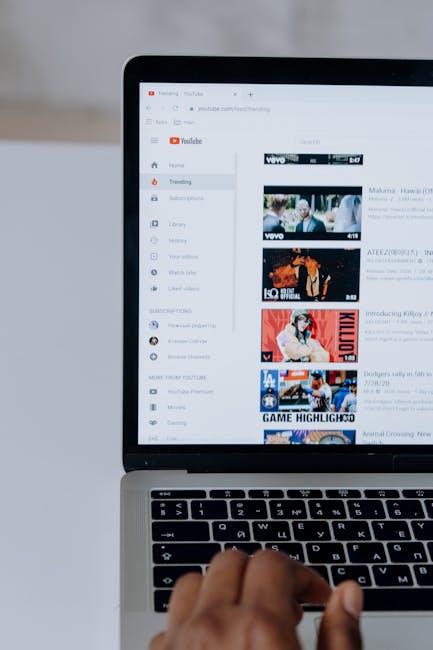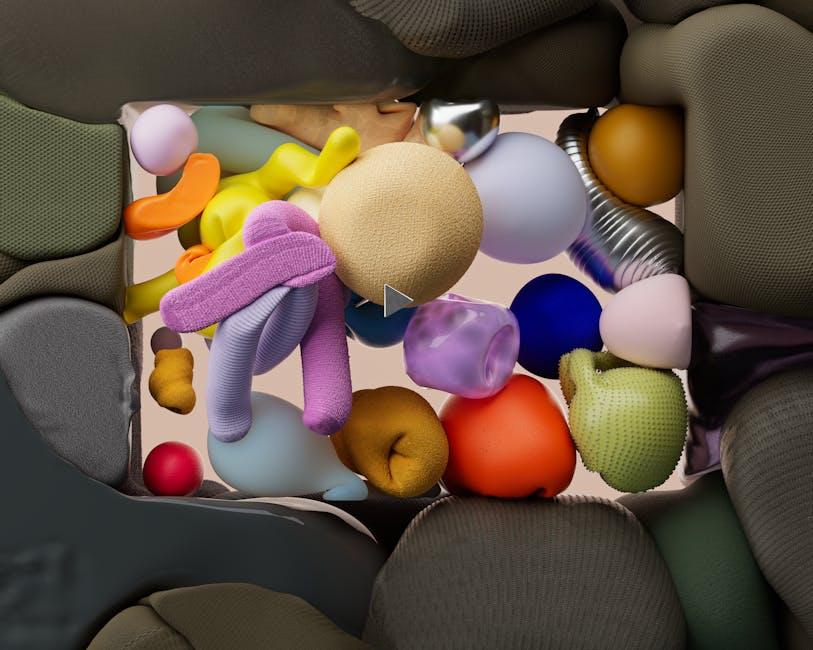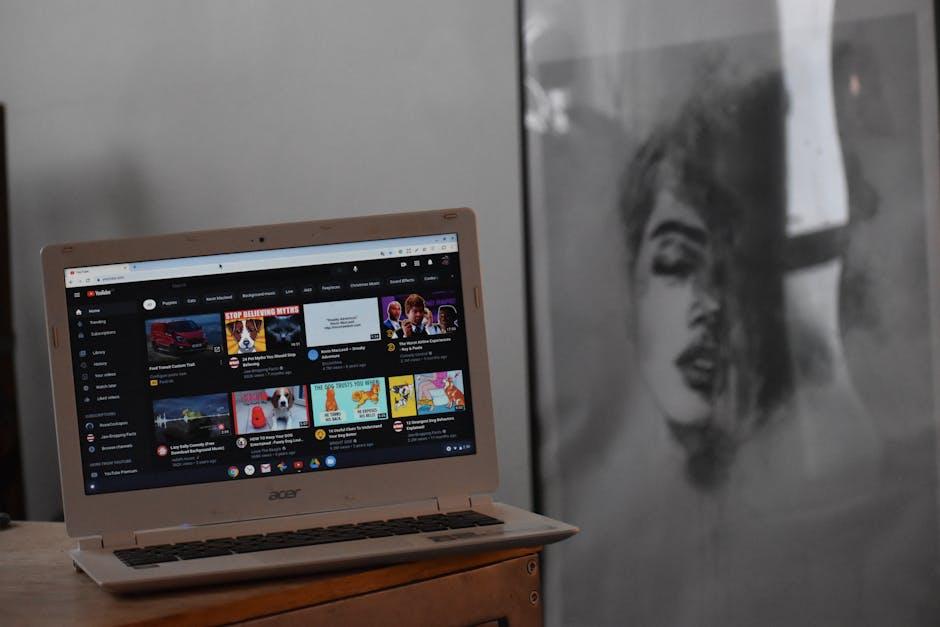Ever stared at a blank PowerPoint slide, wondering how to spice it up? You’re not alone! Embedding YouTube videos into your presentations can turn a dry lecture into an engaging experience that holds your audience’s attention. Imagine transforming a standard slideshow into a dynamic storytelling session, where your visuals pop, and your points hit home with the impact of a thousand words. Whether you’re prepping for a team meeting, a classroom presentation, or a pitch to sway potential clients, bringing in the power of video can make a world of difference. So, let’s dive into the seamless steps on how to embed those captivating YouTube videos into your PowerPoint and elevate your presentations to the next level!
Mastering the Art of Video Integration in Your Presentations
Embedding YouTube videos in your PowerPoint presentations is like adding a sprinkle of magic to your storytelling—it makes your content come alive! Here’s how to seamlessly integrate that engaging video you’ve picked. First, open your PowerPoint slide where you want the video to appear. Go to the Insert tab, click on Video, and choose Online Video. Paste the URL of the YouTube video you want, and voilà, it’s almost in! Make sure your presentation’s internet connection is solid because you’ll need it to stream the video during your show.
But wait, there’s more to consider! Once the video is embedded, you can do some nifty customizations. Adjust the size to fit the screen, and don’t forget to test playback to ensure it flows smoothly with your presentation. Here are some smart tips to keep in mind:
- Trim the Fat: If the video has long intros or unnecessary segments, use PowerPoint’s trimming tool to cut it down.
- Caption It: Adding captions can enhance understanding, especially if your audience struggles to hear.
- Engage Your Audience: Ask questions before or after the video to spark discussions—this keeps your audience on their toes!
| Tip | Benefit |
|---|---|
| Use Quality Videos | Maintains professionalism. |
| Keep it Short | Retains audience attention. |
| Practice Timing | Smooth transitions during the presentation. |
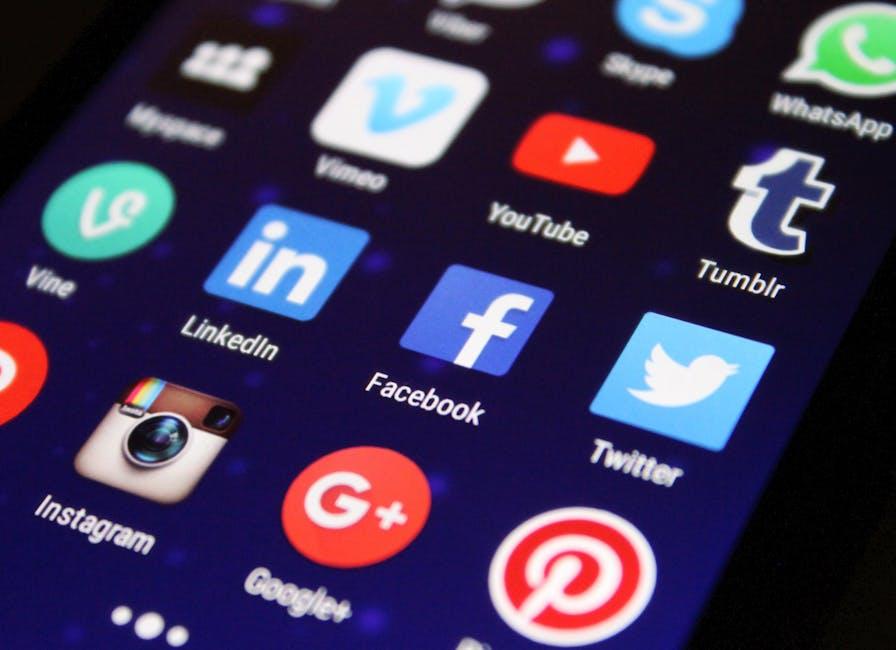
Unlocking the Power of YouTube: Why Embed Instead of Link
Embedding YouTube videos in your presentations isn’t just about aesthetics; it’s a game changer for engagement. When you embed a video, it becomes part of your presentation, allowing for a smoother, more immersive experience for your audience. Why just provide a link that leads to a separate site when you can keep viewers within your content realm? Think of it like reading a book: wouldn’t you rather flip a page to see the beautiful illustrations instead of being directed to a different book entirely? The seamless integration of video directly into your slides also eliminates potential distractions that come with opening a new tab or window. You maintain control of the narrative and the flow, keeping everyone’s focus where it belongs.
Plus, embedding can improve the accessibility of your content. When a video is embedded, it’s readily available at a click, inviting immediate engagement without the hassle of navigating away. Consider these benefits:
- Instant access: No need to hunt down a link or risk broken URLs.
- Enhanced storytelling: Videos can illustrate your points better than a static slide.
- Captivated audience: A well-placed video can break up text-heavy sections and reenergize your viewers.
By embedding rather than linking, you create a more cohesive and interactive presentation, transforming mundane moments into memorable experiences.
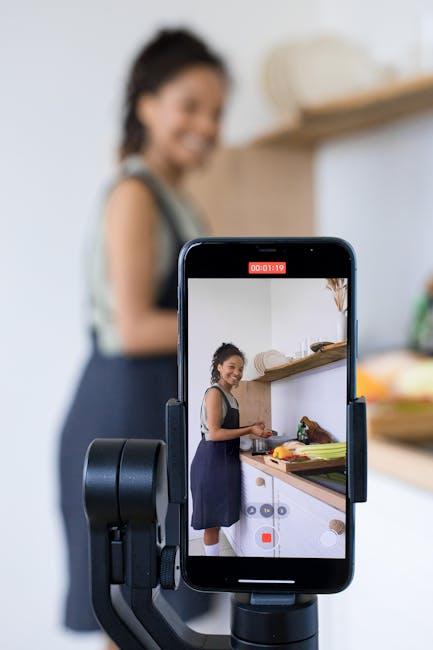
Step-by-Step Guide to Flawlessly Embed YouTube Videos
Once you’ve got your YouTube video ready to go, it’s time to grab that embed code. Navigate to the video on YouTube, click on the Share button beneath the video, and then select Embed. This will give you a nifty code snippet that’s like the magic spell to import the video into your PowerPoint presentation. Copy the code, and make sure to keep it handy! Next, open up PowerPoint and head to the slide where you want to showcase your video. Click on the Insert tab, look for the Video option, and choose Online Video. Here, paste the embed code into the window that pops up. Voilà! Your video should now be nestled snugly within your slide, ready to dazzle your audience.
To ensure everything flows smoothly, you might want to tweak a few settings. Once the video is embedded, click on it, and check out the Playback options under the Video Tools tab. You can set it to play automatically or when clicked – it’s like choosing between a soft glow or an attention-grabbing spotlight! Additionally, consider resizing the video to fit your slide perfectly. Use the handles around the video to adjust its dimensions with ease, ensuring it doesn’t dominate the entire slide unless that’s your style. Don’t forget to preview your presentation to ensure the video plays flawlessly. Just like a great show, it’s all about the perfect timing!
Troubleshooting Common Embed Issues for a Smooth Experience
Embedding YouTube videos into PowerPoint can sometimes feel like navigating a maze, especially when unexpected errors pop up. To keep your presentation flow smooth and avoid those “uh-oh” moments, check these common issues. First off, ensure you’re using the latest version of PowerPoint. Outdated software can lead to glitches that might stall your embedding process. Also, always double-check your internet connection. If your video won’t play, it could just be a hiccup in connectivity. Lastly, don’t forget to verify whether the video is set to public on YouTube; private or unlisted videos can be a real roadblock during your presentation.
If you’ve tackled the basics and still face trouble, it’s time to dig a little deeper. Sometimes, the embed code from YouTube doesn’t mesh well with PowerPoint. In such cases, consider adjusting your code settings or using the insert video from online source option instead. Additionally, make sure that you’re not running into any firewall restrictions that might block video streaming. A simple workaround for these annoying issues can include testing the video on another device or even using a different player. Understanding these common pitfalls can guide you to a seamless embedding experience, allowing you to shine in your presentation!
Key Takeaways
And there you have it! You’re all set to take your PowerPoint presentations from basic to brilliant with embedded YouTube videos. Imagine how engaging your slides will be, like adding sprinkles to a cupcake – it just makes everything better! Remember, embedding those videos not only enhances your message but also keeps your audience hooked and eager for more. So, next time you’re whipping up a presentation, don’t hesitate to sprinkle in some video magic!
If you’ve got any questions or just want to share your own tips, drop a comment below. Happy presenting, and may your slides always shine! 🌟