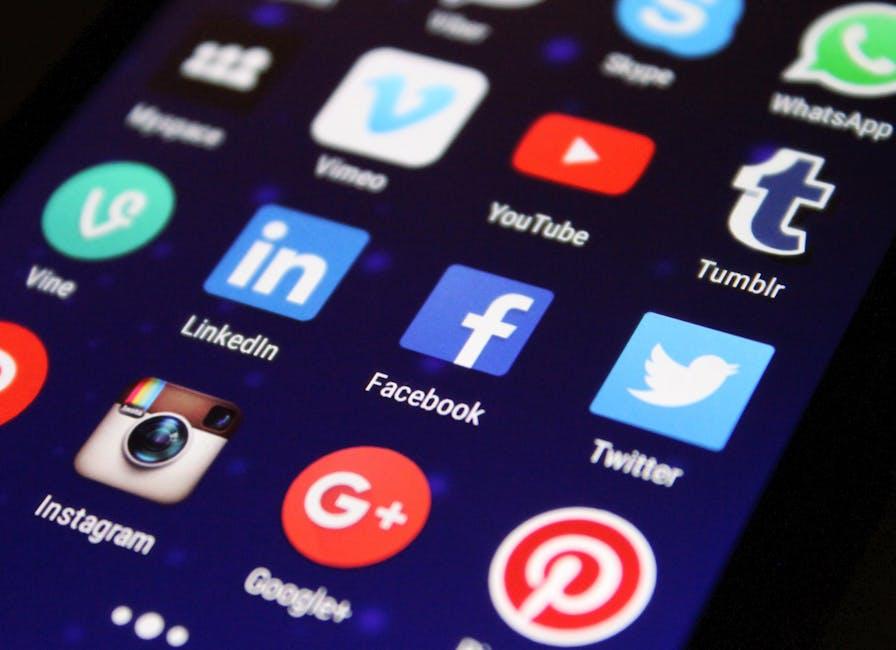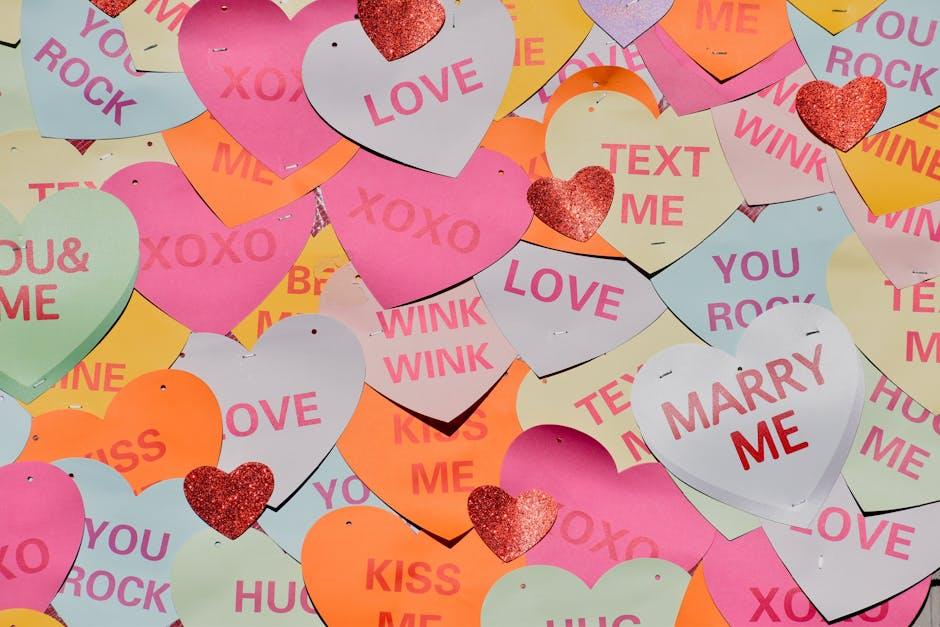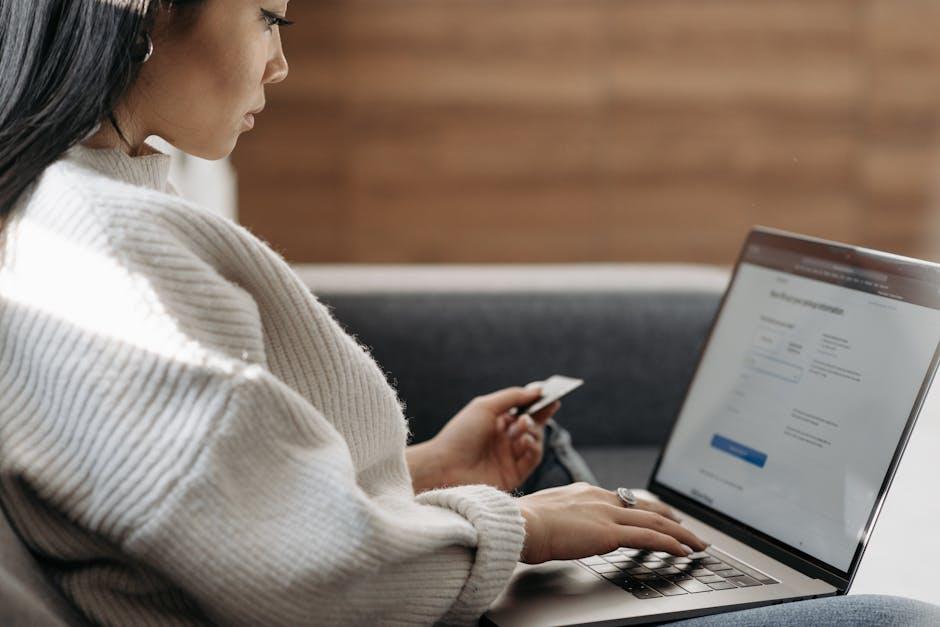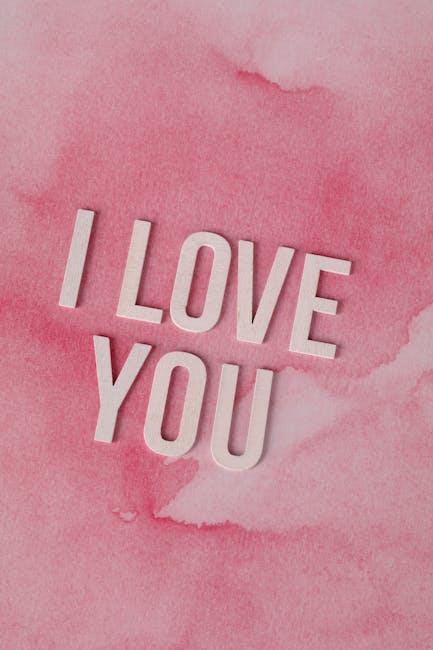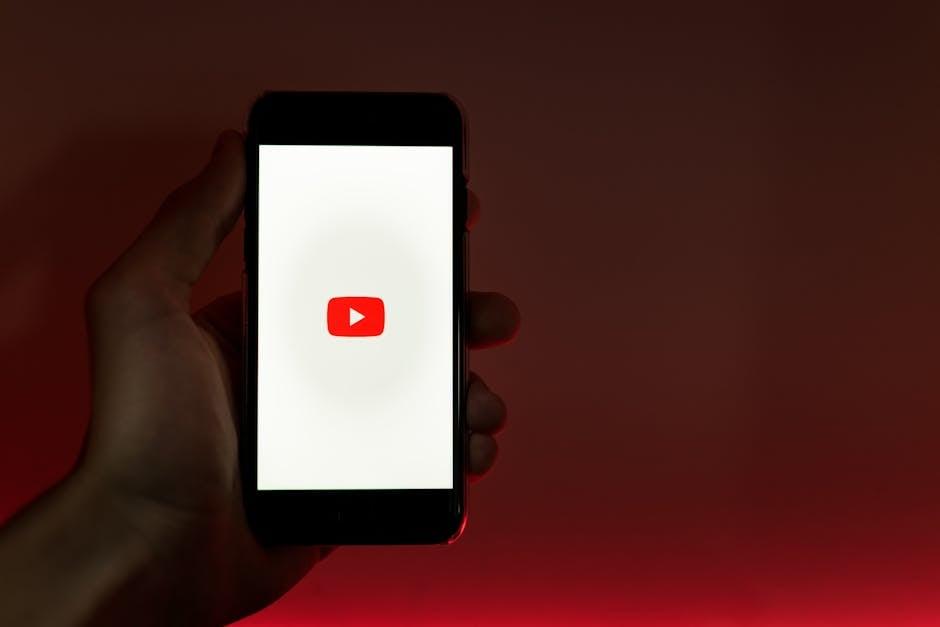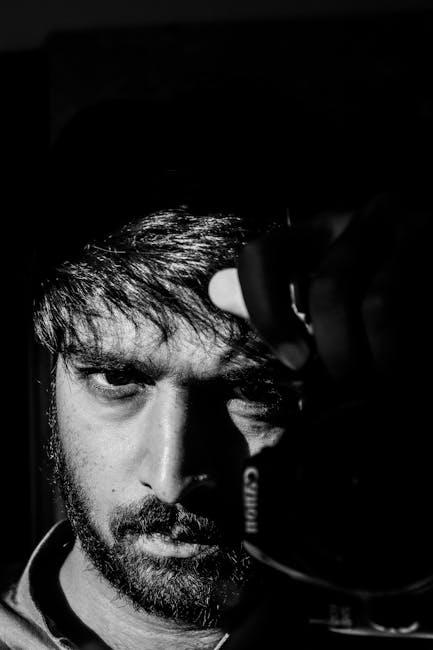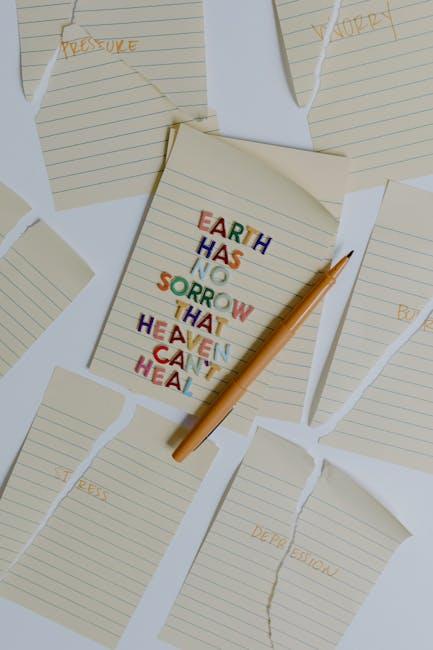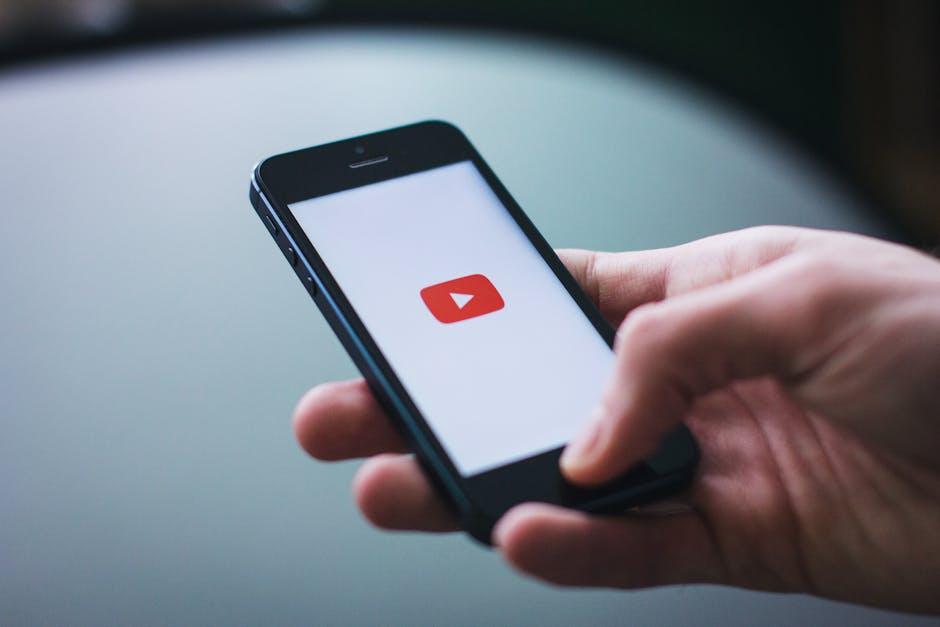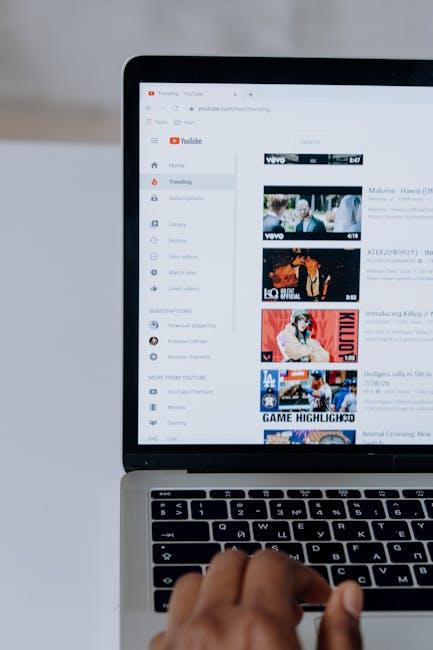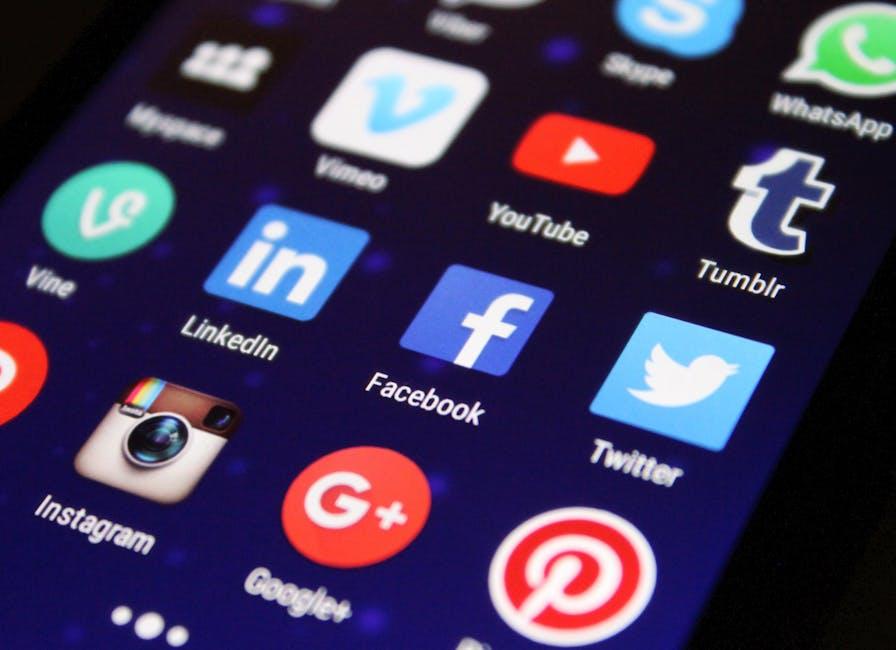Imagine you’re scrolling through YouTube, stumbling upon that perfect video—maybe it’s a mind-blowing tutorial, a heartwarming vlog, or the latest music hit. You want to keep it handy, right? But then you realize, YouTube doesn’t make it easy to snag videos directly onto your iPhone. Frustrating, isn’t it? But don’t worry; you’re not alone in this quest! In this ultimate guide, we’re diving into the ins and outs of downloading YouTube videos on your iPhone. We’ll explore simple methods, handy apps, and tips that will have you saving your favorite clips in no time. So grab your iPhone, and let’s turn that screen into your personal video library!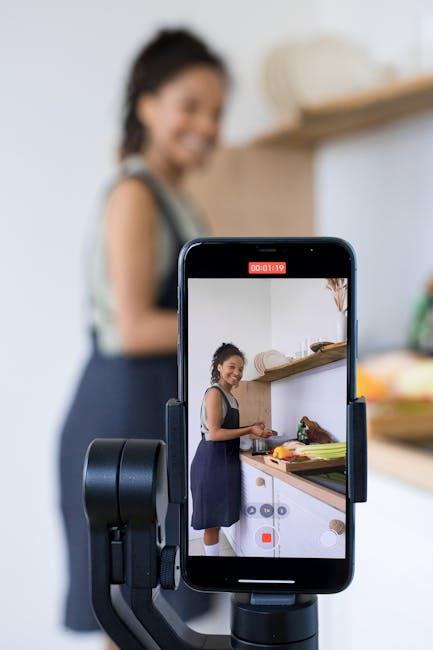
The Best Apps for Effortless YouTube Video Downloads
When it comes to grabbing videos from YouTube, having the right app is like having a secret weapon. There are some fantastic options out there that make the process a total breeze. You’ll want to check out Documents by Readdle; it acts as a file manager and browser rolled into one. Simply paste the YouTube link in its built-in browser, and you’re just a few clicks away from downloading your favorite content. Another gem is Video Saver; it lets you download videos directly from your iPhone’s Safari, which is super handy. Every second counts when you’re getting ready for a road trip or looking to binge-watch without Wi-Fi, right?
Don’t overlook MyMedia – it’s perfect for those who want a straightforward interface. You can save videos with just a couple of taps! And if you’re feeling adventurous, try out ClipGrab, although it requires a Mac or PC to function at its best. It’s a powerhouse of an app that supports tons of formats. Here’s a quick overview of some options you might consider:
| App Name | Key Features |
| Documents by Readdle | File manager, built-in browser, easy downloads |
| Video Saver | Direct downloads from Safari, user-friendly |
| MyMedia | Simplified interface, quick saving |
| ClipGrab | Supports multiple formats, requires desktop |

Navigating YouTube’s Download Restrictions with Ease
Let’s face it: YouTube’s download restrictions can feel like a brick wall, especially when you just want to save that amazing workout video or that hilarious cat compilation. But don’t worry; with the right tools and a dash of creativity, you can navigate around these waters like a pro. First off, you might want to check out some reliable third-party apps that let you snag videos directly to your iPhone. Options like Documents by Readdle or MyMedia are user-friendly and pack a punch when it comes to functionality. Just remember to follow the steps carefully to avoid any missteps. It’s like solving a puzzle, and once you get the hang of it, you’ll unlock a new world of content!
Another great way to go about it is through browser-based solutions, which are often just as handy and eliminate the need to fuss with downloads. Many websites let you convert YouTube URLs into downloadable files and can be accessed right from your iPhone’s Safari browser. Just make sure you’re using secure sites to keep your private information safe—nobody likes unexpected surprises, right? As a rule of thumb, always double-check reviews and ensure the service is reputable. It’s like picking a restaurant; you wouldn’t dine and dash without checking the menu first!

Step-by-Step Guide to Saving Videos to Your iPhone Library
Want to save those hilarious cat videos or that killer makeup tutorial to your iPhone? No problem! First, you gotta find a reliable app or website that lets you download videos from YouTube. There are plenty of options like Documents by Readdle or online services that do the heavy lifting for you. Simply input the video URL in these platforms, and boom, you’re halfway there! Here’s a quick breakdown:
- Copy the YouTube video link from your browser.
- Open your chosen app or site and paste the link in the designated area.
- Select your desired video quality and format (MP4 is usually a safe bet).
- Hit that download button and wait for the magic to happen!
After the video downloads, it’s now residing in your app’s local storage. But wait, you want it in your library! No worries; just navigate to the app where the video is saved, choose the video, and look for the share icon. From there, select the option to save the video directly to your iPhone’s camera roll, and voilà! You’re all set to watch your favorite clips anytime, anywhere. Here’s a quick guide on how to get that video into your camera roll:
| Step | Action |
| 1 | Open the app where the video is saved. |
| 2 | Select the video you want to save. |
| 3 | Tap the share icon. |
| 4 | Select ”Save Video”. |

Tips and Tricks for Enjoying Your Offline Viewing Experience
To make your offline viewing experience truly enjoyable, consider setting up a cozy viewing environment. Imagine sinking into your favorite chair with a warm blanket, a bowl of popcorn within arm’s reach, and the dim glow of your device lighting up your face. It’s all about creating the right atmosphere! Selection is key: choose your videos wisely. Search for trending content, great movies, or beloved series that you can binge-watch. A mix of genres will keep your sessions lively and engaging, so don’t hesitate to include a documentary alongside that action blockbuster! Ah, the thrill of discovering a hidden gem — it’s like finding treasure in your own backyard!
Don’t forget the importance of organization when it comes to your downloads. You could create playlists based on themes or moods, just like curating the perfect mixtape. Keep everything tidy in folders labeled by genre or series, making them easy to access when the mood strikes. Plus, consider enabling airplane mode while you watch. It helps you escape the constant notifications that can disrupt your flow and distract you from the immersive experience. Trust me, slipping into the world of your chosen video without interruptions is like stepping into a great book that you just can’t put down!
Concluding Remarks
And there you have it, folks! You’ve now got the inside scoop on how to save those YouTube gems right on your iPhone. Whether it’s a catchy song, a tutorial that makes your life easier, or a hilarious clip you want to replay during boring meetings, downloading videos has never been easier. So go ahead, dive into your new skills and start building that personal library of must-watch content!
Just remember, with great power comes great responsibility. Make sure you’re respecting copyrights and using your downloaded videos wisely. Now, grab your iPhone, and let the downloading adventures begin! If you have any tips or experiences to share, drop a comment below—let’s keep this conversation rolling. Happy viewing!