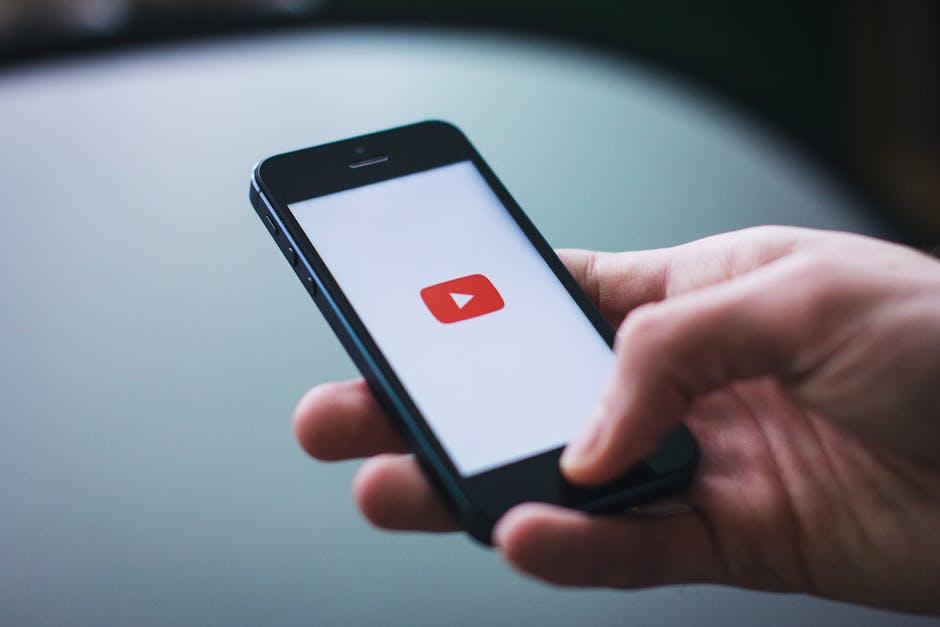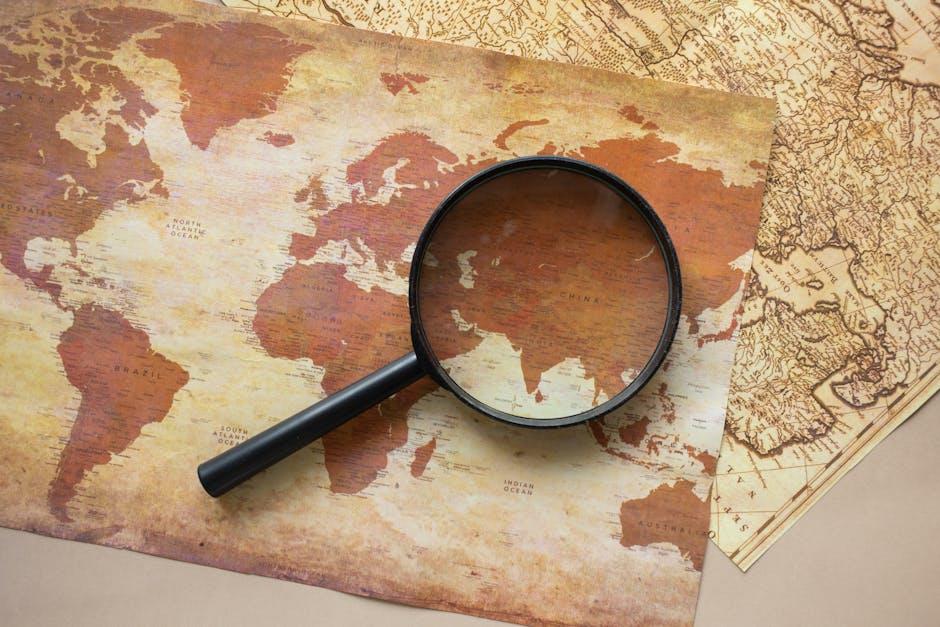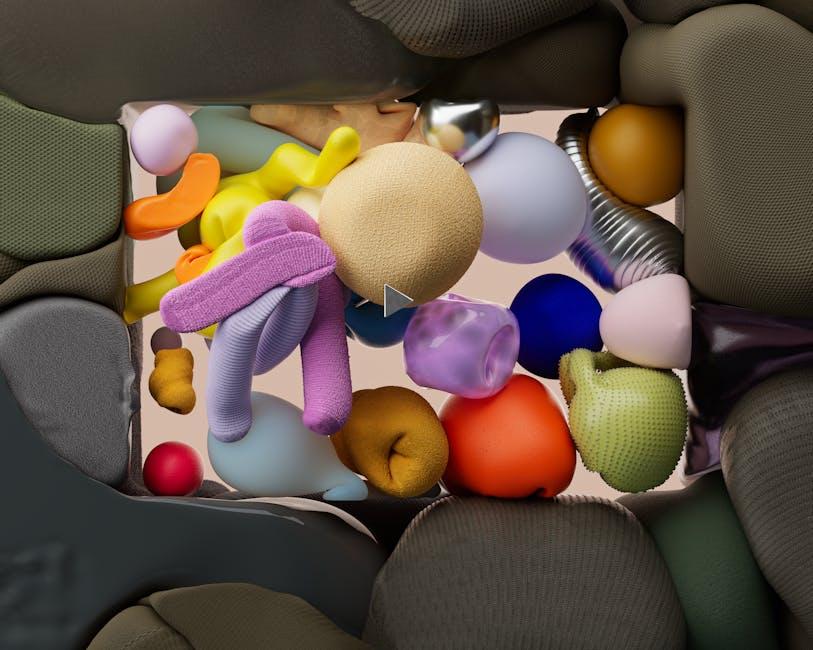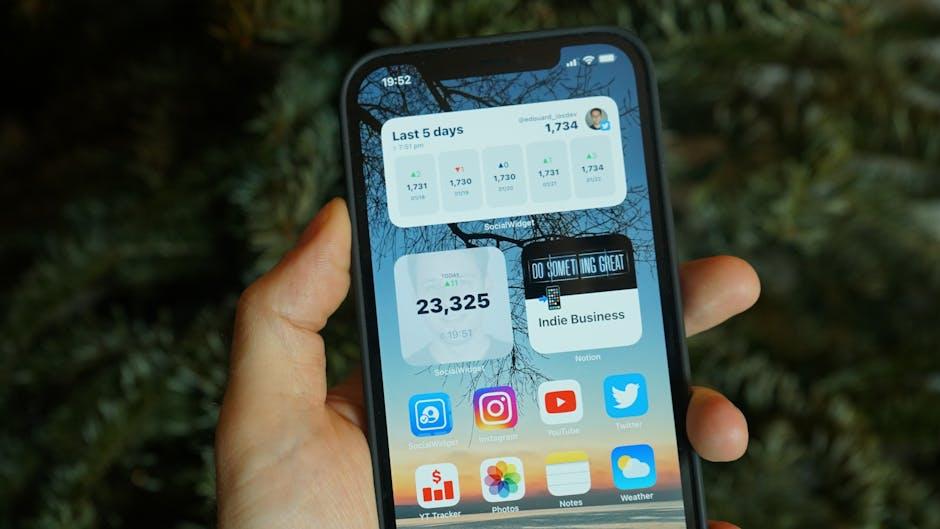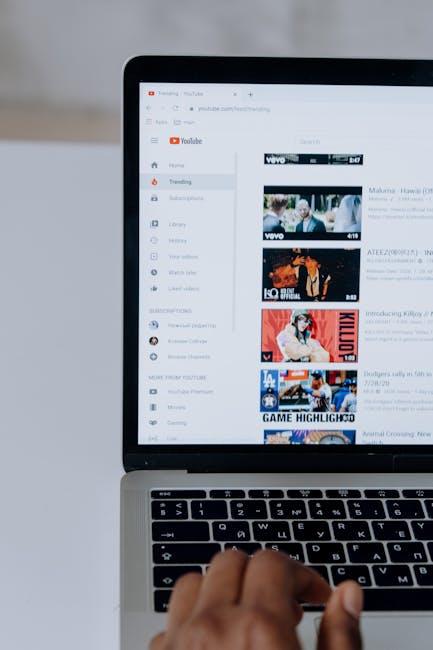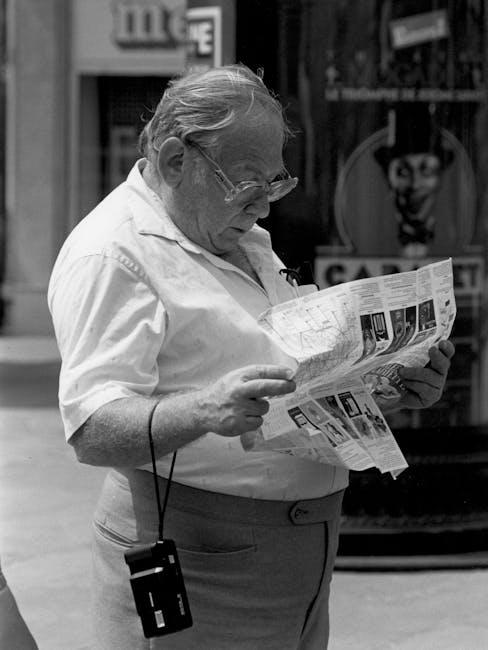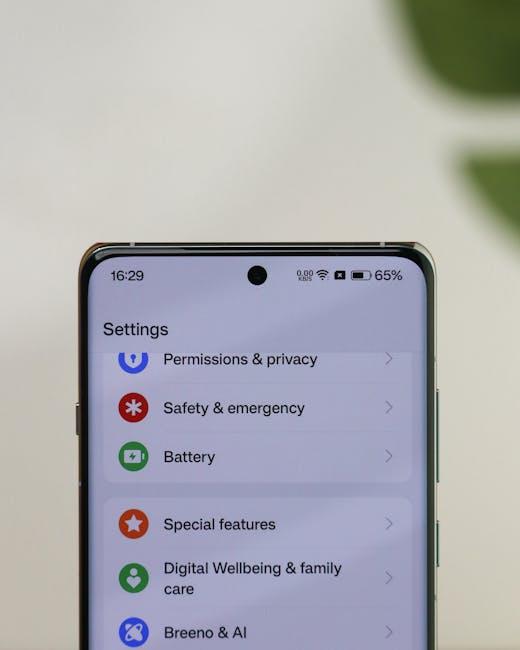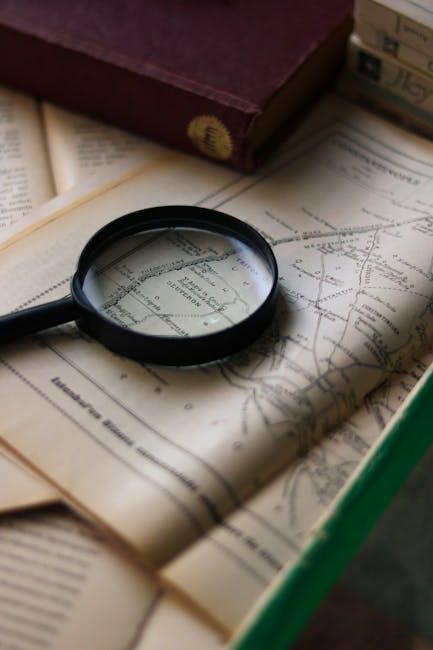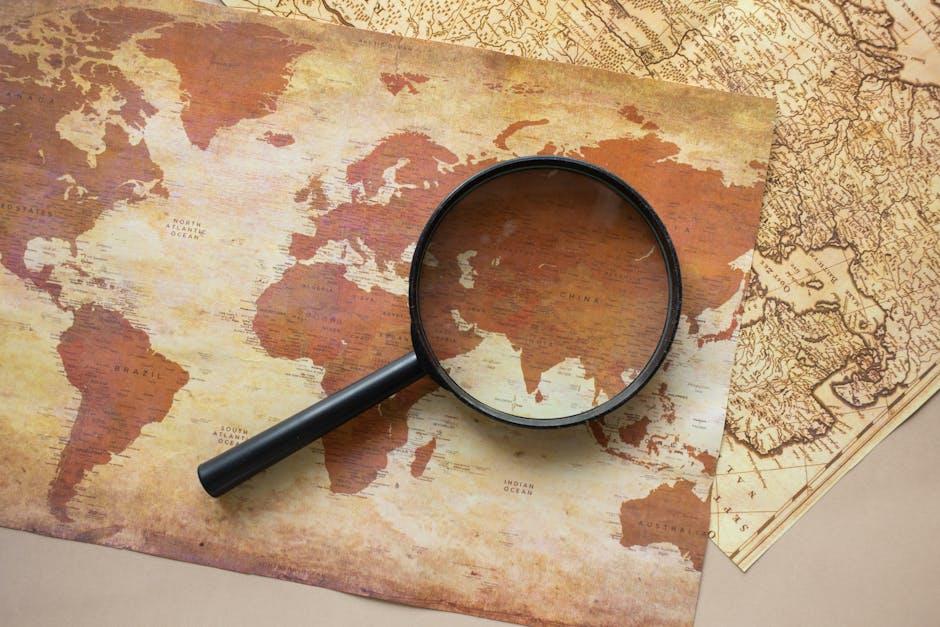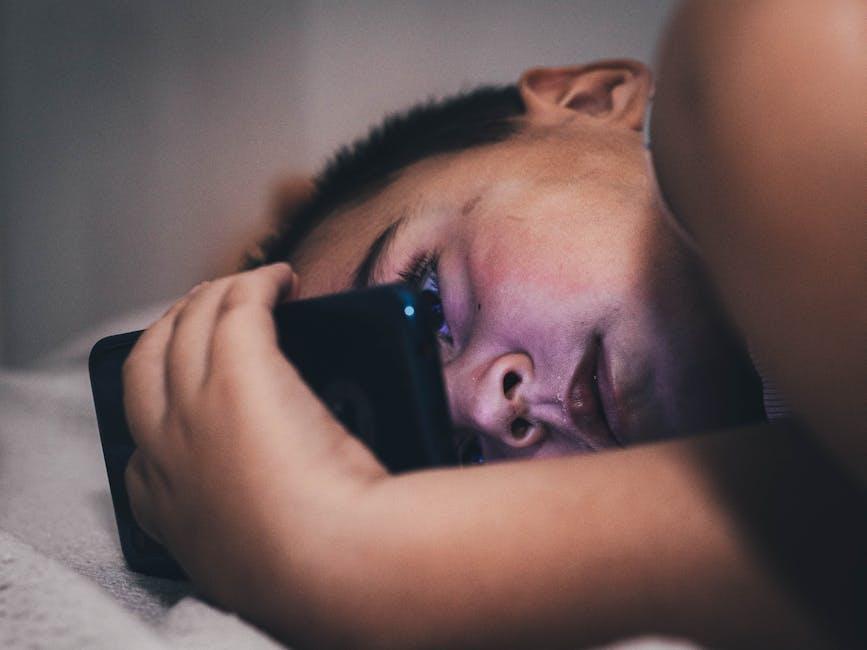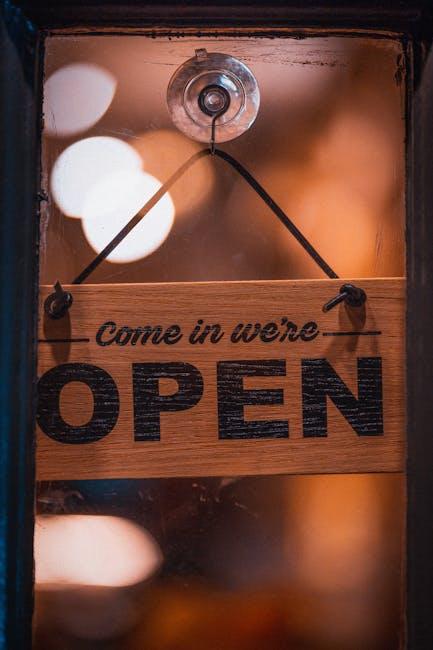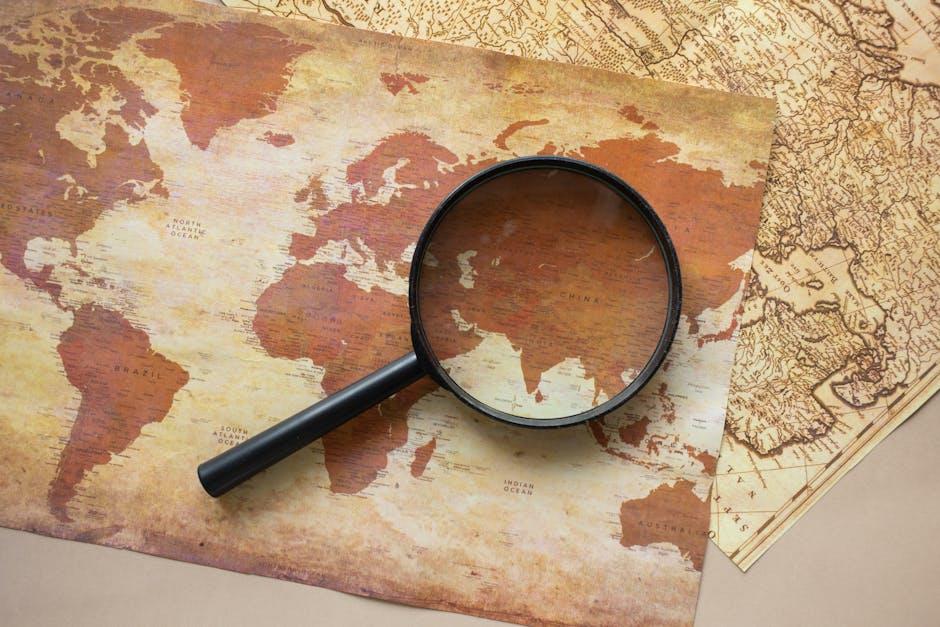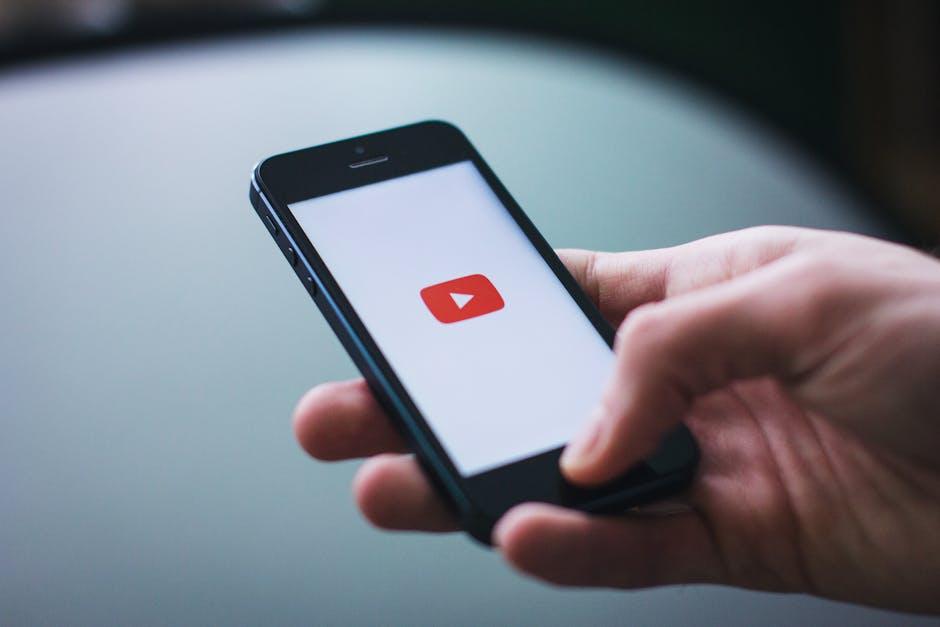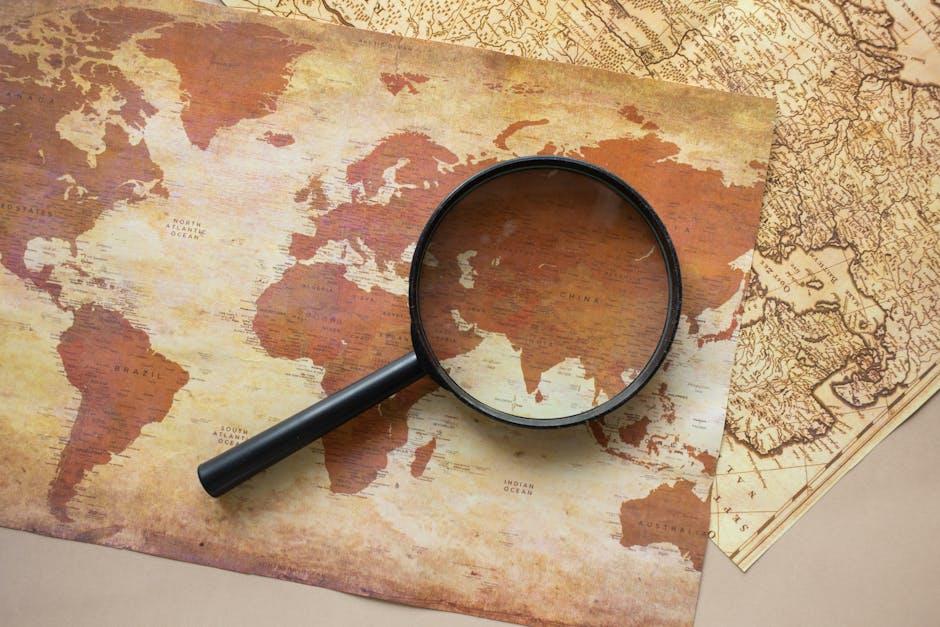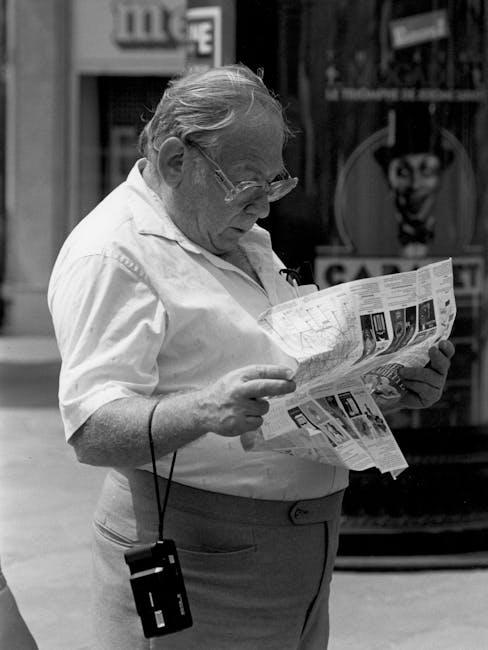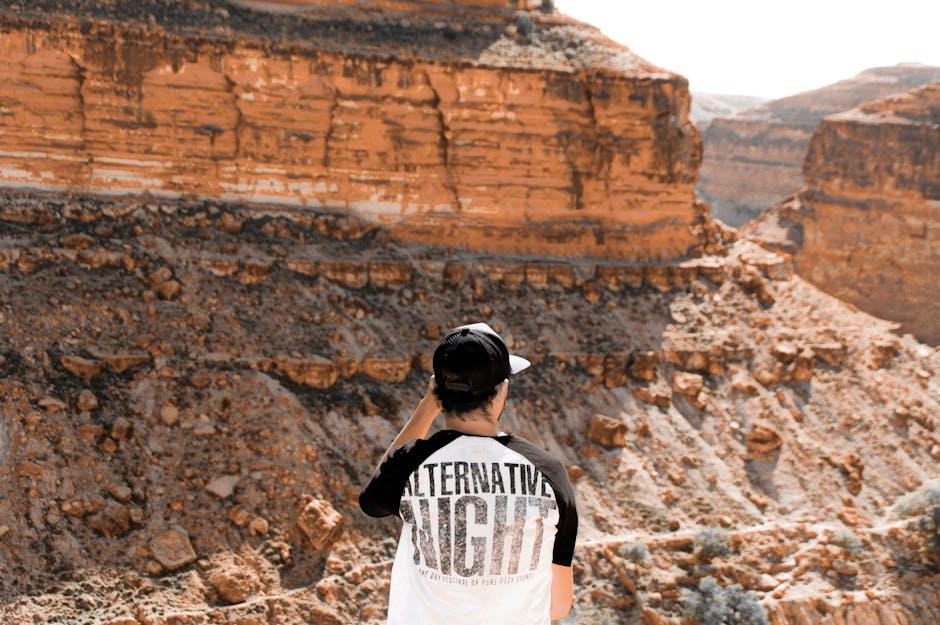Ever found yourself scrolling through YouTube, only to be bombarded with videos that make you cringe at your past viewing choices? Yeah, we’ve all been there! Whether it’s that odd rabbit hole of conspiracy theories or a series of “how to” videos you watched in a random fit of curiosity, your viewing history can sometimes leave a lot to be desired. But fear not! Clearing your YouTube history is as easy as pie – and in this delightful guide, we’ll take you through the steps to reclaim your digital space. So grab a comfy seat, and let’s dust off that virtual shelf together!
Understanding Why You Should Clear Your YouTube History

Have you ever felt like you’re stuck in a rabbit hole of random videos? Clearing your YouTube history isn’t just about tidying up your viewing experience; it’s about regaining control over your digital footprint. When you delete your history, you hit the reset button on your recommendations, kind of like refreshing the page on a cluttered website. This way, YouTube stops throwing endless autoplay suggestions at you based on a random binge-watching session from two months ago. Plus, it keeps your feed aligned with what you genuinely want to watch—like that cooking show you’ve been craving instead of those late-night conspiracy theories.
Another perk of wiping your history is privacy. Think about it: every video you watch teaches an algorithm something about you. By clearing your history, you safeguard your likes and dislikes from being overly personalized. It’s like shutting your curtains in a busy neighborhood; you don’t want everyone peeking into your living room. If you use YouTube on shared devices, clearing history prevents others from seeing your viewing habits, which could save you the awkwardness of someone judging your guilty pleasures. And let’s be honest, who wants their cousin to find out about that crochet tutorial binge? So, start fresh and take charge—your YouTube experience can be more tailored and enjoyable with just a few clicks!
Navigating the YouTube Interface to Access Your Watch History
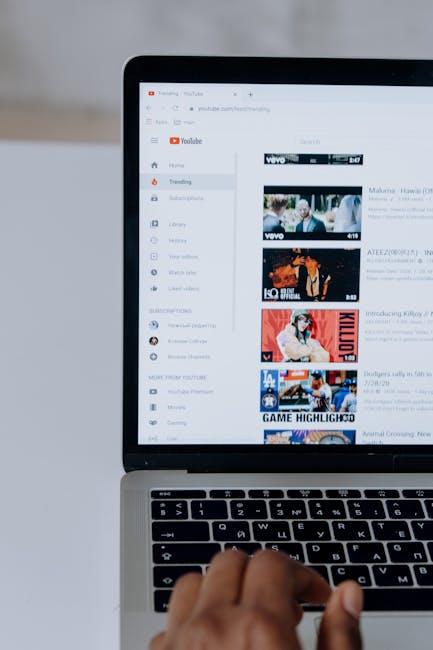
To dive right into your YouTube watch history, you’ll need to start by clicking on the three horizontal lines in the top left corner of your screen. This action opens up the menu, where you’ll locate the Library option. Give that a tap, and as you scroll down, you’re bound to spot the History section, which is where all your previously viewed videos hang out. It’s like a digital scrapbook of your YouTube life! Want to look up that hilarious cat video you saw last week? This is your ticket.
Once you’re in your watch history, you’ll see a list of videos you’ve watched recently, which you can peruse at your leisure. If you’re ready to clear the slate, glance for the Clear all watch history button at the top right. It’s like hitting the refresh button on your YouTube experience! Additionally, if you want to strategically remove specific videos without wiping everything, simply hover over the video you want to delete and click the X that appears. Easy-peasy! You can also set your watch history to pause; just toggle the option found in the same section. Think of it as putting a pause on your digital memoir.
Step-by-Step Instructions to Clear Your History with Ease

Clearing your YouTube history is easier than pie, and trust me, you don’t need a PhD in tech to do it! Just grab your device, and let’s dive into the nitty-gritty without getting bogged down in details. First, log into your YouTube account. Locate the menu on the left side of your screen and click on “History.” This will take you to a treasure trove of all the videos you’ve watched. If you’re feeling like a magician and want to wipe the slate clean, find the button that says “Clear All Watch History.” A quick click here and poof! You’re all set! Easy-peasy!
Want to be more selective? You can remove individual videos from your history as well. Just scroll through your watched videos and when you spot one that doesn’t tickle your fancy anymore, hover over it and click on the “X” that appears. This way, you’re the master of your history, picking and choosing with finesse. If you prefer a fresh start every time you log in, head over to “Manage All History,” where you can adjust your settings to auto-delete video history after a week. It’s like having an eraser for your digital footprint, keeping it neat without the hassle!
Keeping Your Recommendations Fresh and Relevant After Clearing

After you hit that clear button on your YouTube history, it’s time to roll up your sleeves and get your recommendations back on track. Think of it like resetting your taste buds after a heavy meal; you want to savor the best flavors after a cleanse. Engage with the platform actively by watching videos that genuinely interest you. This way, YouTube’s algorithm can recalibrate its suggestions to align with your new viewing habits. And don’t shy away from giving a thumbs up or down! These simple actions send powerful signals about what you love and what you’d rather avoid.
Don’t forget to explore new genres or even dive into channels that you’ve never considered before. If you come across something that piques your curiosity, subscribe; it’s like collecting a bouquet of fresh ideas. Here’s a quick rundown of things you can do to keep your feed vibrant and relevant:
- Watch videos in different categories to expand your horizon.
- Interact with creators through the comment section to build community connections.
- Regularly check out trending videos to stay in the loop.
- Participate in playlists to curate content that matches your evolving tastes.
Wrapping Up
And there you have it! Clearing your YouTube history is as easy as pie—just a few clicks and you’re good to go! Whether you’re looking to declutter your digital footprint or want to keep your viewing habits under wraps from prying eyes, this simple guide has got you covered. Remember, just like tidying up your room, a clean YouTube history can offer a refreshing sense of control over your online experience.
So, why not take a moment to hit that clear button? You’ll be amazed at how liberating it feels! Now that you’re equipped with the know-how, dive back into YouTube with a fresh slate. Happy watching, and may your recommended videos be ever in your favor! If you found this guide helpful, don’t hesitate to share it with your friends or drop a comment below. Here’s to a wiser, happier YouTube experience!