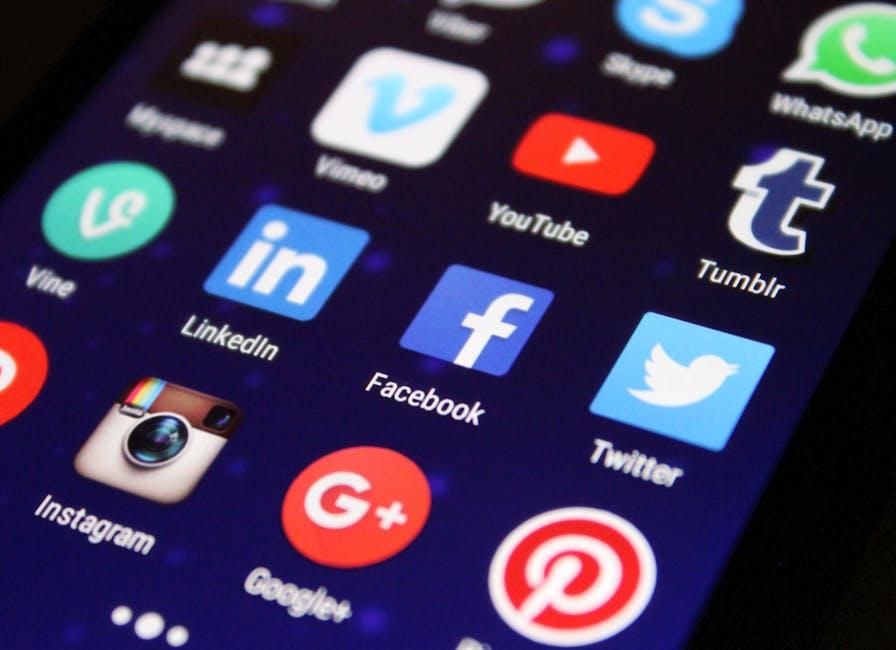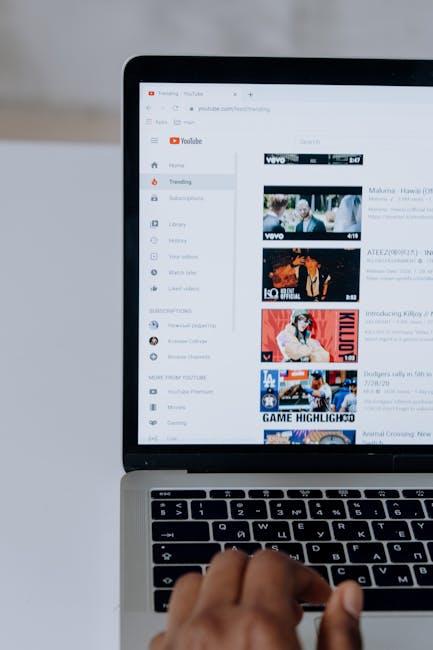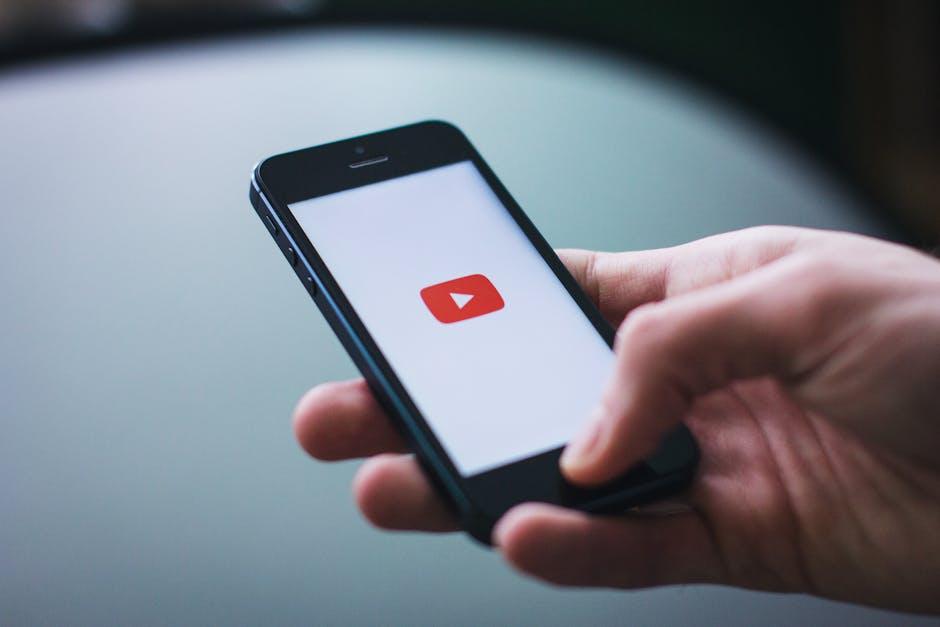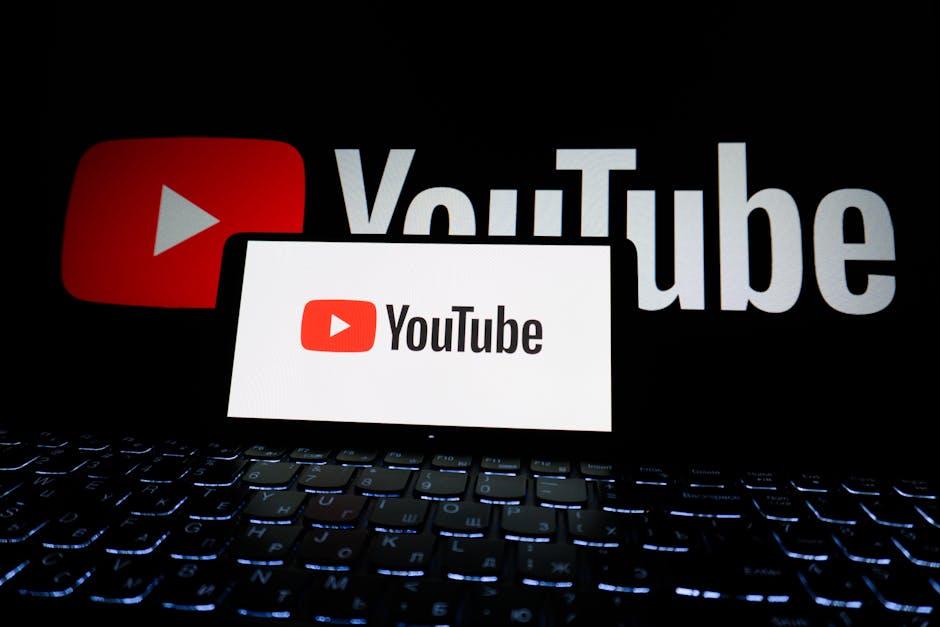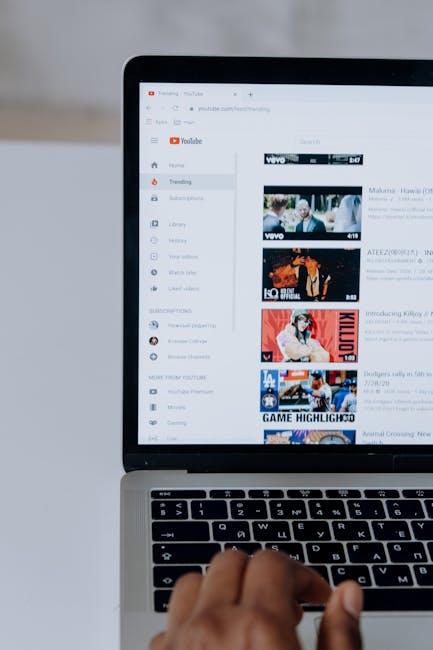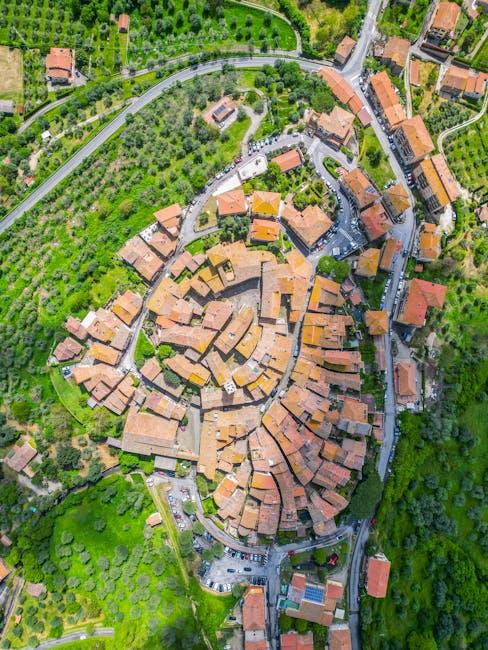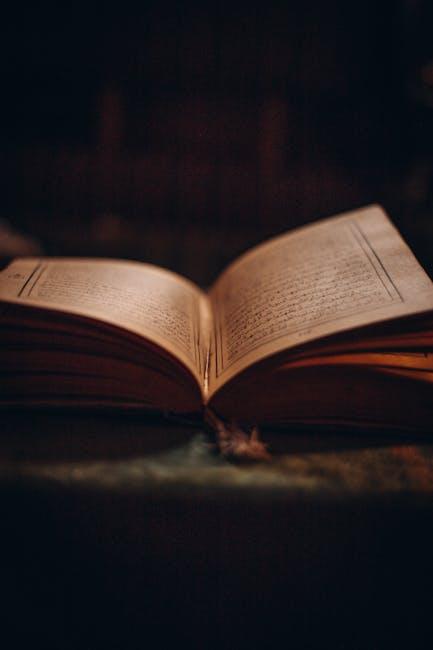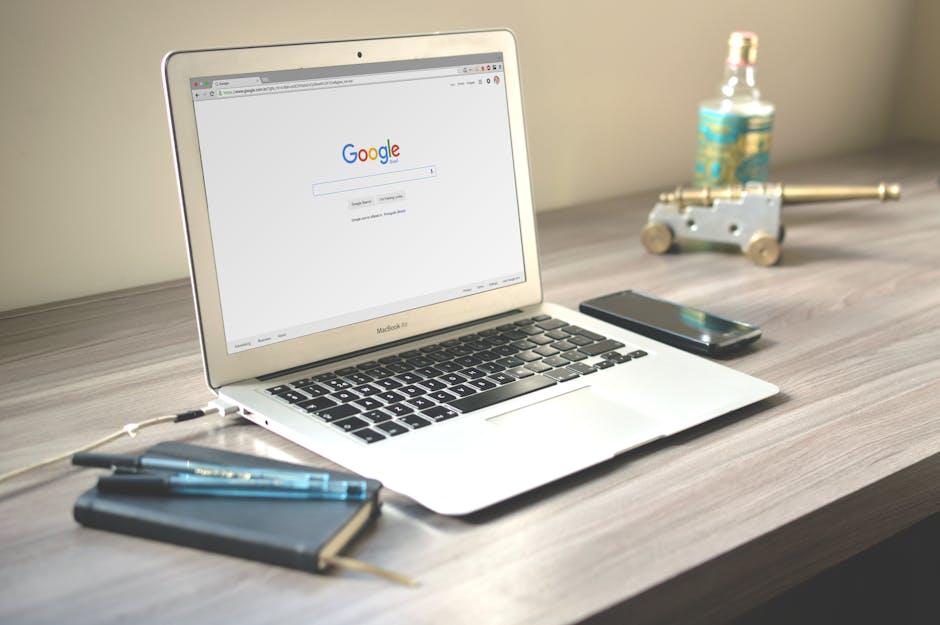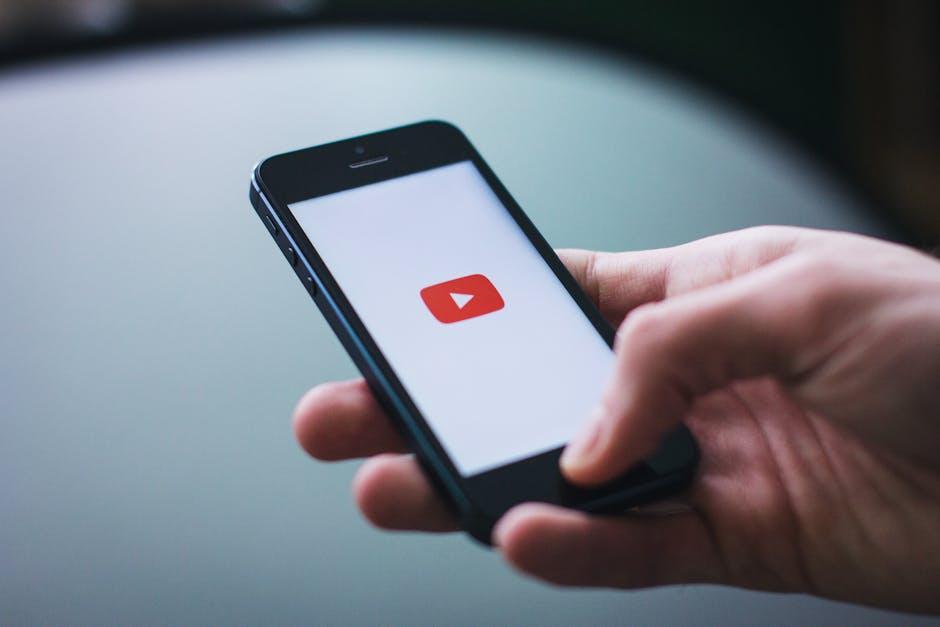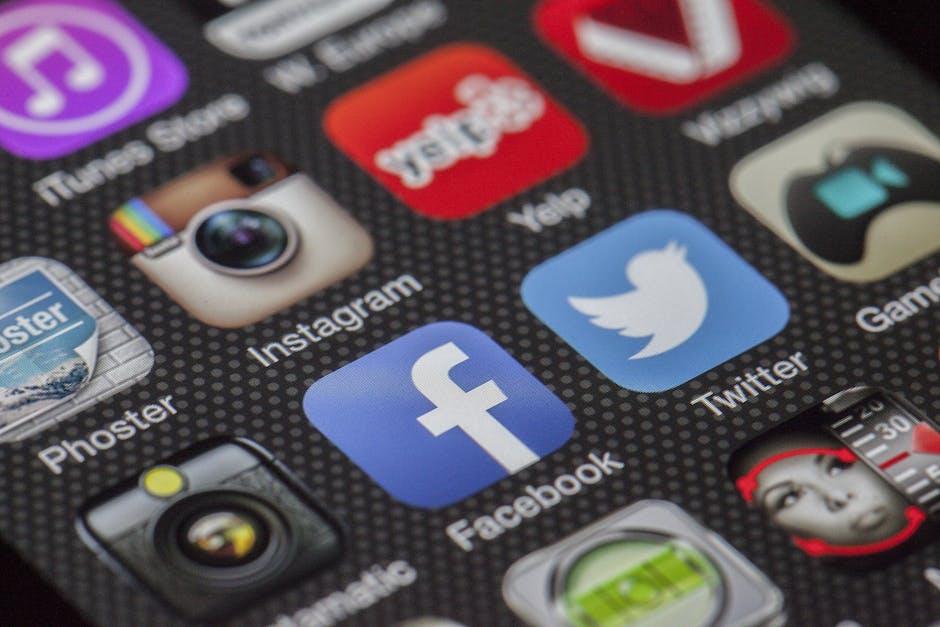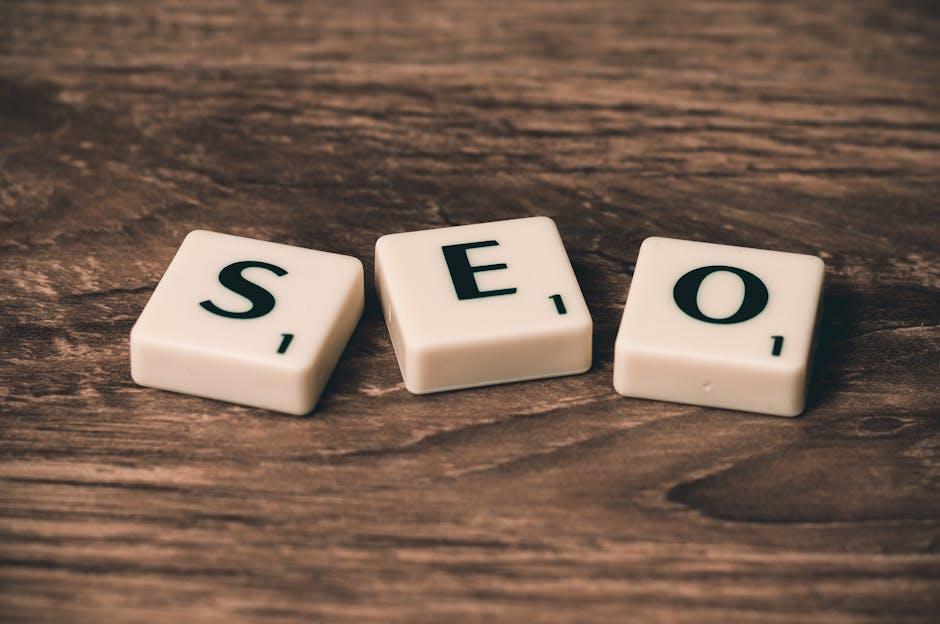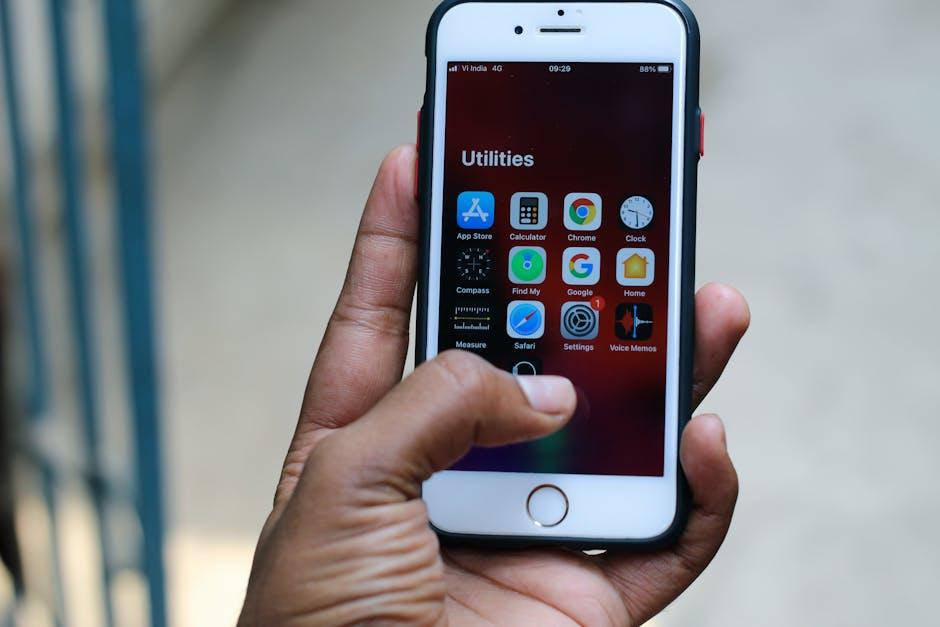Tired of the never-ending spin of that buffering wheel when you just want to dive into your favorite YouTube videos? You’re not alone! That frustrating pause can feel like an eternity, especially when you’re trying to catch the latest vlog or jam out to new music. But guess what? Clearing your YouTube cache on Chrome could be the secret weapon you need to blast away those buffering woes. Imagine streaming your go-to content without interruptions—sounds dreamy, right? In this article, we’ll walk you through the simple steps to wipe that cache clean and get you back to binge-watching bliss. So grab a comfy seat, and let’s kick that buffering monster to the curb!
Mastering Your YouTube Experience by Clearing Cache on Chrome
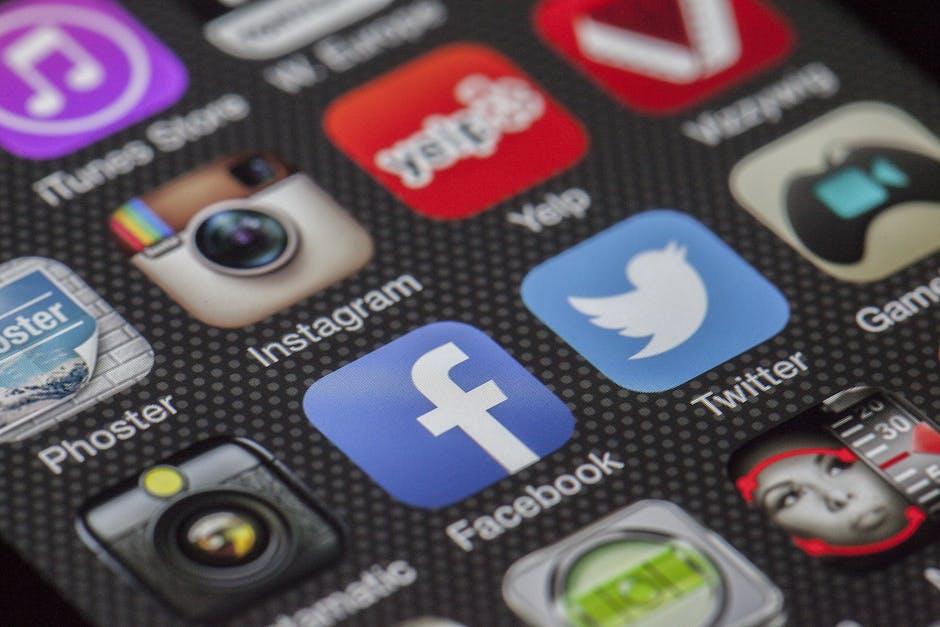
Ever notice how sometimes your YouTube videos seem to hang like a broken record? That’s often due to a cluttered cache in your Chrome browser. Clearing this cache is like giving your browser a much-needed tune-up. It cleans up all that digital dust, allowing sites, including YouTube, to load smoother and faster. Just think of it as decluttering your closet—suddenly, there’s room for all the new, stylish outfits (or in this case, your favorite videos) to shine! Here’s how you can take a little trip to the digital clean-up shop:
- Open Chrome and click on the three dots in the upper right corner.
- Select ‘More Tools’ and then ‘Clear Browsing Data’.
- Choose a time range (like ‘Last 24 hours’ or ‘All time’).
- Tick the boxes for ‘Cached images and files’ and ‘Cookies and other site data’.
- Hit ‘Clear data’ and watch your worries disappear!
When you’re done, fire up YouTube again, and you should notice a huge difference in how the videos play. It’s like hitting the refresh button on your favorite playlist, breathing new life into a familiar tune! Plus, by routinely clearing your cache, you’re not just giving YouTube a boost; you’re also optimizing your entire browsing experience. How cool is that? Why let pesky buffering hold you back when you can take control and enjoy non-stop entertainment!
Understanding How Cache Affects Your Streaming Speed

When you’re streaming your favorite shows on YouTube, ever wonder why sometimes it feels like you’re waiting for a pot to boil? That’s the dreaded buffering wheel doing its dance while your video hesitates to load. The culprit? Cache. Think of cache as your computer’s short-term memory—storing bits of data to help speed things up. While this sounds great in theory, an overabundance of cached data can actually cause delays. Your browser’s cache collects files like thumbnails, scripts, and websites you visit frequently, but if it gets stuffed full, it can slow your streaming experience to a crawl.
Clearing out your cache can be like giving your browser a fresh start, freeing up space and resources it desperately needs. Consider these benefits of a clean cache:
- Improved loading times: Less clutter means quicker access to what you want to watch.
- Fewer glitches: Say goodbye to annoying freezes and buffering interruptions.
- Better performance: Stream in higher quality without sacrificing speed.
All in all, keeping your cache tidy might just be the secret sauce to a smoother, more enjoyable streaming session. So, next time you find yourself stuck with that spinning wheel of doom, remember it’s time to do a little digital spring cleaning.
Quick and Easy Steps to Clear Your YouTube Cache
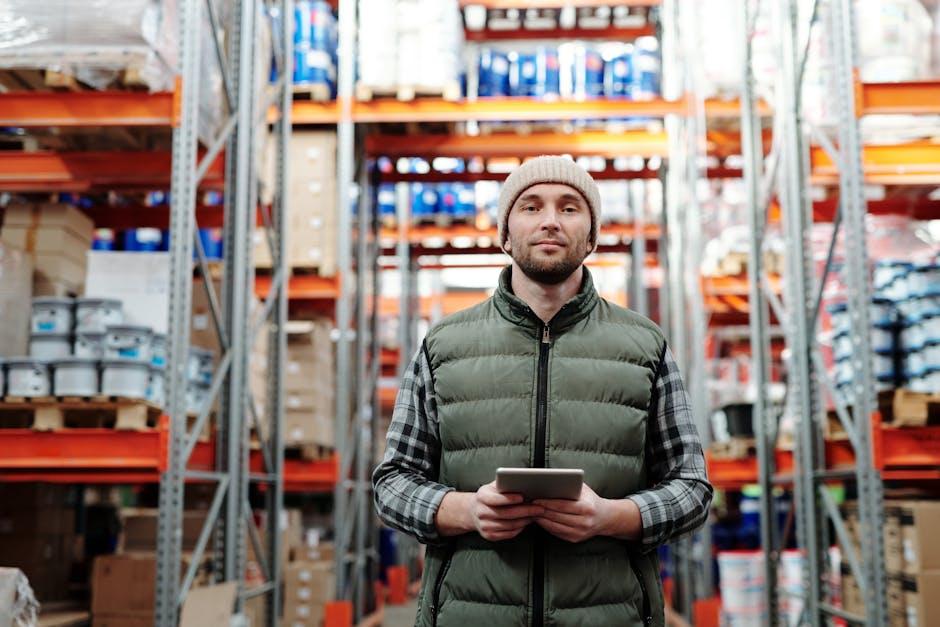
Clearing your YouTube cache on Chrome is a breeze, and it can seriously enhance your streaming experience. First off, open your Chrome browser and click on those three little dots in the upper right corner, also known as the “More” menu. From there, navigate to Settings. Scroll down and select Privacy and Security, where you’ll find Clear browsing data. Make sure to check the box next to Cached images and files, and you can also check Cookies and other site data if you’re feeling adventurous. After that, hit Clear data like you mean it!
But wait, there’s more! If you want to narrow it down just to YouTube, that’s totally possible too. Head directly to YouTube and click on the lock icon next to the URL. A small menu will pop up—select Site settings. You’ll see options to manage the cache and cookies related to just this site. Click on Clear Data for a quick refresh. It’s like giving your YouTube app a little spa day, ensuring it runs smoother and faster. Just a couple of clicks and you’re golden—no more buffer blues!
Tips for Maintaining a Smooth Streaming Experience on Chrome

To keep your streaming experience buttery smooth on Chrome, you’ll want to kick buffering to the curb. First off, regularly clearing your cache can work wonders. Just think of it as a spring cleaning for your browser! A cluttered cache can slow things down like a traffic jam on a busy freeway. To do this, head over to your Chrome settings, click on “Privacy and security,” then “Clear browsing data.” Make sure to check the box for cached images and files. It’s a simple task that can make a significant difference in loading times.
Aside from cache clearing, consider disabling unnecessary extensions. Each add-on you’ve got running can weigh down the speed of your streaming—kind of like carrying a heavy backpack full of rocks. Do you really need all those extensions? Go through and disable the ones you hardly touch. Also, ensure that your browser is up to date. Running the latest version of Chrome means you get performance enhancements and security updates. To check for updates, click on the three dots in the top right corner, hover over “Help,” and then hit “About Google Chrome.” This keeps everything running like a well-oiled machine!
In Retrospect
And there you have it! No more awkward pauses, spinning wheels, or the dreaded buffering monster stealing your precious YouTube time. By clearing your cache on Chrome, you’re not just smoothing out your streaming experience; you’re giving your favorite videos the VIP treatment they deserve! So go ahead, hit that play button and indulge in binge-watching without interruption. If you’ve found this info helpful, share it with your friends—after all, good times are better when they’re shared. And hey, if you’ve got any tips or tricks of your own, drop them in the comments below! Let’s keep the conversation rolling while we clear out those caches and keep the good vibes flowing. Happy watching!