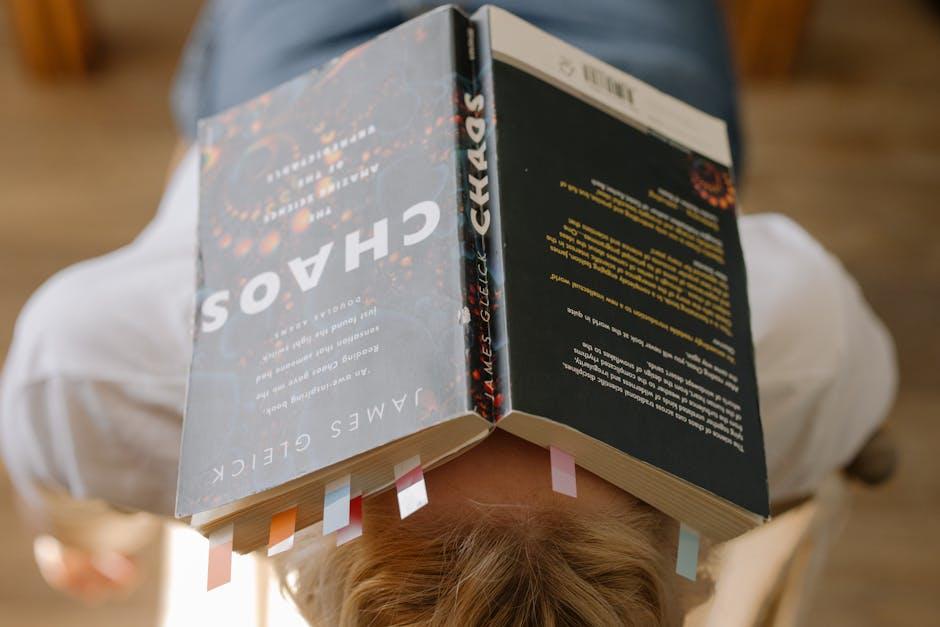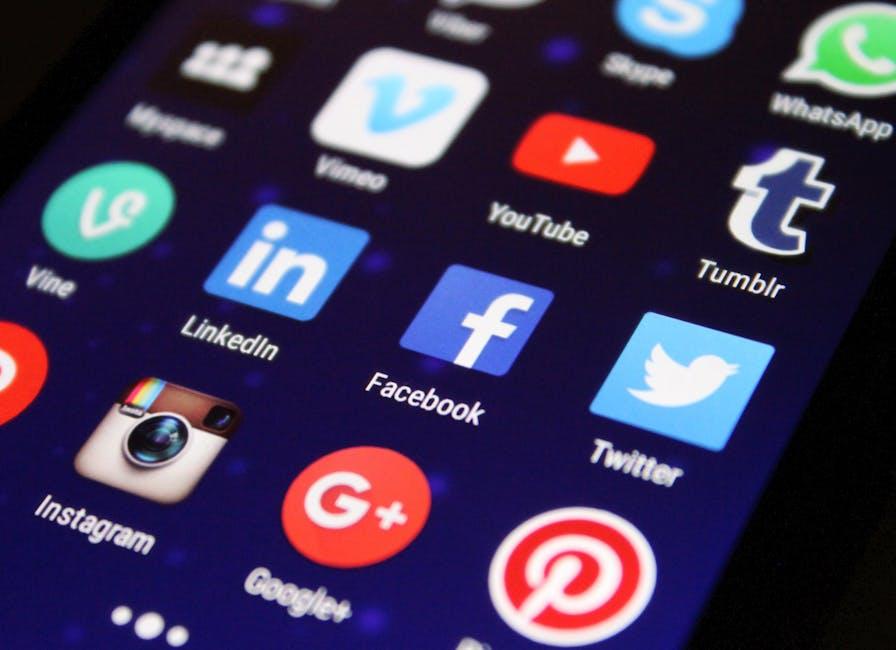Ever found yourself squinting at a YouTube video, trying to decipher what the person is saying? You’re not alone! Subtitles can make all the difference, and if you’ve just uploaded a video but forgot to include those handy captions, don’t sweat it. The good news is, you can still add subtitles after the fact! Whether you’re looking to boost accessibility, cater to a global audience, or simply want to make your content more engaging, I’m here to guide you through the process. Let’s dive into how you can sprinkle some text magic into your videos without starting from scratch!
Understanding YouTubes Subtitle Options for Your Uploaded Videos
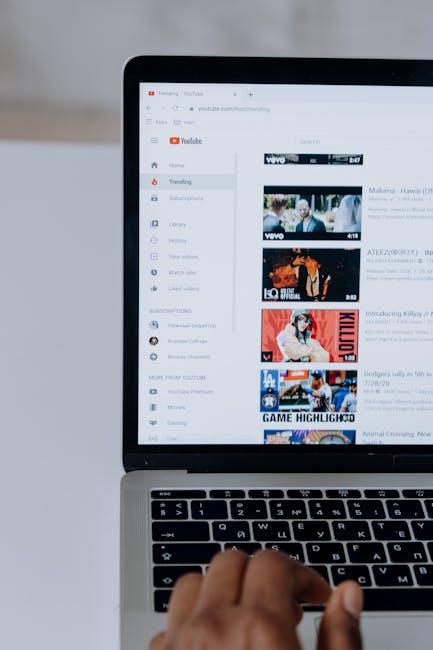
When you upload a video to YouTube, you’re opening the door to a global audience. But how do you ensure that everyone can engage with your content? That’s where subtitles come into play. YouTube offers several options to make your videos accessible to a wider range of viewers, including automatic captions, which are generated by YouTube’s speech recognition technology, and uploaded subtitle files, which you can create yourself for precise control over the text. This flexibility means you can choose the method that best suits your needs—whether you want the ease of auto-captions or the accuracy of self-made subtitles.
If you’re curious about how to get started, here’s a quick rundown of the steps involved in adding subtitles post-upload. First, head over to your YouTube Studio, select the video you want to edit, and navigate to the Subtitles section. From there, you can either edit the automatically generated captions or upload a subtitle file in formats like .SRT or .VTT. It’s like giving your viewers a second chance to connect with your content! Remember to check and adjust the timings and text for quality; nothing beats a well-timed subtitle that enhances the viewing experience. For a clearer look at these options, refer to the simple table below:
| Subtitle Option | Description |
|---|---|
| Auto-Captions | Automatically generated by YouTube; fast but may have inaccuracies. |
| Upload Subtitle File | Manually created and uploaded for full control over text and timing. |
Step-by-Step Guide to Adding Subtitles Post-Upload

Adding subtitles to your YouTube video after it’s already uploaded is as easy as pie! Start by heading over to your YouTube Studio. You’ll want to find the Content tab on the left sidebar – it’s like the treasure chest of all your videos. Once you’ve located your video, click on it to access the details. Now, look for the Subtitles option in the left-hand menu. It’s your gateway to making your content more accessible and engaging for viewers who might speak different languages or those who just prefer reading along!
From here, you can choose how you want to add your subtitles. You can upload a pre-made subtitle file, select the option to auto-generate subtitles (which YouTube will whip up for you), or even input them manually. If you’re going the manual route, brace yourself for a little transcription work; it’s like typing a mini script for your video! Don’t forget to review your subtitles for accuracy afterwards – after all, clear communication is key! Here’s a quick overview of the steps you might take:
| Step | Action |
| 1 | Open YouTube Studio and select your video |
| 2 | Click on the Subtitles option |
| 3 | Upload or create subtitles as needed |
| 4 | Review and edit for accuracy |
Tips for Crafting Effective Subtitles That Engage Viewers

Crafting subtitles that grab attention is an art, and a few strategic tips can really help your content shine. First off, keep it concise. Viewers often skim through subtitles, so aim for brevity while ensuring you convey the essential message. Think about using active language that evokes emotion or excitement; for example, instead of “Learn how to cook,” try “Master the art of cooking!” This tweak can be the difference between a passive viewer and an engaged one. Also, incorporating clear, relatable phrases can speak directly to your audience, making them feel like you’re having a personal conversation. Don’t forget about timing—sync your subtitles perfectly with your video for maximum impact.
Consider the visual aspect, too. While your words matter, the way they appear can make a big difference. Use contrasting colors to ensure your subtitles pop against the video background, and don’t clutter the screen. A clean, readable font is crucial; no one wants to squint at a fancy script while trying to keep up with the action. And remember, you can add a sprinkle of humor or a dash of curiosity to pique interest. For instance, instead of just stating the topic, ask an intriguing question or make a bold statement. Here’s an example of how you can format your subtitles for clarity:
| Tip | Description |
|---|---|
| Use Active Language | Engage emotions with direct phrasing. |
| Sync Timing | Ensure subtitles match the video flow. |
| Readability | Choose bold fonts and colors that stand out. |
| Intrigue Viewers | Pose questions to spark curiosity. |
Common Mistakes to Avoid When Adding Subtitles on YouTube

When adding subtitles to your YouTube videos, it’s all too easy to slip up and miss a few important details. One of the biggest blunders is neglecting to sync subtitles properly. If your captions show up too early or late, it can throw off the viewer’s experience, making it frustrating to follow along. Think about it: would you enjoy watching a movie where the dialogue doesn’t quite match the actors’ lip movements? I didn’t think so! Make sure to watch the entire video while you sync the subtitles. It’s not just about getting the words right; timing is key.
Another common mistake is using autogenerated captions without editing them. Sure, YouTube’s auto-captions can save time, but they often miss nuances, slang, or even misinterpret words entirely. Take the time to review and correct these generated captions to maintain clarity and accuracy. Also, be cautious with the font and size of your subtitles. Aim for a readable size that stands out against the background. A well-designed subtitle can mean the difference between engagement and confusion. Trust me, your viewers will appreciate the effort!
To Wrap It Up
So, there you have it! Adding subtitles to your YouTube videos after uploading is a walk in the park once you know the ropes. Whether you want to cater to a wider audience, improve accessibility, or just make your content more engaging, those captions can make a world of difference. It’s like giving your videos a nice little boost, turning them from good to great!
If you’ve been putting off adding subtitles, now’s the time to dive in! Your viewers will appreciate the effort, and who knows? You might just see your engagement skyrocket. So grab your subtitles and start connecting with your audience in a whole new way. Happy editing, and here’s to making your videos shine even brighter! Cheers!