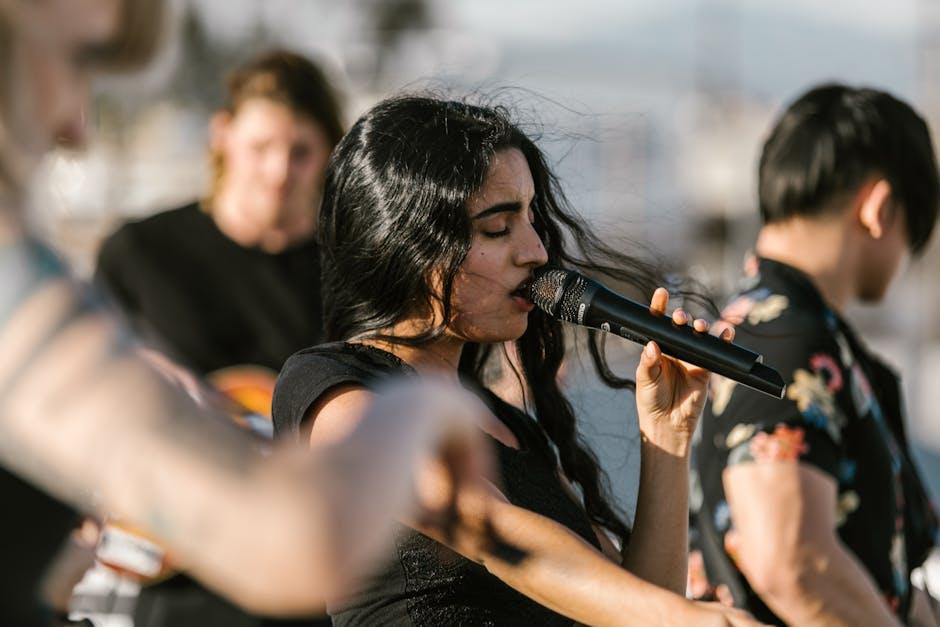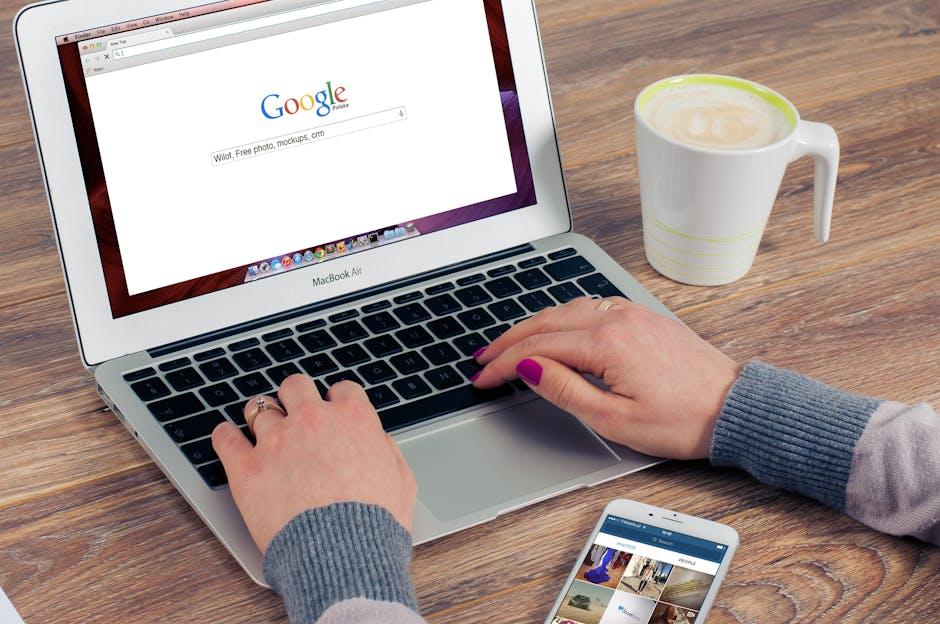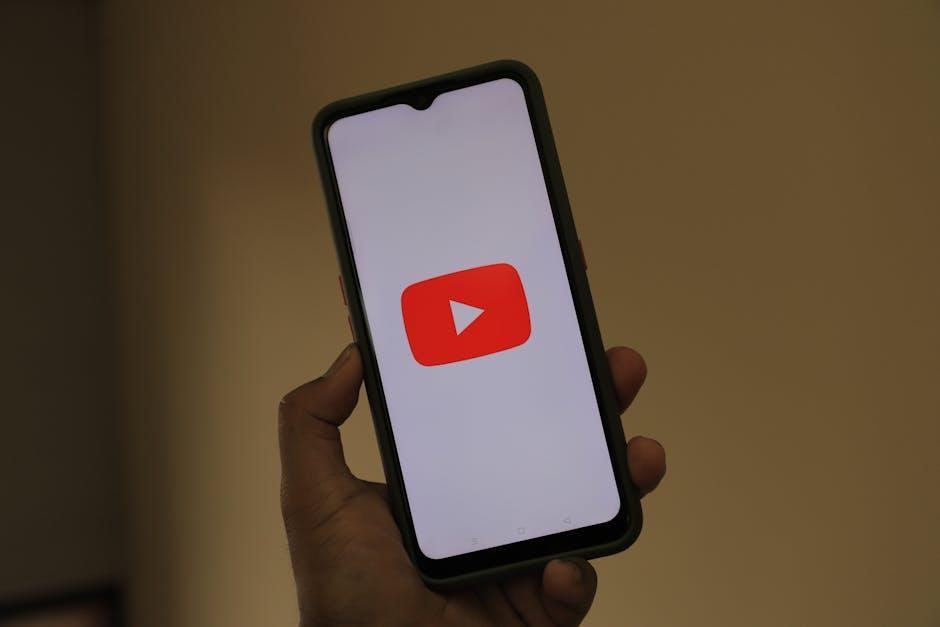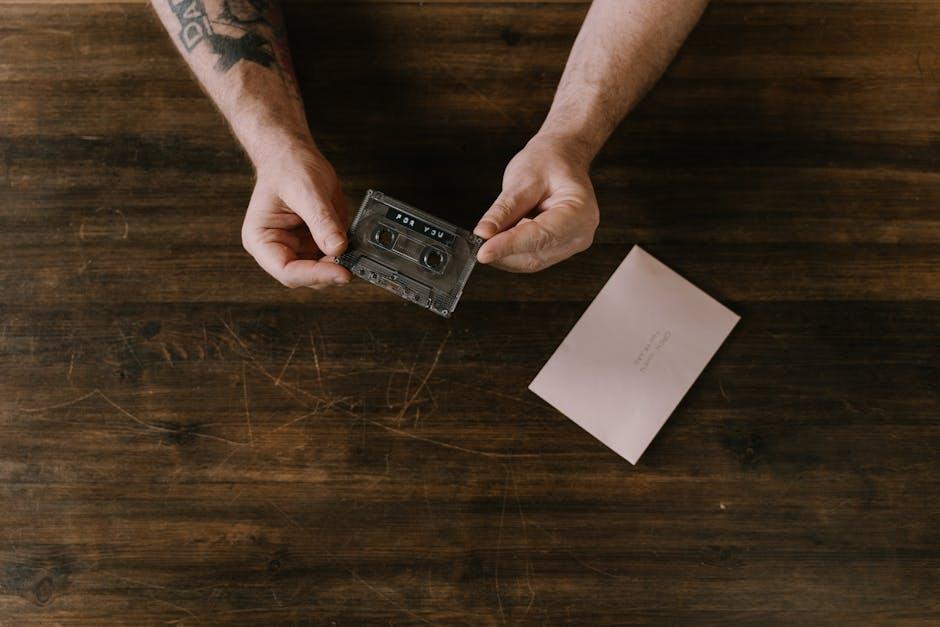Ever found yourself in the middle of a work task or a relaxing evening, craving some good background tunes or a podcast but wishing you could just have it play while scrolling through your phone or checking your messages? Well, you’re in luck! Mastering Background YouTube on your iPhone can transform the way you enjoy your favorite content. Imagine having the soundtrack of your life playing as you tackle that to-do list, or catching up on a gripping lecture while you cook dinner. Sounds dreamy, right? In this guide, we’ll unravel the secrets of playing YouTube in the background on your iPhone, giving you the freedom to multitask like a pro without skipping a beat. Whether you’re a casual listener or a content connoisseur, we’ll turn this app into your personal radio station, letting you dive into a world of audio wonder without missing a moment. So, let’s dive in and unlock a whole new level of entertainment!
Unlocking the Secret to Background Playback on YouTube
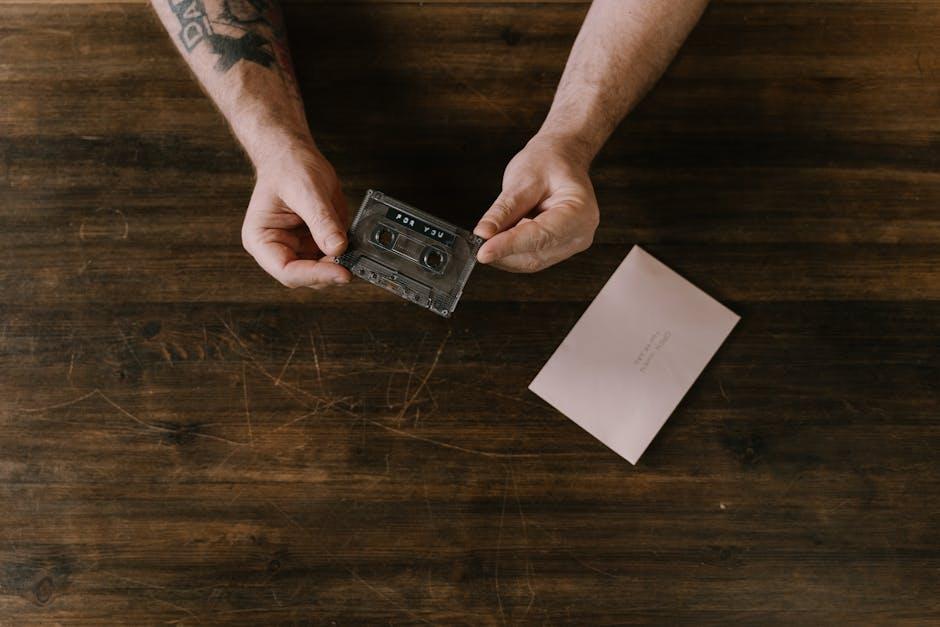
Imagine chilling on the couch, scrolling through your favorite playlist on YouTube, and then bam! You get a notification—your screen goes dark, and the music stops. Frustrating, right? Don’t sweat it; there’s a clever way to keep the tunes rolling while you multitask. First off, there’s always the option of upgrading to YouTube Premium which brings a buffet of perks, including background playback. But who wants to shell out cash when there might be ways around it? You can leverage your Safari or another browser to play videos in the background. Simply open a new tab, load up YouTube, and switch to desktop mode. Play that video, then hit the home button, and voilà! Your background serenade begins.
If you aim for a smoother ride, consider third-party apps that let you enjoy YouTube in the background without interruptions. Apps like Musica or YMusic let you dive deep into a sea of content without worrying about suddenly losing the beat. Just make sure to check the app’s permissions and reviews to keep it safe and sound! Whether you’re jiving to the latest hits or catching up on podcasts, having the freedom to roam while listening is a game-changer. Now you can unlock productivity and pleasure like never before—an all-access pass to entertainment while you handle the real world!
The Ultimate Settings for Seamless Audio Experience

To create a seamless audio experience while enjoying your favorite YouTube videos in the background on your iPhone, tweaking a few settings can work wonders. First, ensure your app settings are optimized. Head to the YouTube app, then to the Settings, and find the Playback & Performance option. Here, toggle on Background Play. This enables music or content to continue while you explore other apps. It’s like having your personal DJ who knows when to keep the tunes rolling!
Next, don’t overlook your iPhone’s audio settings. Go to Settings > Sounds & Haptics and adjust your Volume Limit to a comfortable level. This prevents ear-blasting surprises when switching from silent mode. Also, consider using Do Not Disturb mode while listening; it’s like having your own audio sanctuary, free from interruptions. You can even customize your focus settings, allowing calls from specific contacts while blocking out the noise from everyone else. It’s all about finding the sweet spot for your listening experience!
Top Tips for Managing Your Playlist Like a Pro

To keep your playlists fresh and engaging, think of them as living entities that evolve with your mood and the season. Curate regularly—take a few minutes each week to swap out songs that no longer resonate with you. Use themed playlists based on activities or vibes. For instance, you could have one for rainy days that evokes coziness and another for workouts that gets your heart racing. Genres are your friends; don’t be afraid to mix rock, pop, jazz, and electronic music to create a unique mash-up that tells a story. You might just stumble upon a blend that surprises you!
Also, pay attention to the order of tracks; it’s like crafting a mixtape for your best friend—you want it to flow like a good book. Start with a bang, then let the energy mellow out before building it back up again for a dramatic finish. Use descriptive titles that capture the essence of each playlist, making it easier to find what you’re looking for in the heat of the moment. Keep it simple, keep it diverse, and don’t shy away from tinkering. In the grand symphony of music curation, you’re the conductor. Own it!
Enhancing Your Listening with Third-Party Apps and Tools

When diving into the world of audio streaming, third-party apps can be your best buddies, especially when you’re looking to transform your listening experience. Imagine being able to enjoy YouTube audio without a hitch while navigating other apps or even with your screen off! Sounds like magic, right? Well, it’s totally possible with tools like YouTube Premium, which offers background play capabilities. But if you’re not subscribed, fear not! There are several apps and methods out there that can let you leverage YouTube audio in the background. Some popular choices include:
- Safari with YouTube Mobile Site: Open YouTube on Safari, play your desired video, then switch to desktop mode and exit the app. You can resume playback from the control center.
- Musica: This app allows you to play videos in the background while enjoying a user-friendly interface.
- VLC for Mobile: This app can also handle YouTube videos and lets you play your playlists seamlessly.
Each of these options provides unique features, so exploring them can help you find what fits your style best. You can also augment your experience with dedicated apps that focus on audio enhancements, such as equalizers or background noise reducers. By tweaking these settings, you can create a personalized audio landscape that makes even your favorite podcasts or videos feel fresh and engaging. Here’s a brief look at some of these tools:
| App/Tool | Key Feature | Price |
|---|---|---|
| YouTube Premium | Background Playback | $11.99/month |
| Musica | User-Friendly Design | Free with In-App Purchases |
| VLC for Mobile | File Format Support | Free |
Future Outlook
And there you have it! With these tips in hand, you’re all set to master background playback on YouTube using your iPhone. Imagine this: you’re cooking up a storm in the kitchen, your favorite podcast is playing in the background, and you’re still able to whip up that gourmet dish. No more sacrificing focus or fun for a chill listening experience!
Remember, it’s all about enjoying your content on your terms. Whether it’s a podcast, music, or that fascinating documentary you’ve been dying to finish, background playback opens up a world of possibilities. So, grab your iPhone, dive in, and let your multitasking skills shine!
If you have any questions or maybe some pro tips of your own, drop them in the comments below. Happy listening and until next time, keep those earbuds on and the good vibes flowing!