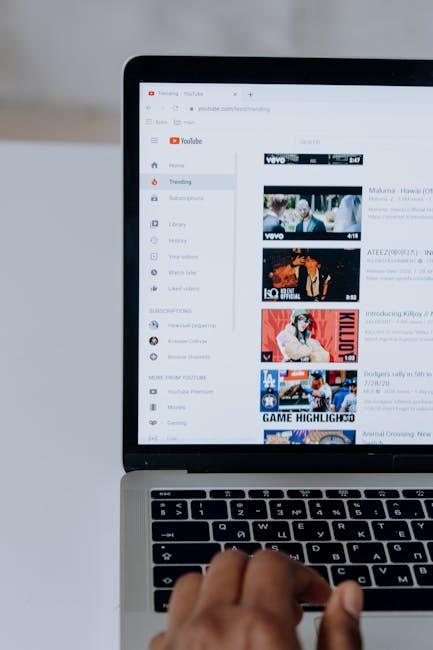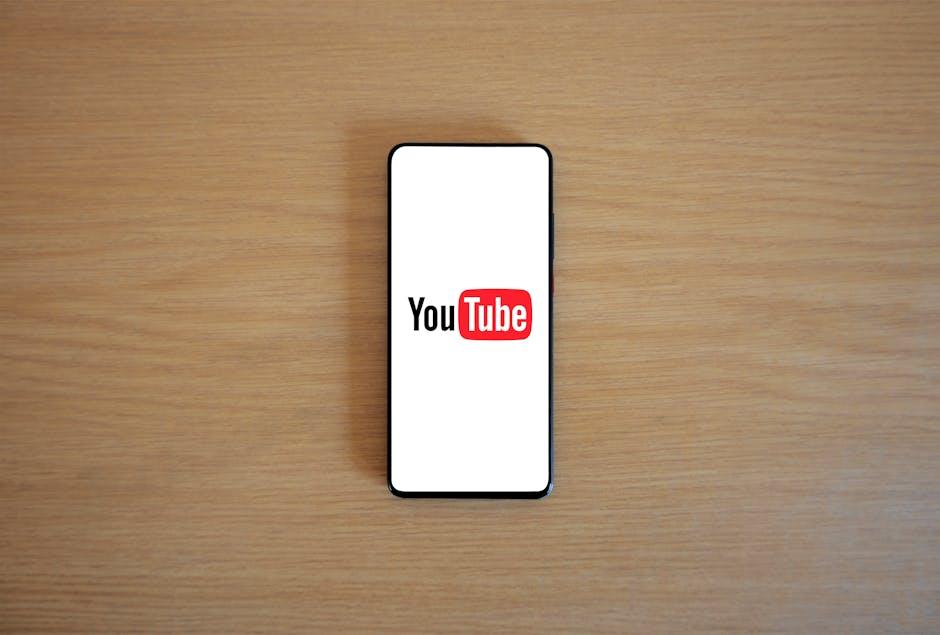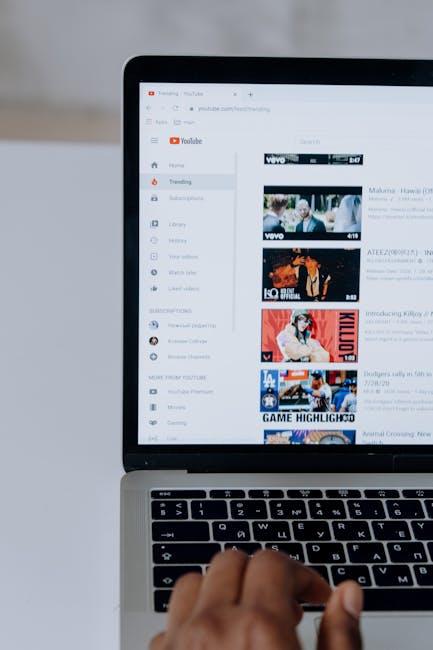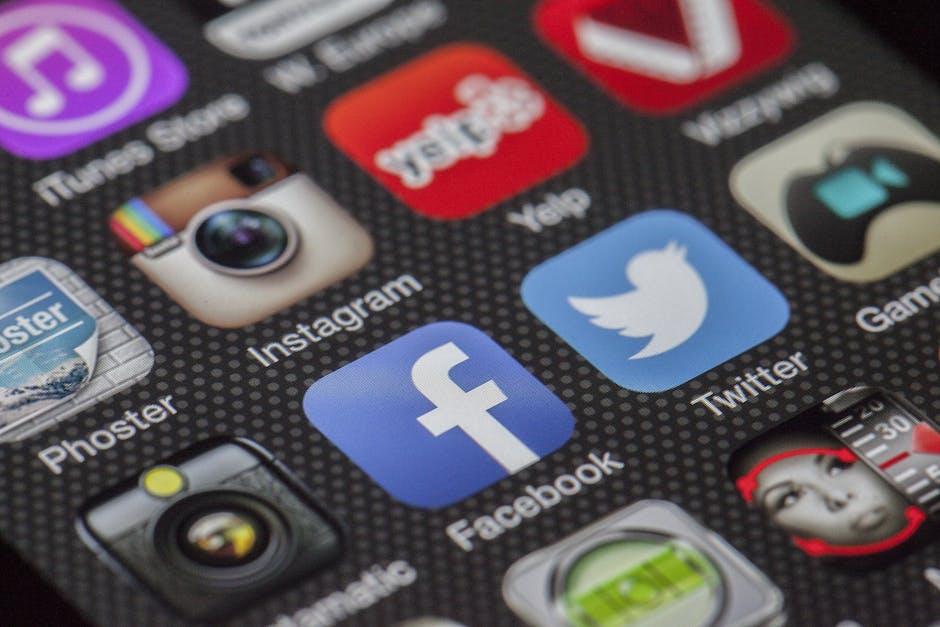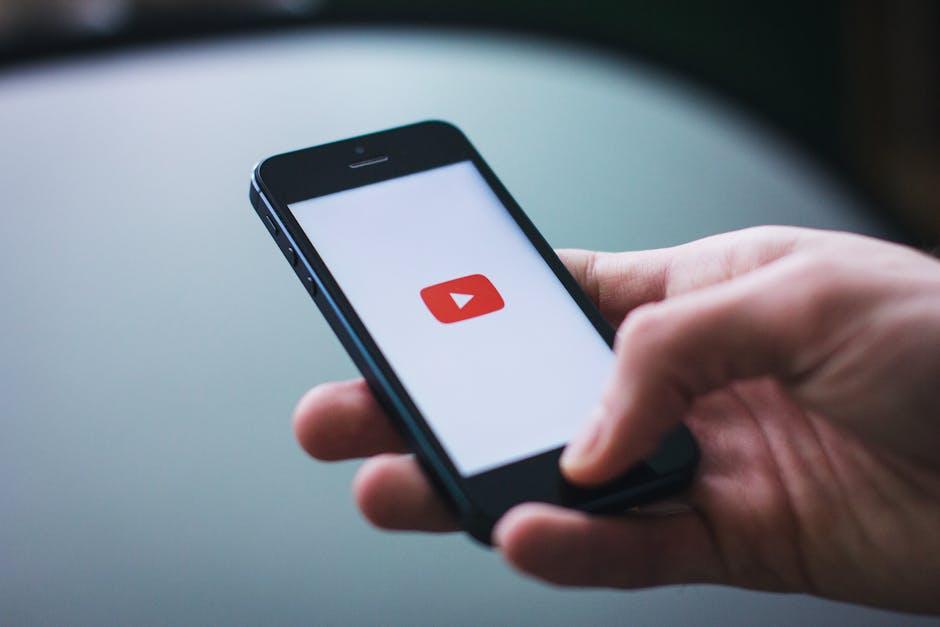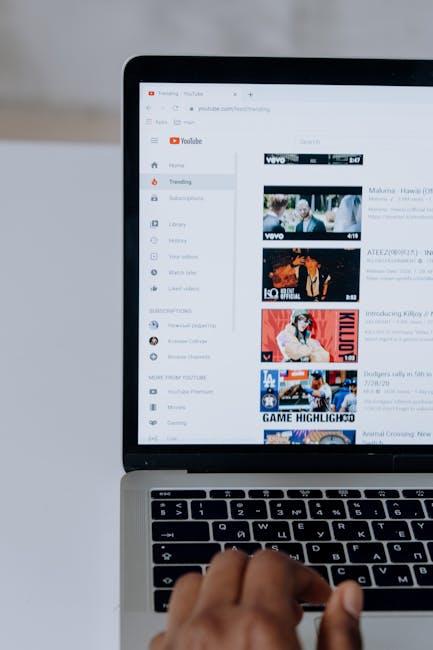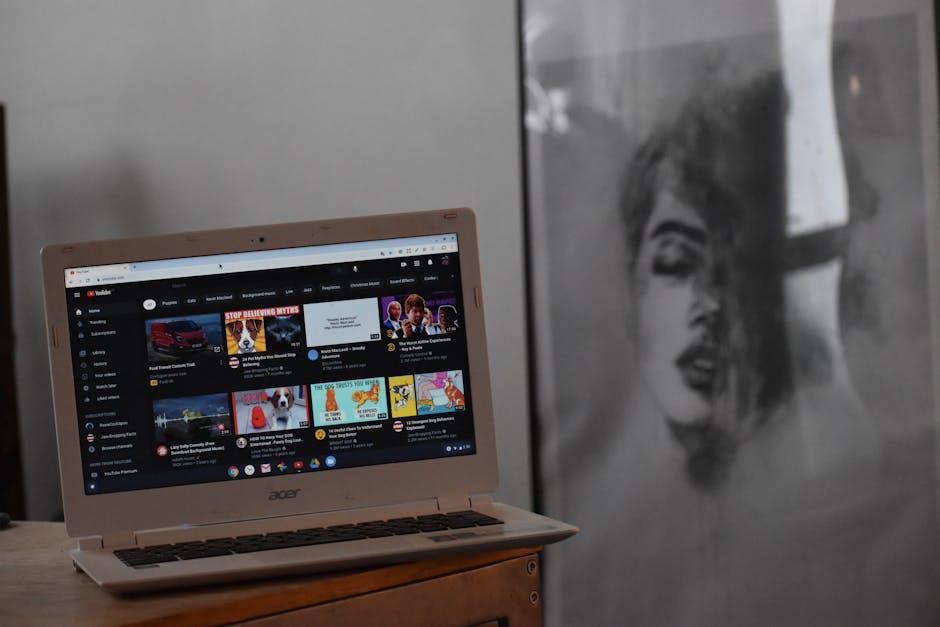Have you ever stumbled upon a YouTube video that just spoke to your soul? Maybe it was a hilarious skit, a mind-blowing tutorial, or that epic fail compilation that left you in stitches. Now, imagine wanting to share that brilliance in your own app. Sounds tempting, right? But here’s the million-dollar question: Can you really use someone else’s YouTube videos without facing the long arm of the law? The internet can be a bit of a Wild West when it comes to content use, and understanding the ins and outs of copyright can feel like trying to crack a secret code. In this article, we’ll explore the do’s and don’ts of using someone else’s videos in your app, demystifying copyright laws, fair use, and what you need to know before you hit that upload button. Grab your notepad; we’re diving into the fascinating world of digital content and sharing!
Understanding Fair Use and Copyright Basics

When you’re thinking about using someone else’s YouTube videos in your app, it’s crucial to get a grip on the basics of copyright. YouTube videos are generally protected by copyright law, which means that the original creators hold exclusive rights to their content. So, before you dive in, consider asking yourself, “Is the video I want to use my own creation?” If the answer is no, you might be stepping into a legal gray area. While fair use can be complex, it often hinges on factors like whether you’re using the content for educational purposes, how much of the video you’re using, and whether your use could impact the original creator’s market. Simply put, just slapping a video in your app without permission could lead to some unwanted legal headaches.
To keep things clear, here are some core principles to remember about copyright and fair use:
- Original Creation: The creator holds rights unless stated otherwise.
- Transformative Use: If your use changes the original in a significant way, it may fall under fair use.
- Commercial vs. Educational: Educational uses have more leeway, while commercial uses do not.
- Amount Used: Using a small portion of the video may support a fair use claim.
It’s tempting to think that the internet’s openness means you can take whatever you need, but respecting creativity is key. If you’re unsure, seeking permission or licensing options is a good habit to develop. It’s like borrowing a book from a friend: it’s polite to ask first!
Navigating YouTube’s Terms of Service for Your App

Diving into the murky waters of using someone else’s YouTube videos in your app can feel a bit like trying to navigate a maze blindfolded. First off, it’s crucial to grasp that YouTube’s Terms of Service are designed to protect both creators and users. If you want to use another person’s video, you’re typically looking at a few key considerations. For instance, creators have exclusive rights to their content, which means you can’t just hit the ’download’ button and call it a day. Instead, you should consider these options:
- Embedding: You can embed YouTube videos directly in your app using the official YouTube API. This way, you’re playing by the rules and respecting the original creator’s rights.
- Permission: If you really want to include a video, why not ask the creator for their blessing? A simple message can go a long way.
- Creative Commons: Look for videos licensed under Creative Commons, as these are typically more open to reuse.
Remember, failing to pay attention to these guidelines could lead to unwanted legal headaches, and nobody wants that! Just think of it like borrowing a friend’s favorite sweater; it’s always best to ask first before you snuggle into it. Plus, engaging with creators by asking for their permission often opens the door to collaboration and building a positive community around your app. After all, we all appreciate a little respect in the digital world, right?
When to Seek Permission: A Checklist for Content Creators

So, you’re cruising through YouTube, and you spot a video that would be *perfect* for your app. But hold on just a sec! Before you dive in, it’s crucial to know when to seek permission. Consider these key questions to guide your decision:
- Is the content protected? Check if the video falls under copyright. If it does, seeking permission is a must.
- What kind of use do you have in mind? Are you planning to modify the video, or will it be included as is? Transformative use could tip the scales in your favor.
- Is it for profit? If you’re monetizing your app, you definitely want to ask for clearance. You don’t want any legal surprises!
- Who owns the video? Identifying the rightful owner helps you in reaching out for permissions.
Now, if you’re still unsure, it might be wise to take a look at the Fair Use guidelines. But remember, fair use can be a bit murky. Here’s a handy table to summarize when you should definitely seek permission:
| Scenario | Seek Permission? |
|---|---|
| Using for educational purposes | Maybe, but best to ask |
| Making a reaction video | Yes, get consent! |
| Embedding in a non-profit project | Ask just in case |
| Using clips in a commercial app | Definitely! |
Creative Alternatives to Using Existing Videos in Your App

If you’re looking to spice up your app without using someone else’s videos, there are plenty of innovative ways to create engaging content. Consider producing original video clips tailored specifically to your audience’s interests. Whether you’re sharing expert tips, behind-the-scenes looks, or user testimonials, these recordings can add a personal touch that pre-existing videos just can’t match. You might also want to explore the potential of animated graphics or explainer videos. These can be captivating and informative, making complex subjects easier to digest. Here are some alternatives to think about:
- Utilize stock video footage – Website platforms like Unsplash or Pexels offer high-quality clips free of charge.
- Incorporate user-generated content – Encourage your users to share their experiences with your app, creating a community-driven video library.
- Create a video series – Develop a theme and produce episodes that keep users coming back for more.
Another approach is to leverage live streaming. Engaging with your audience in real-time can build a deeper connection that recorded videos simply cannot convey. Live sessions allow for spontaneity and interaction, presenting a great opportunity to address questions immediately and foster discussions. If you’re not ready for live video, consider podcasts or audio content as an alternative. This way, users can consume information on the go, whether they’re commuting or doing chores. Here’s a simple table showcasing some creative content ideas for your app:
| Content Idea | Description |
|---|---|
| Original Clips | Custom video content tailored to your audience. |
| Animated Graphics | Visually appealing animations explaining features. |
| Live Streaming | Real-time interaction with your user base. |
| Podcasts | Audio content allows users to multitask. |
Key Takeaways
And there you have it! We’ve navigated the twisty maze of YouTube’s policies and copyright laws together. So, can you use someone else’s YouTube videos in your app? The answer isn’t a simple yes or no—it’s more like a little dance. You need to tiptoe around copyright issues, make friends with fair use rules, and possibly even reach out to the original creators for permission.
Think of it this way: using someone else’s content without permission is kind of like crashing a party—you might get a fun experience, but the host probably won’t appreciate it when you show up uninvited! Always remember that creativity thrives best in an atmosphere of respect and collaboration. So, if you’re serious about incorporating those videos, why not ask the original creators? Not only could this benefit your app, but it might also forge some awesome connections along the way.
Now that you’re equipped with the knowledge to venture forth, go out there and create something incredible! And hey, if you have any lingering doubts or thoughts, feel free to drop a comment. Your input could spark the next great conversation! Happy app-building!