Tired of straining your eyes while binge-watching your favorite videos on YouTube? Or maybe you just want to give your screen a sleek, moody makeover? Switching to Dark Mode on YouTube isn’t just about aesthetics; it can be easier on the eyes during those late-night viewing sessions and can help save battery life on mobile devices. Whether you’re a die-hard YouTube fan or just diving into the world of video streaming, setting up Dark Mode is a breeze. In this step-by-step guide, I’ll walk you through the process in no time. So grab your popcorn, and let’s dim those lights!
Embrace the Darkness: The Benefits of Dark Mode on YouTube
Switching to dark mode on YouTube isn’t just a trendy aesthetic choice; it’s like slipping into your favorite pair of cozy pajamas after a long day. The benefits go beyond just looking cool. For starters, it reduces eye strain—especially for those late-night binge-watching sessions when all you want is to enjoy your favorite videos without the blaring brightness. Think of dark mode as a comforting shadow that softens the harsh glare of a brightly lit screen. Plus, it can actually help extend your device’s battery life, especially on OLED screens, since darker pixels use less power. Who doesn’t want to get a little extra juice out of their gadget?
There’s also a psychological aspect to this switch. Dark mode can create a more immersive experience, transforming the way you engage with content, much like donning noise-canceling headphones to drown out distractions. Imagine losing yourself in a captivating documentary or your latest obsession without the distractions of glaring white backgrounds. With enhanced focus and a sleeker appearance, it feels like you’re stepping into a theater rather than just scrolling through a feed. So, why not give your eyes a break and elevate your viewing experience? Embrace the darkness; it might just change the way you see YouTube forever!

Navigating Your Way: Easy Steps to Activate Dark Mode
First up, making that switch to a cozy dark mode on YouTube is as easy as pie! Begin by launching the app or visiting the YouTube website on your device. If you’re tucked away on a mobile device, just tap on your profile icon in the upper right corner. Now, that little gear icon you see? Give it a tap! Within this settings haven, look for the ‘Appearance’ option. It’s like a hidden treasure chest waiting to unveil a sleek new look for your viewing experience. Choose ‘Dark Theme’, and BAM! The interface will transform as if you’ve just pulled a curtain over a bright spotlight, letting you dive into your favorite videos without the glare.
For those using desktop, the process is just as breezy. Click on your profile picture, and venture down to ‘Appearance’. You’ll see the same friendly ‘Dark Theme’ option. There’s something to be said about watching those late-night videos without straining your eyes, right? And if you ever change your mind, switching back is just a few clicks away. Whether you’re in a dark room or want to protect your peepers during a binge-watch, dark mode has your back!
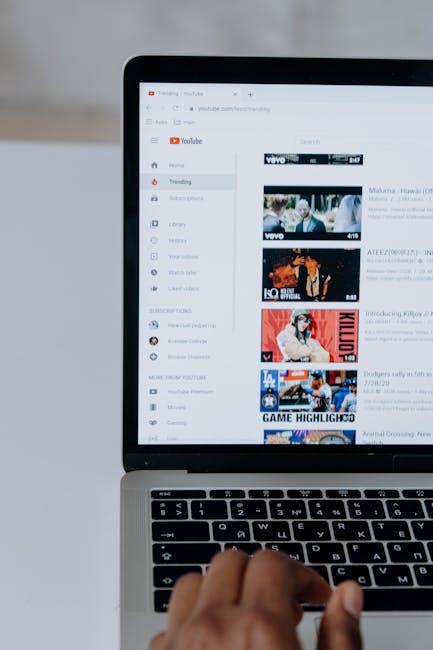
Customization Made Simple: Tweaking Your YouTube Experience
One of the coolest features that YouTube offers is the ability to customize your viewing experience by switching to Dark Mode. If you’ve ever been glaring at a bright screen late at night, you know how comfy it can be to have a more subdued brightness. Switching to Dark Mode isn’t just a nice aesthetic; it can also reduce eye strain and save battery life on your devices. Here’s how you can transform your YouTube interface with just a few clicks:
- Desktop: Click on your profile picture at the top right corner, go to ”Appearance,” and select “Dark theme.”
- Mobile: Open the YouTube app, tap on your profile icon, select “Settings,” and then choose “General” to toggle the “Dark theme” option.
After switching, you’ll notice a soft, sleek look that complements your videos beautifully. Here’s a quick comparison of how your screen will change:
| Before Dark Mode | After Dark Mode |
|---|---|
| Bright white background | Deep, soothing dark background |
| High glare | Lower glare, easier on the eyes |
With that simple toggle, you’re not just changing colors—you’re enhancing your whole experience. Whether you’re binge-watching your favorite series or catching up on tutorials, the difference in comfort will blow your mind! Plus, you’ll look pretty cool while doing it.
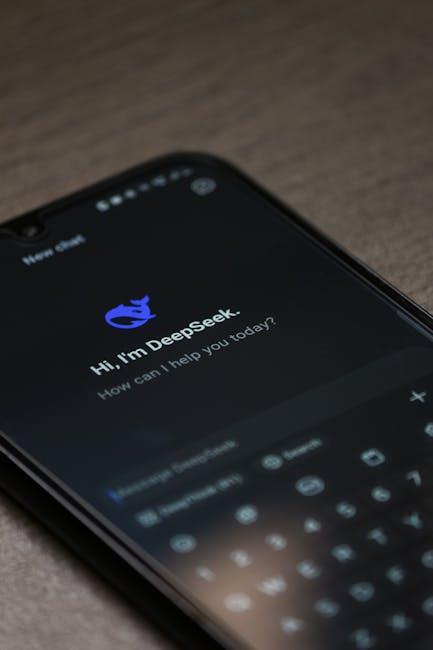
Bright Ideas: Tips for Optimizing Your Viewing in Dark Mode
Using dark mode can be a total game-changer for your YouTube experience, especially during late-night binge-watching sessions. To make the most of this sleek interface, consider these bright ideas: Keep your screen brightness adjusted to match your surroundings. Too bright of a screen could strain your eyes, while too dim can make it hard to watch those exciting videos. You might also want to invest in a quality pair of blue-light-blocking glasses; they help reduce eye fatigue and make those dark-mode marathons even more enjoyable!
Another tip? Customize your interface by choosing the right contrast levels. You can switch up the contrast settings on your device to enhance the clarity of subtitles and video details. You’ll be surprised how little tweaks can make a big difference. For instance, here’s a quick table to illustrate how different color schemes can impact your viewing experience:
| Color Scheme | Effect |
|---|---|
| High Contrast | Improved clarity for subtitles |
| Medium Contrast | Balanced for general viewing |
| Low Contrast | Soothing for longer sessions |
The Conclusion
And there you have it! Switching to dark mode on YouTube is as easy as pie—just a few taps and swipes, and you’re well on your way to a more soothing viewing experience. Whether you’re binge-watching your favorite shows or just scrolling through cat videos at midnight, dark mode can help reduce eye strain and give your screen a sleek look.
So why not give it a whirl? Dive into the darkness, and let those bright colors pop even more against the cozy backdrop. Remember, it’s not just a visual upgrade; it’s a whole new vibe. If you’ve got any more tips or tricks up your sleeve, don’t hesitate to share them in the comments—after all, we’re all here to enjoy our YouTube journey together. Happy watching, and may your dark mode experience be as smooth as your favorite playlist!

