Hey there, fellow YouTube wanderers! If you’ve ever found yourself knee-deep in a spiral of cat videos, late-night conspiracy theories, or endless makeup tutorials, then you know the power of YouTube’s autoplay feature. It’s like that one friend who talks way too much at parties—hard to escape, and before you know it, you’ve lost track of time! But what if I told you that you have the power to hit the pause button on this relentless loop? In this guide, we’re diving into the simple steps to disable YouTube’s autoplay feature. Say goodbye to mindlessly scrolling and hello to a more intentional viewing experience. So grab your snack, get comfy, and let’s take control of your YouTube experience one click at a time!
Discovering the Autoplay Dilemma and Why It Matters
When you jump onto YouTube for a quick video fix, it’s all too easy to get sucked into the algorithm’s clutches. The autoplay feature feels like that pushy friend who can’t take a hint; once you start watching, they’re determined to show you *just one more* video. But let’s face it, how often does that lead to a productive use of our time? Before you know it, you’re stuck in a never-ending loop of cat videos or conspiracy theories that just won’t quit. Disabling this feature isn’t just about controlling what you watch; it’s about reclaiming your time and focus. Why should an algorithm dictate your viewing experience when you can decide for yourself?
Now, instead of mindlessly consuming content into the depths of the night, consider what disabling autoplay can do for you. Here are a few benefits to ponder:
- Better Self-Control: You can take charge of what you want to watch, rather than letting YouTube decide for you.
- Increased Focus: Without the distraction of another autoplaying video, you can engage more deeply with your content.
- Time Management: Save precious minutes (or hours!) that you can use for other important activities in your life.

Unpacking the Settings: Your Go-To Guide to Disable Autoplay
Ready to take back control over your YouTube viewing experience? Disabling autoplay is a breeze, and it’s like putting the brakes on that never-ending rabbit hole of videos. No more accidental hours spent watching cat fails when you only meant to catch that one hilarious clip. To start, fire up YouTube and head straight into your account settings. Click on your profile picture in the top right corner, and then select Settings from the dropdown menu. From there, navigate to the Playback and performance option on the left sidebar. Once you see the autoplay toggle, just flip that switch! Easy-peasy, right?
But wait, there’s more! If you want to ensure a smoother transition away from the autoplay madness, consider adjusting your viewing preferences as well. Maybe you’re not in the mood for random recommendations that pop up next. You can always customize your homepage to feature channels and topics you actually care about. Here’s a quick rundown of what to look for:
| Setting | Action |
| Autoplay Toggle | Flip it to off |
| Playback Settings | Adjust preferences to avoid unwanted suggestions |
| Recommended Channels | Follow channels you love for a personalized feed |

Mastering the YouTube Experience: Simple Steps to Take Control
Sometimes, YouTube feels like a seductive trap, right? You click on one video and before you know it, it’s three hours later, and you’re knee-deep in cat memes or conspiracy theories. But guess what? You hold the power to break free from that endless loop with just a few simple tweaks! The first step is to locate the Autoplay toggle. You’ll find it lurking on the right side of the screen, just under the video player. It might be the tiny switch that’s been haunting you unknowingly! Click it off, and just like that, you’re in control. No more unexpected detours into the internet rabbit hole!
Did you know you can also customize your overall viewing experience? By diving into the Settings menu, which is usually tucked away in your profile icon at the top right corner, you can handpick how YouTube behaves. Adjust the Default Playback Settings to either keep it formatted for High Quality videos or even restrict any content that’s not suitable for your taste. To give you a clearer idea, here’s a quick table showing how to make those changes:
| Setting | Impact |
|---|---|
| Autoplay Toggle | Stops videos from automatically playing next |
| Default Playback Quality | Helps manage data usage and quality |
| Restricted Mode | Filters out potentially mature content |
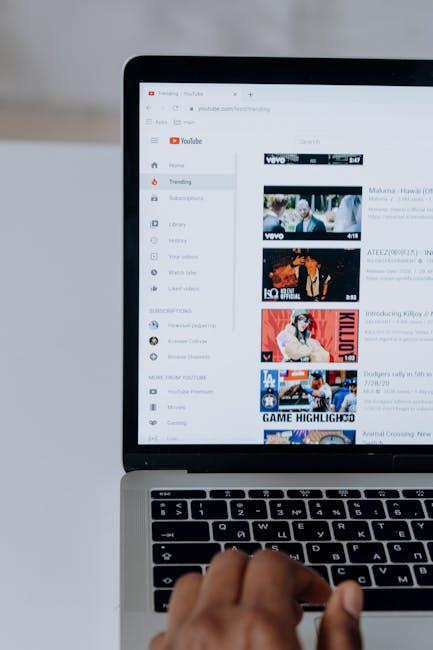
Embracing Mindful Viewing: Tips to Stay Focused and Present
Staying present while binge-watching can be a real challenge, especially when you’re sucked into a vortex of endless videos. But guess what? It doesn’t have to be that way! To truly enjoy what you’re watching and get the most out of your viewing experience, you can try some simple techniques. First off, set a timer before you start watching. This can help you limit your screen time and make a conscious decision about how many videos you’ll consume. You might be surprised at how liberating it feels to actually plan your viewing habits! Additionally, create a dedicated viewing space free from distractions. That way, when you sit down to watch, you’re not just a passive viewer, but instead, you are immersing yourself in what you see and hear.
Another fantastic strategy is to engage with the content you’re consuming. Instead of just drifting off into thought while watching, ask yourself questions about what you’re seeing. What are the key takeaways? How does it relate to your life? You could even jot down your thoughts in a notebook or on your phone. Trust me; it’s super rewarding! Lastly, practice taking breaks between videos. Using something as simple as the Pomodoro Technique—where you watch for 25 minutes and then take a 5-minute break—can keep your mind fresh and your attention sharp! This allows you to come back to the next video with a clearer perspective and a more engaged mindset. By embracing these mindfulness techniques, watching your favorite content can transform from a mindless habit to a fulfilling experience.

Closing Remarks
And there you have it, folks! By following these simple steps to disable YouTube’s autoplay feature, you can take back control of your viewing experience. No more endless videos playing in the background while you lose precious time or end up in some bizarre rabbit hole of cat videos (unless that’s your thing—no judgment!).
Imagine being able to click on a video that genuinely piques your interest without being lured into a cascading stream of similar content you didn’t ask for. Yeah, sounds nice, right? Plus, this little tweak can help you redirect your focus, whether it’s to finish that book collecting dust on your shelf or simply enjoy a deliberate, distraction-free watch.
So, why not give it a try? Break free from that autoplay cycle and start curating your viewing habits the way you truly want. Remember, it’s all about enjoying your time online without the pressure of endless suggestions looming over you. Happy watching!

