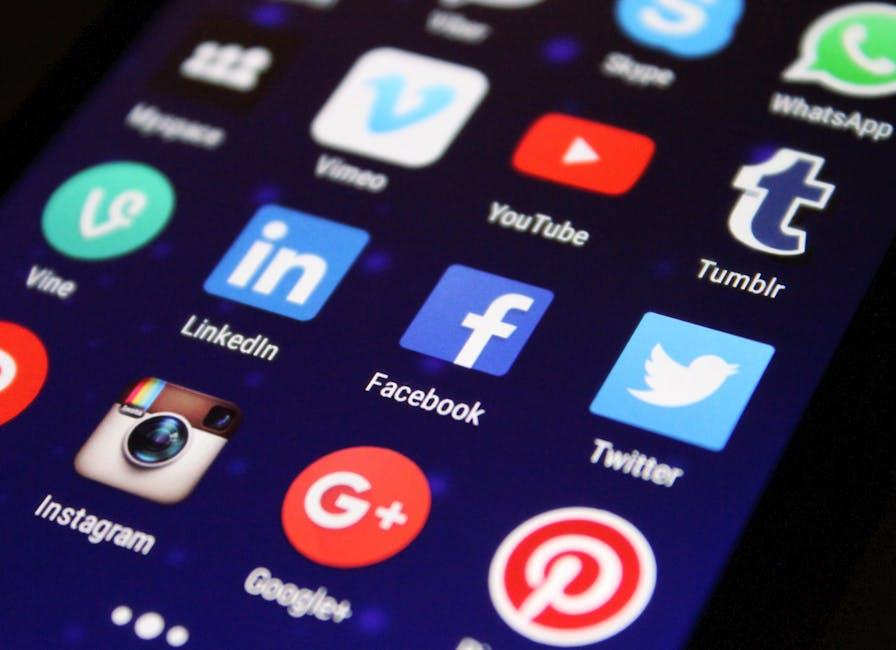Hey there, fellow YouTube enthusiasts! If you’re anything like me, you love diving into the vast world of videos – from the latest music hits to those mind-bending documentaries. But let’s face it, sometimes we don’t want to be glued to our screens or we want to multitask while still soaking up all that amazing content. Wouldn’t it be sweet if you could listen to your favorite channel while checking your messages or scrolling through social media? Well, guess what? There’s a way to make that happen on your iPhone! In this article, we’ll unlock the secrets to mastering YouTube so you can play videos in the background, and reclaim your time (and sanity!). So grab your phone, settle in, and let’s make your YouTube experience as seamless as that perfect playlist!
Unlocking the Secret: How to Play YouTube Videos in the Background on iPhone
Ready to take your YouTube experience to the next level? Playing videos in the background on your iPhone can feel like finding a hidden gem. It lets you listen to your favorite music, podcasts, or tutorials without having to keep the app open. How do you do it? Well, the simplest way involves the YouTube app and a little workaround. First, open the YouTube app, find your video, and start playing it. Next, hit the home button (or swipe up, depending on your iPhone model) and open the Control Center. You’ll see your video there, and you can hit play again. Voilà! Now you can keep browsing and multitasking while enjoying the audio from YouTube.
If you’re looking for a more permanent solution without the fuss, consider subscribing to YouTube Premium. This nifty subscription grants you the power to play videos in the background effortlessly. Plus, it comes with ad-free viewing and the ability to download videos. Here’s a quick comparison:
| Feature | Free Version | YouTube Premium |
|---|---|---|
| Background Play | No | ✔️ |
| Ad-Free Experience | 🚫 | ✔️ |
| Video Downloads | 🚫 | ✔️ |
So whether you go for the quick trick or opt for a subscription, you can unlock a whole new world of audio bliss on your iPhone!
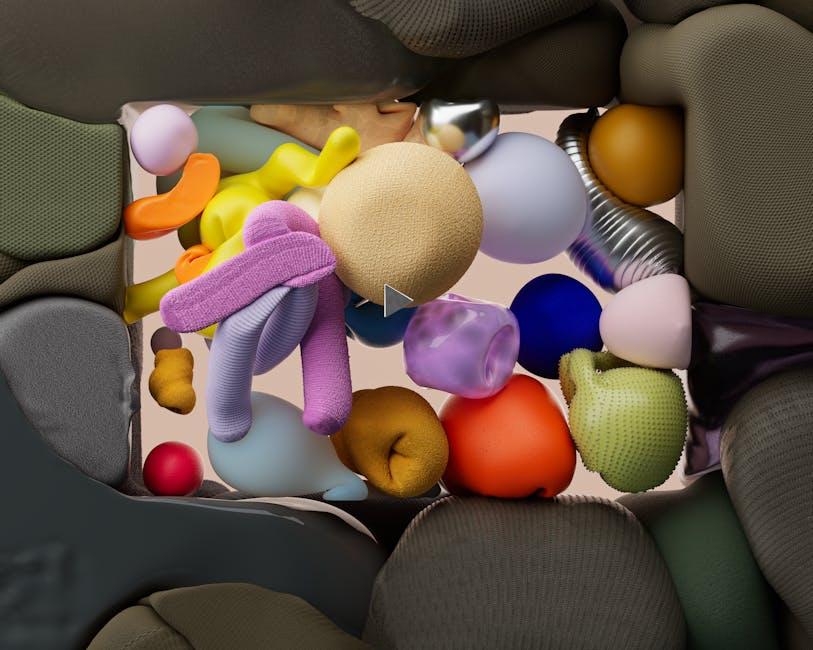
Exploring Third-Party Apps: Your Best Friends for Background Play
When it comes to background play on your iPhone, third-party apps can be a game-changer. These apps work like a secret weapon, allowing you to enjoy your favorite YouTube content while juggling other tasks, almost like having your cake and eating it too. Here are some standout options to keep in mind:
- Safari Browser: Just open YouTube in Safari, switch to desktop mode, and voilà! You can play videos in the background seamlessly.
- Musica: A dedicated app that brings YouTube videos into one neat package. It’s user-friendly and perfect for creating playlists.
- Stream**: With a clean interface and easy navigation, Stream lets you background play without a hitch.
- VLC for Mobile: Not just for videos on your device, VLC can also play YouTube links in the background, making it a versatile choice.
These apps are like your trusty sidekicks, making each listening experience smoother and more enjoyable. Consider exploring options that resonate with your style. Want to dive deeper? Here’s a quick comparison to help you decide:
| App | Price | Features |
|---|---|---|
| Musica | Free | Playlist creation, background play |
| VLC for Mobile | Free | Supports various formats, background play |
| Stream | Free with ads | User-friendly, background play |
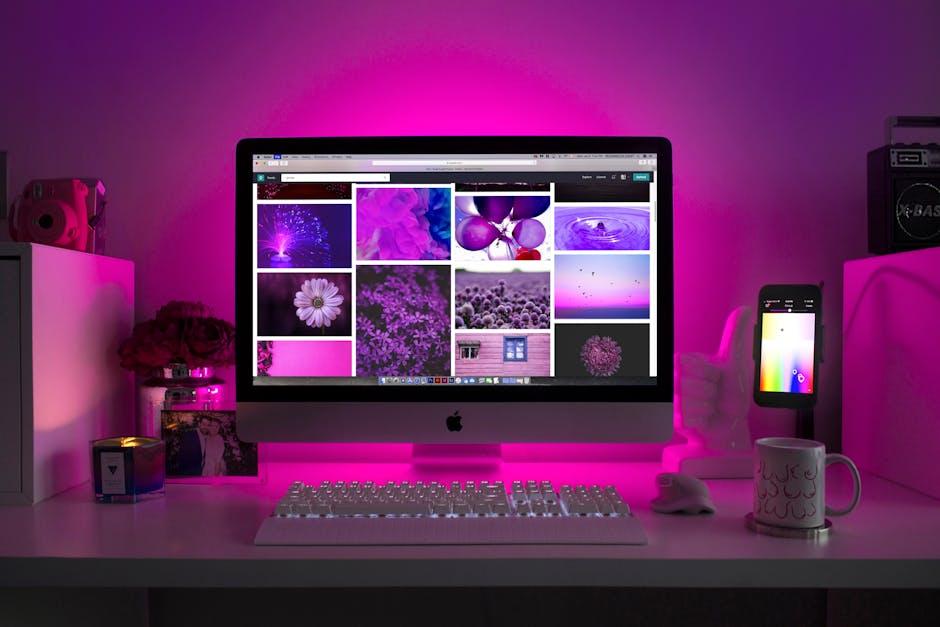
The Workaround: Using Safari to Keep Those Beats Rolling
If you’ve ever found yourself frustrated while trying to listen to a killer playlist on YouTube, only to have the app shut off when you switch tasks, you’re not alone. Thankfully, there’s a nifty way to keep the tunes rolling without shelling out for that premium subscription. All you need is your trusty Safari browser! By navigating to YouTube through Safari, you can pull off a little trick that allows you to play videos in the background. Here’s how to do it:
- Open Safari on your iPhone.
- Go to YouTube and find your favorite video.
- Request the desktop site by tapping on the ‘aA’ icon in the URL bar and choosing “Request Desktop Website.”
- Play the video, then hit the home button (or swipe up from the bottom) to minimize Safari.
- Swipe down from the top to access the Control Center and hit play!
And just like that, your video will keep rocking in the background while you scroll through social media or respond to texts. It’s like having your own personal DJ that’s always ready to drop the beat, no matter what else you’re doing! Keeping this method in your back pocket can transform your iPhone into a portable concert hall, tailored just for your vibe. So go ahead, jam out while multitasking—your ears will thank you!

Making the Most of YouTube Premium: Is It Worth It for Background Play?
So, you’re diving into the world of YouTube Premium and wondering if shelling out that monthly fee is really worth it, especially for the sweet joy of background play. Here’s the deal: when you hit that subscribe button, you’re not just saying goodbye to ads; you’re unlocking a universe of benefits that make your video-watching experience a whole lot smoother. Imagine cruising through your favorite playlists while multitasking like a pro. Whether you’re cooking, working, or just unwinding, background play keeps your vibes flowing beautifully. Who needs a soundtrack when you can have a full-on concert in your pocket?
But it goes beyond just background play. With YouTube Premium, you also get offline downloads, which is a game-changer for those long commutes or flights where Wi-Fi might as well be a mythical creature. Plus, let’s not forget about YouTube Music, letting you jam out to your heart’s content without ads interrupting your groove. Here’s a quick rundown of what you really gain:
- Ad-free experience: Zero interruptions!
- Background play: Keep videos rolling while you browse.
- Offline access: Download and watch anywhere, anytime.
- YouTube Music: All your favorite tunes in one place.

Final Thoughts
And there you have it! You’re now equipped with all the tips and tricks to master YouTube on your iPhone like a pro. Picture this: you’re on a long drive, the road stretching out ahead, and instead of listening to another silent jam, you’ve got your favorite YouTube video playing in the background—like the perfect co-pilot keeping you entertained.
Whether you’re soaking up knowledge from tutorials, jamming to music, or catching up on vlogs, playing videos in the background can transform your iPhone into your personal entertainment hub. So go ahead, embrace the multitasking magic and make the most out of your YouTube experience!
If you’ve got any questions or need more tips, feel free to drop a comment or reach out. Happy watching and keep those playlists rolling! 🌟