YouTube can be a magical place for kids, overflowing with entertaining videos, educational content, and a universe of creativity just waiting to be explored. But let’s face it—without the right precautions, that same wonderland can also lead them down some less-than-ideal rabbit holes. So, how do you keep the magic while ensuring a safe experience for your little explorers? Enter parental controls! Think of them as a safety net, helping you guide your kids through the vast ocean of content without losing sight of the shore. In this easy-to-follow guide, we’ll break down how to master YouTube’s parental controls, so you can feel relaxed knowing your children are enjoying the platform safely and responsibly. Ready to dive in? Let’s go!
Understanding the YouTube Landscape for Kids

Kids are diving into the vast ocean of YouTube, and it’s a wild ride out there! With countless channels dedicated to everything from toy unboxings to educational content, it can feel overwhelming for parents. Navigating this landscape requires awareness. YouTube is not just a platform; it’s a world where kids can play and learn, but without the right tools, it can quickly morph into a place you might not want them to explore on their own. By understanding the content that’s out there and how algorithms influence what they see, you can better guide their viewing habits. After all, kids are curious creatures, and that curiosity can lead them to delightful discoveries or unexpected surprises.
When you consider setting parental controls, think of it as building a fence around a beautiful play area. You want to keep the fun parts safe while ensuring that nothing harmful sneaks in. Consider the following controls:
- Restricted Mode: Filters out inappropriate content.
- Supervised Experience: Allows you to track and guide what they watch.
- YouTube Kids: A different app tailored to younger audiences.
Each of these options helps you carve out a safe viewing experience. The goal is to create a space where kids can explore their interests without stumbling into darker corners of the internet. With the right settings, you’ll help cultivate their curiosity rather than limit it.
Setting Up YouTube Kids: Where Safety Meets Fun
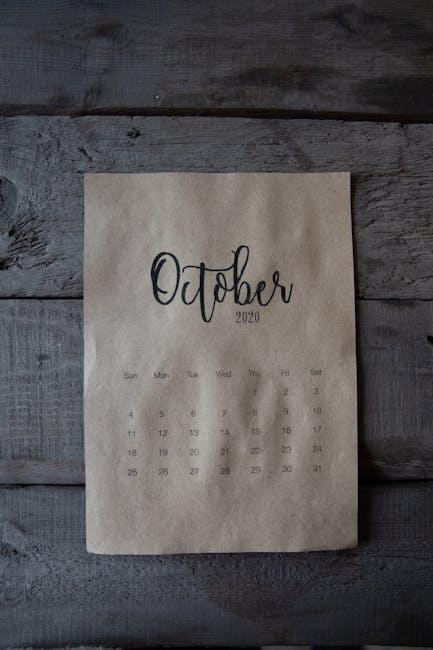
Setting the stage for a safe and fun experience on YouTube Kids is a breeze, especially when you know the ropes. First off, dive into the app and create a profile for your child. You can customize this profile to match their age and interests, ensuring they’re only seeing content that’s suitable for them. Don’t forget to explore the content settings—this allows you to choose specific video categories and channels your little one can access. It’s like picking the perfect playlist, just tailored to their tastes!
Furthermore, keeping the experience enjoyable while monitoring their viewing habits is key. Utilize the time limits feature—it’s a lifesaver for managing screen time. You can set daily viewing limits so they aren’t glued to the screen for hours on end. Also, keep an eye on the “Watch It Again” section to track what they’re curious about. It’s a great way to spark conversations about what they’re watching and ensure it’s age-appropriate. By combining safety with fun, you can create a relaxed environment where your child feels free to explore, knowing they are in a secure digital space.
Navigating Parental Controls Like a Pro

Ah, navigating parental controls—it can feel like trying to decipher a secret code, right? But don’t sweat it; once you get the hang of it, it’s as easy as pie. First off, let’s jump into the settings. Head over to your YouTube app or website and look for that little profile icon. Tap or click on it, and you’ll spot Settings. Within settings, you’ll find Restricted Mode. Think of this feature as your safety net; it filters out potentially mature content that you might not want your little ones diving into. Just toggle it on, and voilà! Now your kiddos can explore the endless ocean of YouTube while you sit back and sip your coffee without constantly worrying about what might pop up on the screen.
But there’s more! If you want to go a step further, consider using the YouTube Kids app. It’s like having a special club just for children, filled with age-appropriate content curated directly for them. Here, you can handpick which channels they can watch, ensuring a safe viewing experience that aligns with your family’s values. It’s like being a kid’s personal content curator, helping them discover fascinating videos that could spark curiosity and creativity. Don’t forget, you can also set time limits to keep their screen time in check. Remember, as the captain of this ship, you’re steering them toward safer seas, so they can enjoy all the wonders YouTube has to offer without the rough waters.
| Feature | Description |
| Restricted Mode | Filters out mature content. |
| YouTube Kids App | A safe, curated environment just for kids. |
| Custom Channel Selection | Choose what your kids can watch. |
| Screen Time Limit | Manage how long they can be on YouTube. |
Engaging with Your Child’s Viewing Habits: Tips for Ongoing Conversations

Staying in the loop with what your child is watching on YouTube can feel a bit like trying to catch smoke with your bare hands. To make things easier, set aside some time for regular check-ins. Ask open-ended questions like, “What videos have you enjoyed lately?” or “Is there a creator you’re really into right now?” This not only shows your interest but also opens the door for honest conversations about their viewing choices. Encourage them to share their favorite channels and explain why they like them. You might be surprised by what you learn—those silly cat videos could actually be a gateway to scientific content that fires up their curiosity!
Incorporating their viewing habits into everyday chats can boost their media literacy without making it feel like a lecture. You can draw comparisons with other forms of media they consume, like books or TV shows. For example, “Just like in that movie we watched, does this YouTuber also teach us something new?” This approach fosters critical thinking and nets your child a deeper understanding of the different types of content. You could even create a fun chart together to see how their interests develop over time. Engaging in their digital world not only strengthens your bond but also equips them to navigate it wisely.
Closing Remarks
So there you have it! Setting up parental controls on YouTube isn’t rocket science, and it’s a fantastic way to ensure your kids navigate the platform safely. Just like putting on a life jacket before hitting the waves, these tools keep your little ones afloat in the vast ocean of online content. Remember, it’s all about creating a balanced environment where they can explore, learn, and grow without the worry of stumbling into something inappropriate.
Now that you’re equipped with the know-how, you can sit back and relax a little. With those settings in place, you’ll feel more confident letting your kids dive into their favorite channels while knowing they’re protected. So why not gather the family, maybe even explore some fun educational content together? It’ll be a great bonding opportunity and help you stay in the loop with what they’re watching.
Happy controlling, and here’s to worry-free YouTube adventures! If you have any tips or stories about navigating the platform with your kids, drop them in the comments. We’d love to hear from you!

