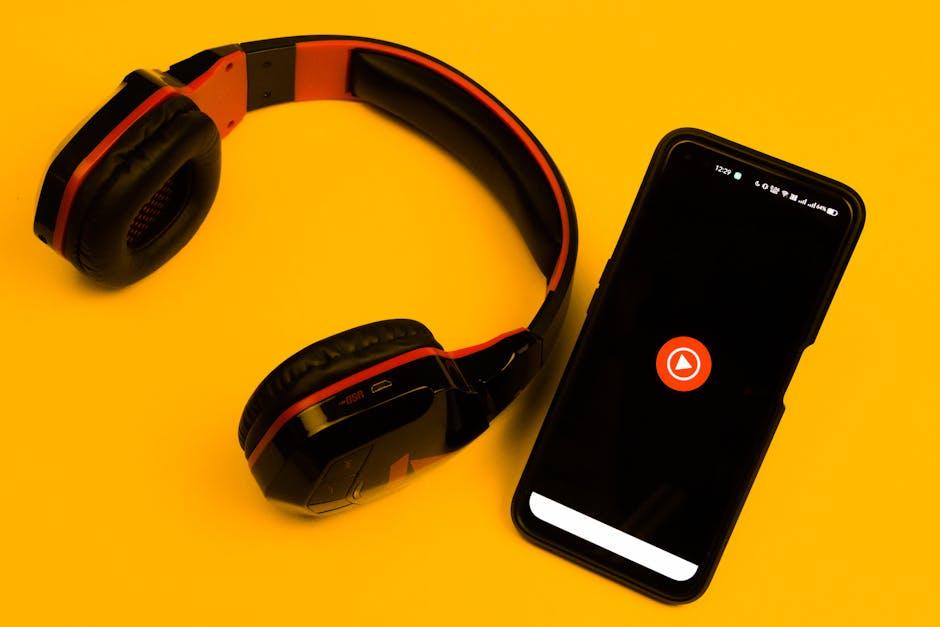Hey there, music lovers! 🎶 Have you ever found yourself jamming out to your favorite tunes on YouTube, only to be interrupted by notifications or the need to browse something else on your iPhone? Frustrating, right? But fear not! Today, we’re diving into the world of multitasking bliss, where keeping the beat doesn’t have to mean getting stuck just staring at a screen. Imagine seamlessly listening to those killer playlists or watching that awesome playlist of cat videos while you scroll through your social feeds, check your emails, or even tackle that to-do list! Sounds heavenly, doesn’t it? In this article, we’ll explore some nifty tricks to keep YouTube rolling in the background while you go about your day. So, get comfy, crank up the volume, and let’s unlock the secret to a hassle-free listening experience on your iPhone! 🎉
Discovering the Magic of YouTube Background Play on Your iPhone
Imagine you’re deep into your work, the right playlist is essential, but you don’t want to miss out on the latest YouTube video. The good news is that you can listen while you multitask or scroll through your social feeds! With the YouTube app on your iPhone, the background play feature transforms how you enjoy your favorite content. You can stream chilling music mixes, podcasts, or even interviews while utilizing other apps, making your daily life a little more efficient—and a lot more fun. Just think of it as having your own personal DJ, blending beats while you tackle that never-ending to-do list.
To unlock this nifty feature, you’ll want to make sure you’re subscribed to YouTube Premium. It’s like getting the VIP pass to all the perks—ad-free viewing, offline downloads, and of course, background play. Once you have that, just hit play on your chosen video, then press the home button and voila! Your YouTube will keep rolling in the background. Here are a few benefits of using the feature:
- Multitasking: Switch between apps without missing a beat.
- Convenience: Listen to tutorials or vlogs while you cook or clean.
- Focus: Create an engaging auditory environment while working.

Simple Steps to Enable Background Playback for Endless Jams
Let’s get into it! YouTube’s got some seriously catchy tunes, but who wants to be stuck staring at their screen while they vibe out? Here’s the good news: you can totally keep the party going even when you’re not looking! A couple of straightforward tricks will have you pumping those tracks in the background like a pro. Check out these quick steps:
- Use Safari: Open YouTube in Safari instead of the app. Just type in the URL and hit that play button.
- Switch to Desktop Mode: Tap the “AA” icon in the address bar and select ”Request Desktop Website.” This lets you access the full site features.
- Play Your Video: Start your video as usual, then hit the home button (or swipe up if you’re using a newer iPhone) to minimize it.
- Control from the Lock Screen: Now you can control playback right from your lock screen or via the control center. How easy is that?
If you want even more flexibility with playlists, consider signing up for YouTube Premium. This little gem not only allows offline downloads but also ensures your videos keep playing seamlessly in the background—perfect for those long sessions of jammin’ out to your favorite channels. You’ll wonder how you ever lived without it! Want to see a quick comparison? Check out the table below for a short breakdown:
| Feature | Free Version | YouTube Premium |
|---|---|---|
| Background Playback | No | ✔️ |
| Ad-Free Experience | No | ✔️ |
| Offline Downloads | No | ✔️ |
| Exclusive Content | No | ✔️ |

Maximize Your Listening Experience with Premium Features
If you’re ready to elevate your auditory journey to new heights, it’s all about those premium features that can truly enhance your listening experience. Think about it—who wouldn’t want to enjoy their favorite jams while multitasking? With just a few nifty options, you can seamlessly integrate music into your day. Here are some standout features to consider:
- Audio Quality Control: Adjust the streaming quality for smoother playback, especially if you’re in a spot with shaky Wi-Fi. Higher quality means richer sound—who doesn’t love that?
- Background Play Capability: With this feature, you can easily switch between tasks without missing a beat. Need to check your emails? No problem, the music keeps rolling!
- Playlist Management: Organize your favorite tracks effortlessly. A well-curated playlist can change your mood faster than you can say “turn it up!”
Now, let’s break down how these features can cater to your specific preferences. Whether you’re deep into a workout or just lounging around, having control over your audio makes a world of difference. Here’s a quick comparison to illustrate:
| Feature | Benefits |
|---|---|
| Audio Quality Control | Enjoy high-fidelity sound tailored to your connection. |
| Background Play | Stay in the groove while you handle other tasks. |
| Playlist Management | Quick access to your favorite tunes boosts enjoyment. |
With these simple enhancements, you’ll find that enjoying YouTube in the background on your iPhone transforms not just your listening habits, but also how you conquer your day. Isn’t that a game-changer?

Troubleshooting Tips for a Seamless YouTube Experience on the Go
Having a seamless YouTube experience on your iPhone can make all the difference when you’re on the go. If you’re finding that videos keep pausing or the sound cuts out, here are a few quick troubleshooting tips to get you back on track. First off, ensure that your iPhone is up to date with the latest iOS version because sometimes, compatibility issues can cause havoc. Next, check your internet connection. Are you on Wi-Fi or cellular data? Switching between the two can surprisingly resolve buffering problems. Don’t forget to clean up your app cache as well; a cluttered cache can slow things down like a traffic jam on a busy highway.
Moreover, if you’re trying to play YouTube in the background, there are some additional steps to consider. Sometimes, closing unnecessary apps running in the background can free up valuable resources and optimize performance. To do this, simply double-tap the home button and swipe up on the apps you don’t need active. If you’re an avid user, consider subscribing to YouTube Premium. This not only supports your favorite creators but also allows you to enjoy ad-free listening and background play, making your experience smoother than a freshly paved road. So, whether you’re studying, working out, or just chilling at home, these tips can help keep your YouTube sessions enjoyable!
Closing Remarks
And there you have it—your ultimate guide to keeping the beat alive while you go about your day! Whether you’re jamming out to your favorite tunes while tackling errands or diving into a podcast that piques your interest during a mundane drive, playing YouTube in the background on your iPhone is as easy as pie!
Isn’t it wild how technology has freed us up to enjoy our favorite content on our terms? Now, you can scroll through Instagram, check your emails, or even just relax with your thoughts, all while your favorite soundtrack plays seamlessly in the background.
So grab your iPhone, queue up those playlists, and let the music fuel your day! Remember, the world is your dance floor—move to your own rhythm. Have fun experimenting, and who knows what new favorites you’ll discover along the way? Feel free to drop your thoughts or any tips you have in the comments below. Until next time, keep those beats thumping and life vibrant! 🎶