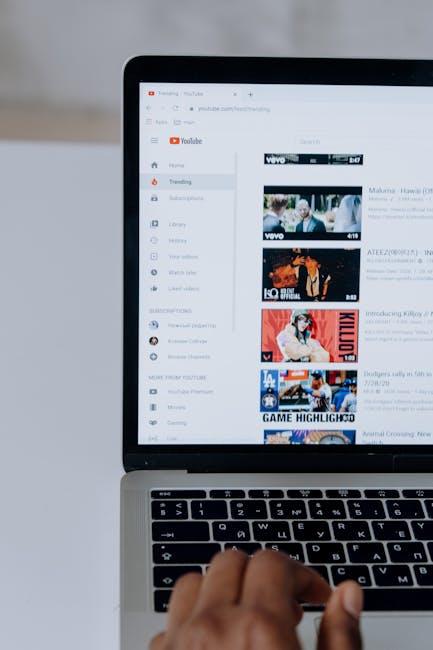Ever found yourself in a meeting, wishfully thinking that you could just show a video to liven things up? Well, guess what? You totally can! Embedding a YouTube video into your PowerPoint presentation isn’t just a techy trick; it’s like sprinkling a little magic dust on your slides to engage and entertain your audience. Whether you’re gearing up for a school project, a work presentation, or just want to jazz up your family slideshow, adding a video can elevate your content from dull to dynamic in a snap. So, grab a cup of coffee, get cozy, and let’s dive into these easy steps that will have you embedding videos like a pro in no time!
Mastering the Basics of YouTube Video Embedding
Embedding a YouTube video into your PowerPoint presentation can feel like magic when you see it come to life on the screen. All you need to do is follow a few simple steps to turn your slides from dull to dazzling! First, grab the link of the YouTube video you want. Navigate to your selected video and click on the Share button, then copy the URL. Launch PowerPoint, click on the slide where you’d like the video to appear, navigate to the Insert tab, and select Video. From there, choose Online Video and paste that link into the box that pops up. Voila! You’ve just added an exciting visual element to your presentation.
But wait—there’s more to make your video embedding experience seamless. Always remember to check the Playback options after embedding. You can decide whether you want the video to play automatically or on click, which can really help tailor the flow of your presentation. A great tip is to keep your video duration in mind: aim for clips that are brief yet impactful—it’s like serving appetizers at a party instead of a full course meal! So, the next time you’re piecing together a presentation, don’t just settle for text and images. Spice it up with some well-placed videos to captivate your audience and drive your points home!

Navigating the PowerPoint Interface with Ease
When you’re diving into the world of PowerPoint, it’s like stepping into a whole new universe where creativity meets functionality. The interface may seem overwhelming at first, but don’t sweat it! Imagine it as a well-organized toolbox, with each feature neatly tucked away, ready to assist you in crafting the ultimate presentation. To get started, familiarize yourself with the Ribbon at the top of the window—think of it as your command center. It houses all the essential tools you’ll use, from inserting images to animations. Just click on the tabs, like Home, Insert, and Design, to unveil various options that will help you express your ideas vividly.
Once you have a grasp on the Ribbon, focus on the Slide Pane on the left side, which allows you to manage your slides like a pro. You can rearrange, delete, or duplicate slides with a simple drag-and-drop motion. Ever felt like a chef seasoning a dish just right? This is your chance to add that flair! When you want to embed a video and spice things up a bit, head to the Insert tab and select Video—voilà! Keep in mind these handy tips to enhance your experience:
- Utilize the Quick Access Toolbar for easy access to your favorite commands.
- Zoom in/out on the slide area to focus better on intricate details.
- Practice using keyboard shortcuts to navigate faster.

Tailoring Your Video Settings for Maximum Impact
To truly make your embedded videos pop, it’s crucial to tweak your settings before slapping that Play button. Think about the resolution you want to showcase; nobody wants to squint at a grainy picture when you’re trying to impress your audience! Aim for at least 720p or 1080p to keep everything crisp and clear. But don’t stop there! Adjust the aspect ratio too; making sure it fits nicely within your slide can be the difference between a polished presentation and a visibility nightmare. Plus, enabling full-screen mode during playback can create a more immersive experience, almost like turning your PowerPoint into a mini theater.
Don’t underestimate the power of sound either; clear audio can make or break your video experience. Consider the volume levels of both your video and any accompanying PowerPoint audio—keeping them balanced is key. And hey, if your video includes a lot of action or visuals, don’t shy away from utilizing subtitles; they’re like the icing on the cake, ensuring everyone is on the same page. Here’s a quick table to help you remember those essential video settings:
| Setting | Recommended Value |
|---|---|
| Resolution | 720p or 1080p |
| Aspect Ratio | 16:9 |
| Volume | Balanced with Presentation Audio |
| Subtitles | Enabled if necessary |

Troubleshooting Common Issues Like a Pro
When it comes to embedding YouTube videos into your PowerPoint presentations, you might run into a few hiccups. Don’t sweat it! Common issues like video not playing or sound problems can usually be fixed with a few tweaks. First, double-check that you’re using the most recent version of PowerPoint, as updates often include bug fixes and improved compatibility. If the video won’t play, ensure your internet connection is stable and that the YouTube video link is correct. Sometimes, the simplest solution can be the hardest to spot!
If your embedded video works but the sound is muted or too faint, it might just be a quick settings adjustment. Make sure to check the audio settings both in PowerPoint and on your computer! If everything looks good and it’s still not right, consider using a different format or even downloading the video using YouTube’s tools. Here’s a handy table that outlines some common video issues with solutions:
| Issue | Solution |
|---|---|
| Video won’t play | Check link and internet connection |
| No sound | Adjust audio settings |
| Video pixelated | Ensure high-quality settings on YouTube |
| Playback issues | Test on another device |
Wrapping Up
And there you have it! Embedding YouTube videos in your PowerPoint presentations is as easy as pie. You’ve unlocked a world of dynamic content that can bring your slides to life and engage your audience like never before. Remember, a well-placed video can make your message stick, turning those “yawns” into “wows!”
So, the next time you’re gearing up for a presentation, don’t just talk at your audience—show them! Bring in that vibrant video to break up the text and spice things up a bit. After all, who doesn’t love a good visual treat?
Now go ahead, give those steps a whirl, and watch your presentations soar. If you hit any snags along the way, don’t hesitate to hop back here for a refresher. Happy presenting, and may your slides always be seamless and your audience ever-engaged!